Viewing and Editing Inventory Devices
About this task
Procedure
-
On the menu bar, click the main menu button and select Network
Inventory.
The Network Inventory opens, which includes Device Summary View and Individual Devices View tabs. Device Summary View appears by default, showing a read-only overview of the Total Devices, Manufacturers, and Models.
- In the left-hand menu, click the name of a specific network search to change the focus of the Device Summary view to show only results from the specific search. Click View All Devices to switch back to a summary of all the devices detected on your network.
- Click the Individual Devices tab to see a list of all the devices in the network search that you selected from the left-hand menu. The list includes basic information such as MAC and IP addresses, and protocol adapters, as well as more advanced choronological data such as when the devices were first and last seen on the network.
-
Select checkboxes on the individual device rows to make the following edits to
the device:
Option Description  Edit Inventory
Edit InventoryAdd Manufacturer, Model, Device Name, and Description to devices.  Hide
HideHide a device in a particular search. Hiding a device only removes the device from the search results you are viewing. If the device appears in other searches, you can see it there.  Delete
DeleteDelete a device that no longer exists. If a subsequent search finds a deleted device, an entirely new record is created for it. You cannot delete a SOTI Connect-managed device. -
Use the Search field at the top of the Network Inventory
screen to conduct a search of the metadata in either the Device Summary or
Individual Devices views. For example, you could search for a specific MAC
address or manufacturer.
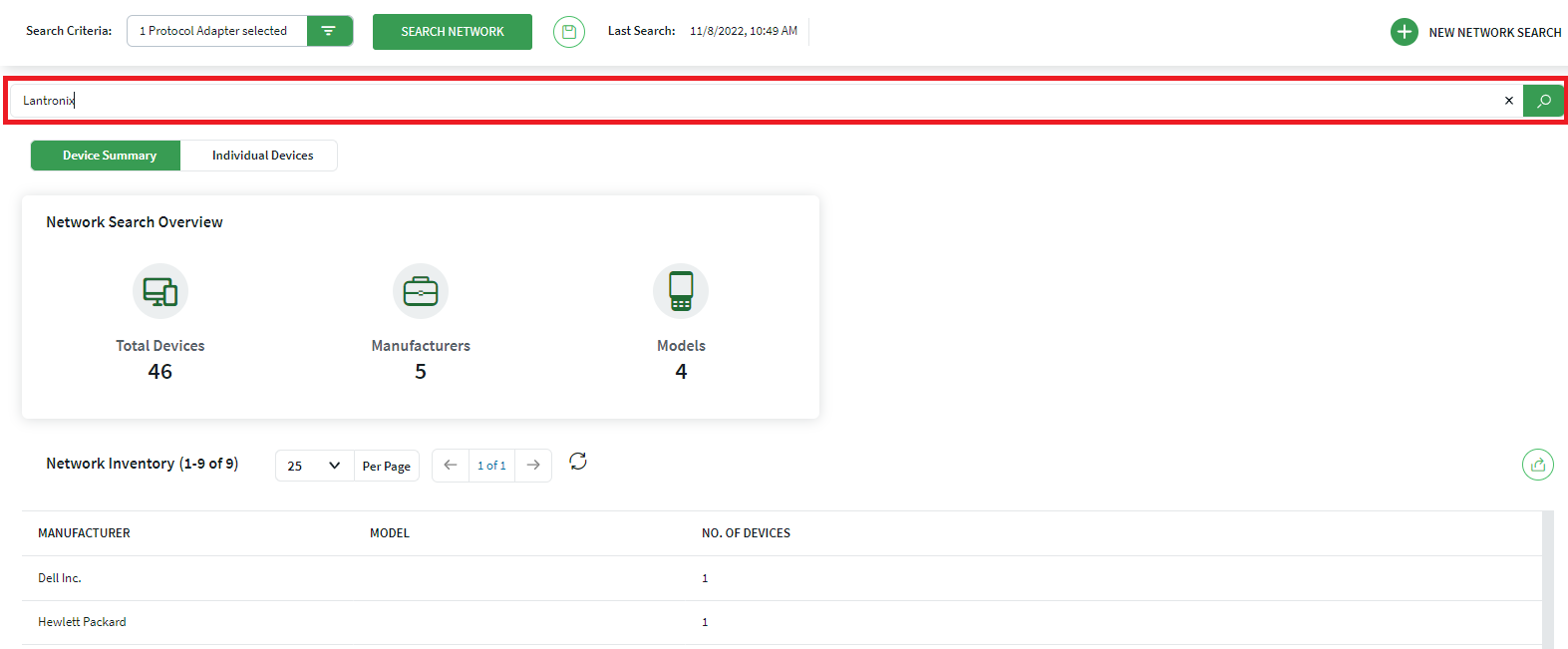
- Click the Export Network Search button to export the list you are currently looking at as a .pdf or .csv file that you can share outside of SOTI Connect.