Installing a Protocol Gateway
About this task
Use the following steps to install a protocol gateway:
Procedure
-
On the server where you want to install the protocol gateway, extract the SOTI Connect installation package (.zip file) to a temporary folder.
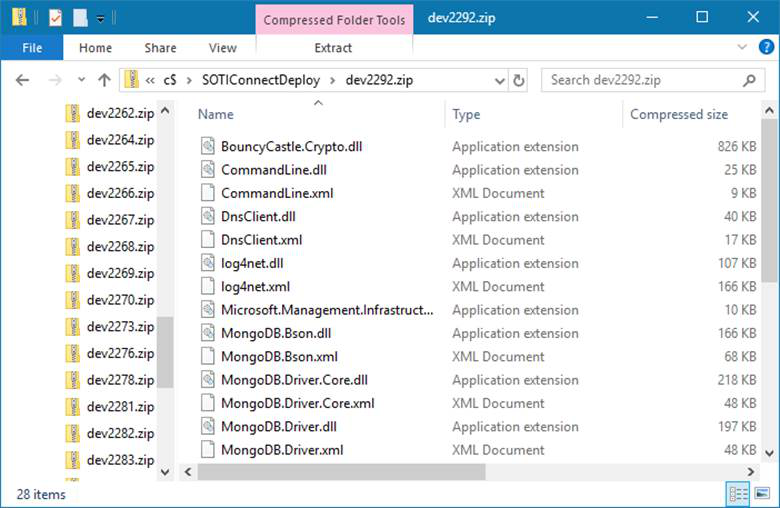
-
In the temporary folder, double-click the installer (Soti.IoT.Installer.exe).
When prompted, confirm that you want to allow the installer to make changes to your system.
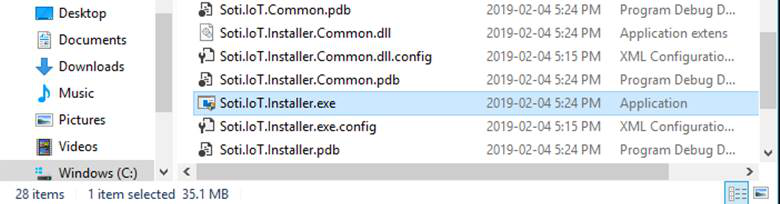
-
In the installer, select New installation of some or all components, then click Next.
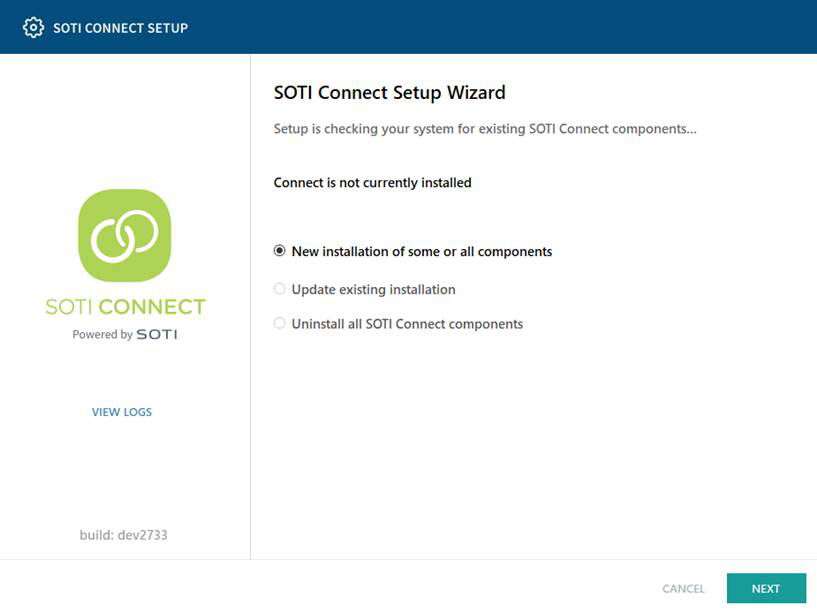
-
Accept the license agreement, then click Next.
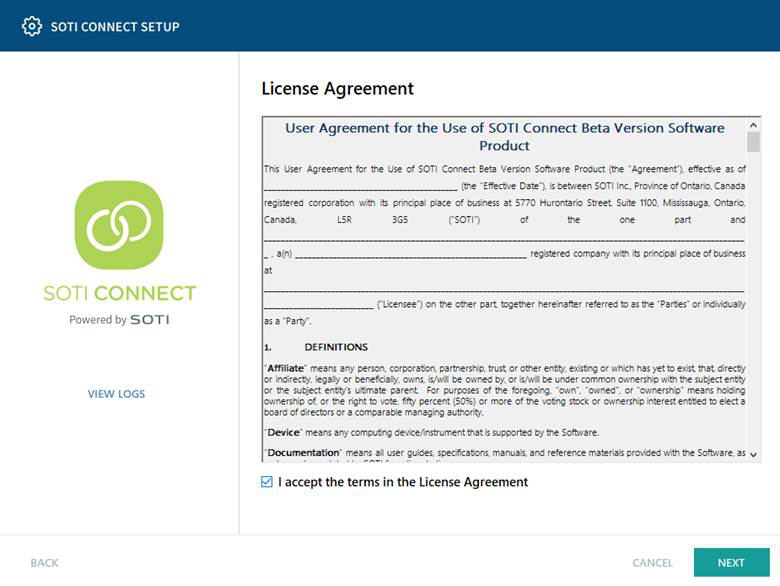
-
For the installation type select Custom, then click Next.
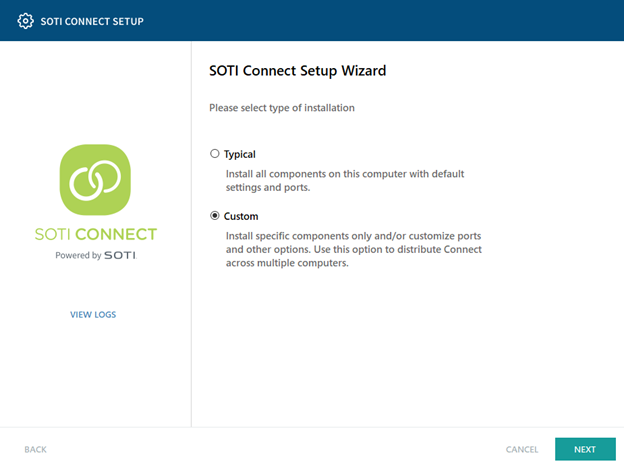
-
On the Select Components panel, select only the protocol gateway types you want to install: REST or MQTT or both. Make sure all the other components are deselected, then click Next.
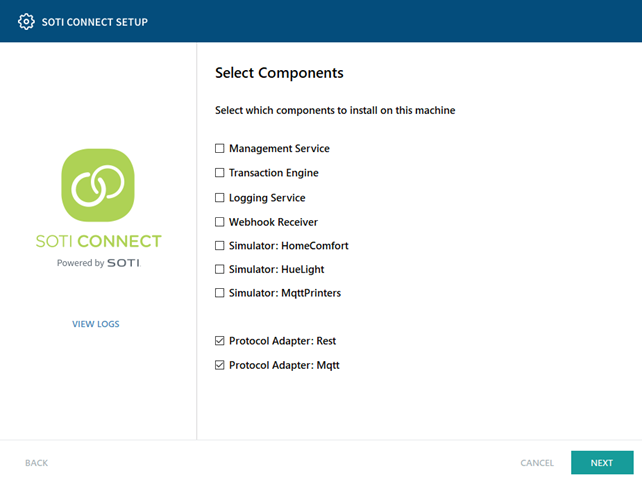
-
If you are installing a REST protocol gateway, enter the IP address and port number of the SOTI Connect transaction engine, logging service and webhook receiver. (The default port number for all three are already entered.) Click Next.
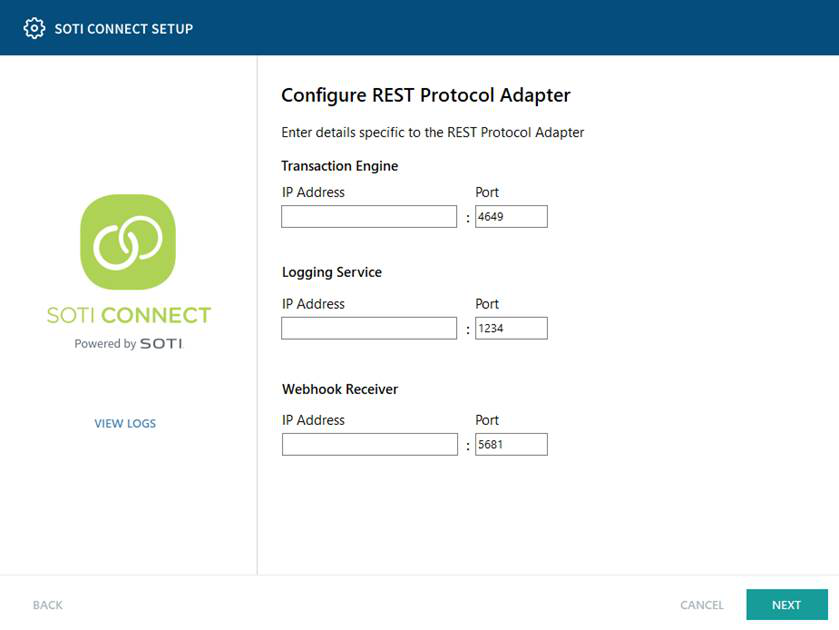
-
If you are installing an MQTT protocol gateway, enter the IP address and port number of the SOTI Connect transaction engine and logging service. (The default port number for both are already entered.) Click Next.
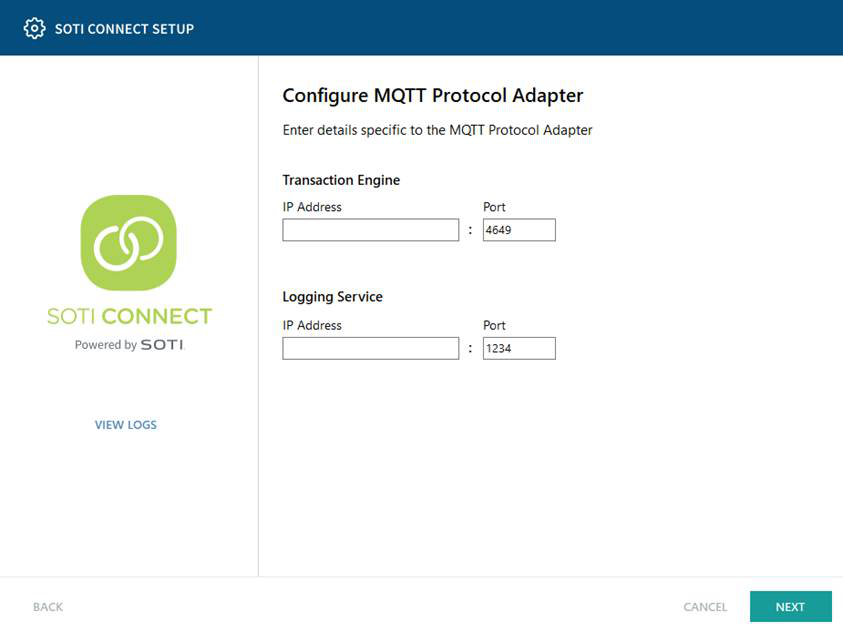
-
Click Browse to select the root installation folder, or accept the default location. Click Next.
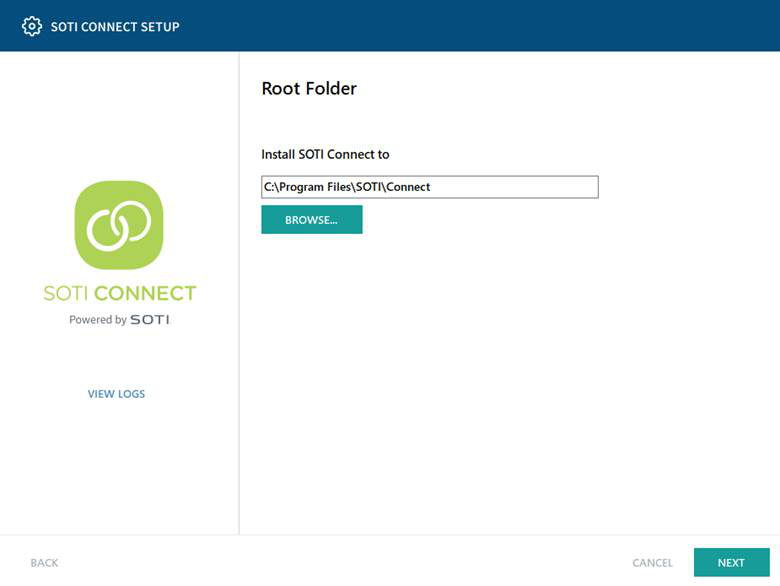
-
Import the root certificate you generated and exported when you installed SOTI Connect (in step 9). Click Next.
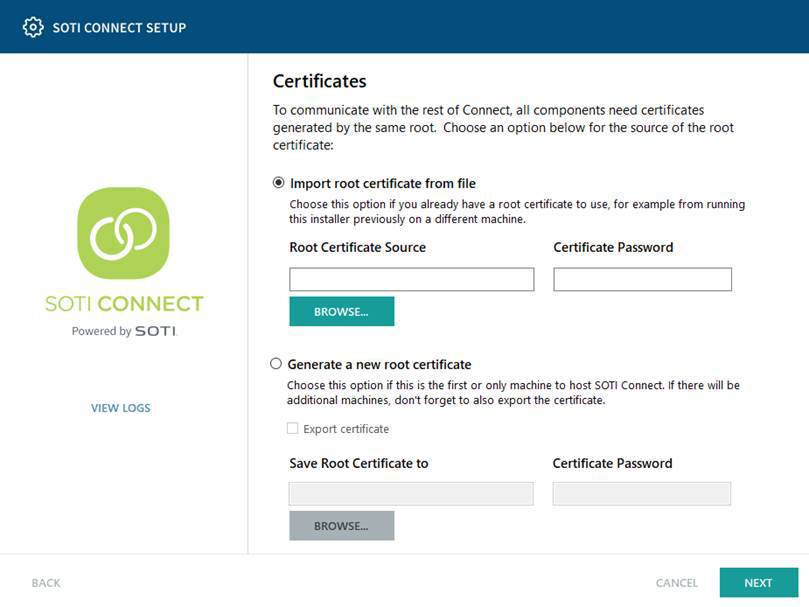
-
Click Finish to complete the protocol gateway installation.
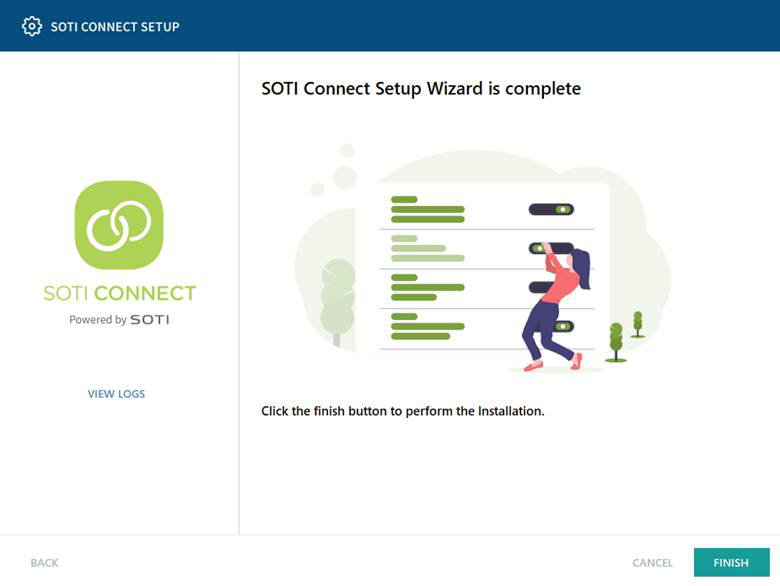
Results
The SOTI Connect protocol gateway has now been installed.