Using the SOTI Assist Administration Utility
- See at a glance whether the various parts of the SOTI Assist system are working correctly
- Stop and start the SOTI Assist service
- Change the port on which SOTI Assist listens for incoming HTTPS requests
- Manage RSA keys SOTI Assist uses
- Change the certificate that SOTI Assist uses for HTTPS communication
- Configure SOTI Assist database settings
- Set logging levels for SOTI Assist, and view generated logs
You can start the SOTI Assist Administration Utility from the Windows Start menu.
System Health
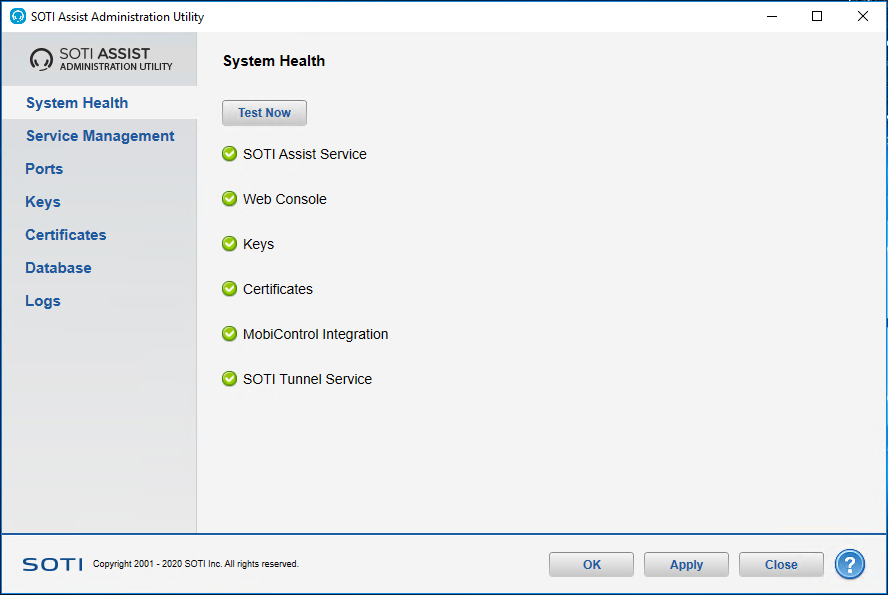
The System Health panel enables you to see at a glance whether the various parts of the SOTI Assist system are working correctly. If the utility detects a problem with a component, it displays a warning icon next to the component and displays a brief message to indicate the nature of the problem.
| SOTI Assist Service | Indicates whether the SOTI Assist Windows service is running normally. Click the Test Now button to update the status information. |
| Web Console | Indicates whether the SOTI Assist console is accessible at the configured SOTI Assist server URL. |
| Keys | Indicates whether any problems were found with the RSA keys and encryption. |
| Certificates | Indicates whether any problems were found with the certificate bound to the port SOTI Assist uses for communication. |
| SOTI MobiControl Integration | Indicates whether any problems were found with SOTI Assist's integration with SOTI MobiControl. |
Service Management
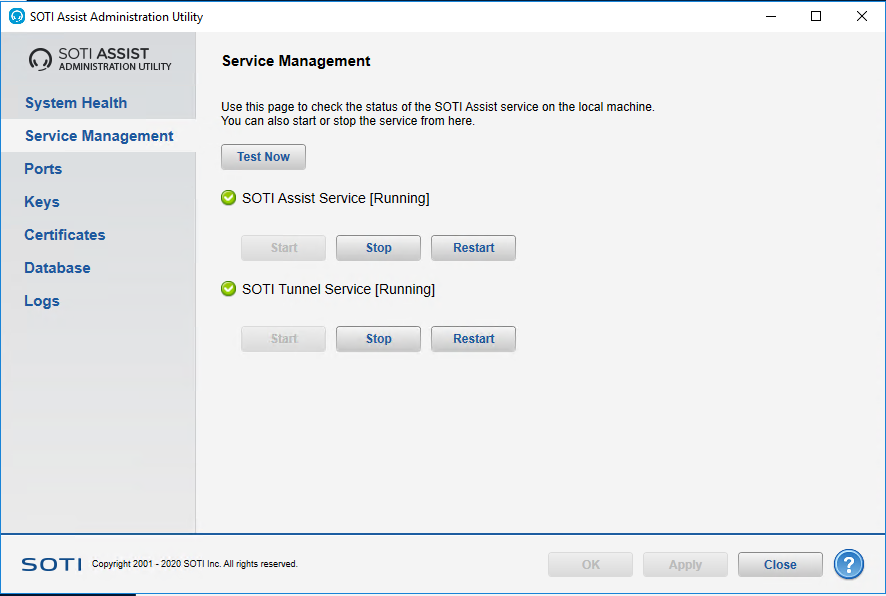
The Service Management panel enables you to test the status of the SOTI Assist Windows service on the local machine. You can also use this panel to start, stop or restart the service.
| Test Now | Tests whether the SOTI Assist Windows service is running normally, and updates the status information according to the test result. |
| Start | Starts the SOTI Assist Windows service. |
| Stop | Stops the SOTI Assist Windows service. |
| Restart | Restarts the SOTI Assist Windows service. |
Keys

The Keys panel lets you manage the RSA keys that SOTI Assist uses to encrypt sensitive data and sign authentication tokens.
| Target host | Select a host from the Target Host dropdown list and click Export Keys to another host. |
| Import Keys | Click to import common RSA keys from another host. |
| Generate Keys | Click to generate new RSA keys if the current keys are compromised. Any existing data will be re-encrypted as part of the key generation process. |
| Force Generate | Enable this option if you want to force key generation even if SOTI Assist is unable to decrypt existing data using old keys.
Note: You may lose data if this option is enabled.
|
| Test Now | Click to run an immediate check on RSA keys. |
Ports
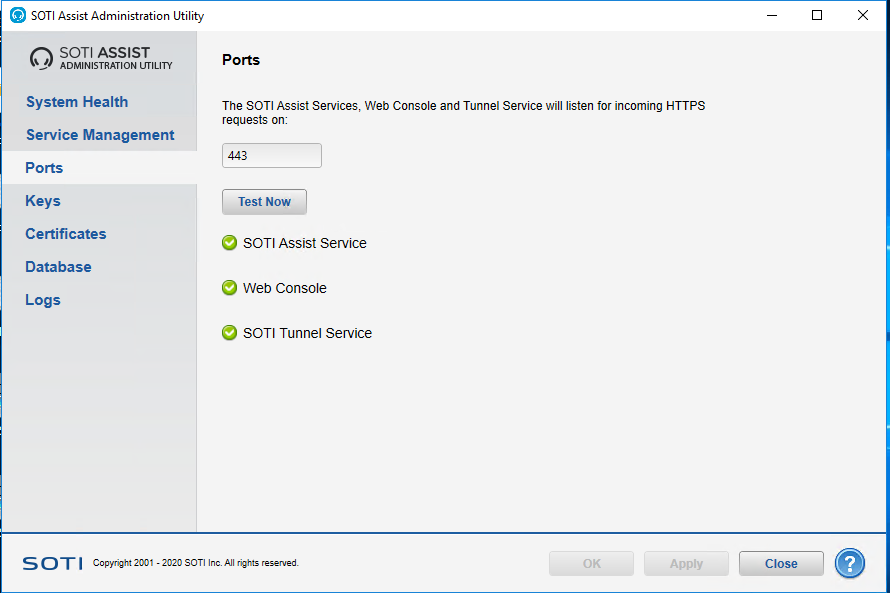
The Ports panel enables you to see, and change, which port the SOTI Assist service and console will use to listen for incoming HTTPS requests.
Click the Test Now button to retest the SOTI Assist service.
Certificates
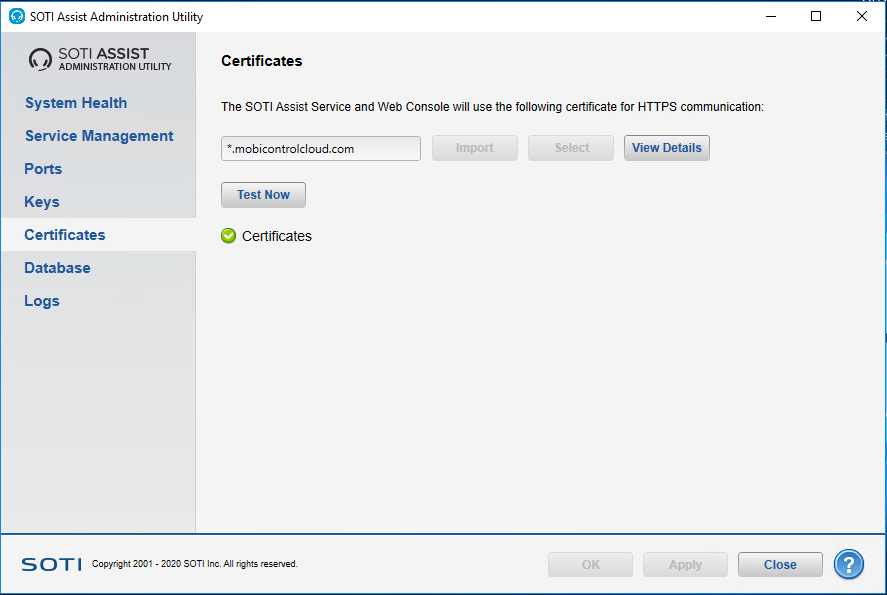
The Certificates panel enables you to see, and change, which certificate the SOTI Assist service and console will use for HTTPS communication.
- Change the port number specified on the Ports panel before you select a SOTI Assist-specific certificate on this panel.
- Install SOTI Assist on a different machine than SOTI MobiControl.
| Import | Opens a dialog box in which you can find and select a certificate file you want to import. |
| Select | Opens the certificate store on the local machine, from which you can select a certificate. |
| View Details | Opens the Certificate property sheet for the current certificate, displaying information about the certificate. |
| Test Now | Tests the current certificate for any problems, and displays the test results. |
Database
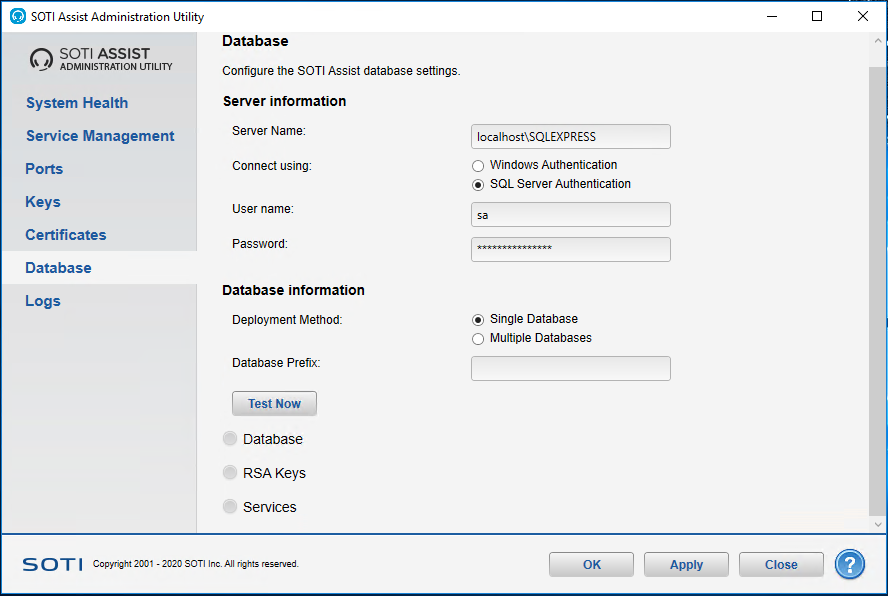
The Database panel enables you to configure and update the database server settings and database information for SOTI Assist.
Server Information
| Server Name | Enter the database server name. |
| Connect Using | Select an authentication method: Windows Authentication or SQL Server Authentication. |
| User Name | Enter the username for the account that SOTI Assist will use to access the database. The account must have read/write permissions. |
| Password | Enter the password for the account that SOTI Assist will use to access the database. |
Database Information
| Deployment Method | Select the SOTI Assist database deployment method: Single Database or Multiple Databases. |
| Database Prefix | Enter the database prefix (if any). |
| Test Now | Click to test the connection to the database server, RSA keys, and services. The corresponding icons turn green for "success" or red for "failure." |
Logs
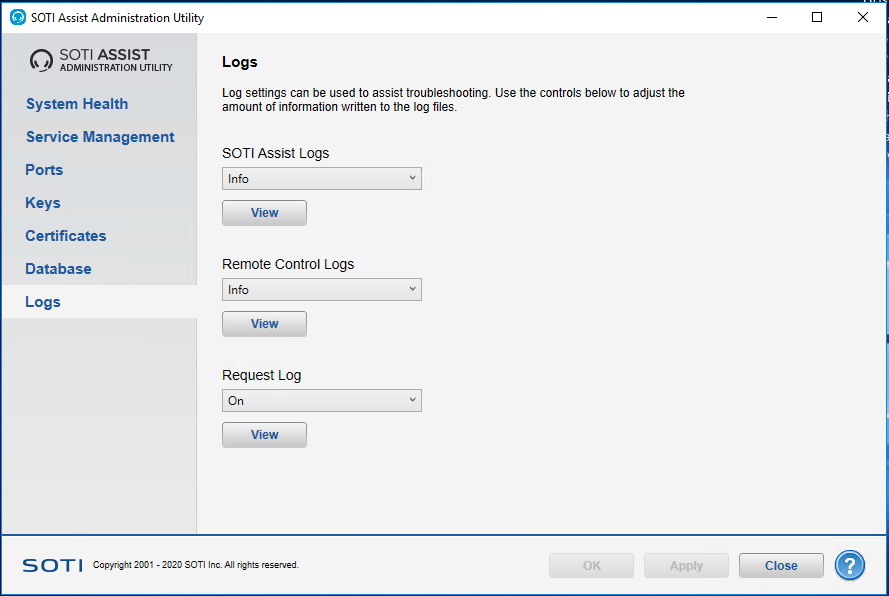
The Logs panel enables you to set the logging level for SOTI Assist and remote control logs, and enable or disable logging of requests.
Click the View button under each log type to open the log in a text editor.
| Off | No logs are recorded |
| Error | Only records Error items in the log file. |
| Warning | Only records Warning items in the log file. |
| Info | Only records Information items in the log file. |
| Verbose | Records everything in the log file. This is also known as Debug Logging. |