Adding a Chrome Enterprise Binding to SOTI MobiControl
Before you begin
Note: To learn more
about the Admin console, refer to Google's official documentation.
About this task
Procedure
- From the main menu, select Global Settings.
-
In the Global Settings tree on the left, navigate to .
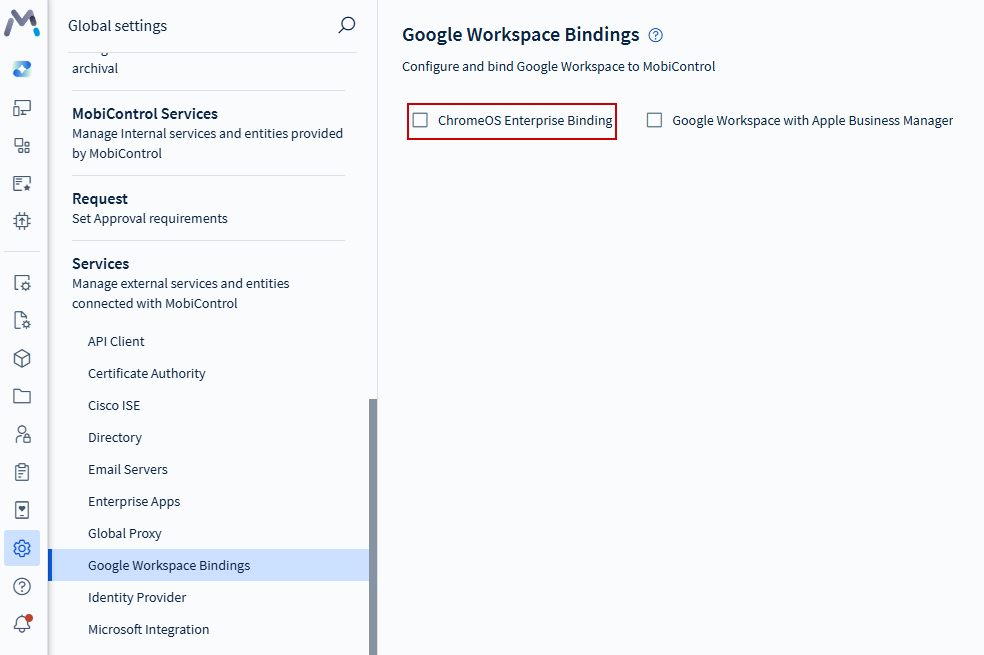
-
Enable the ChromeOS Enterprise Binding checkbox, then select
Add Domain.
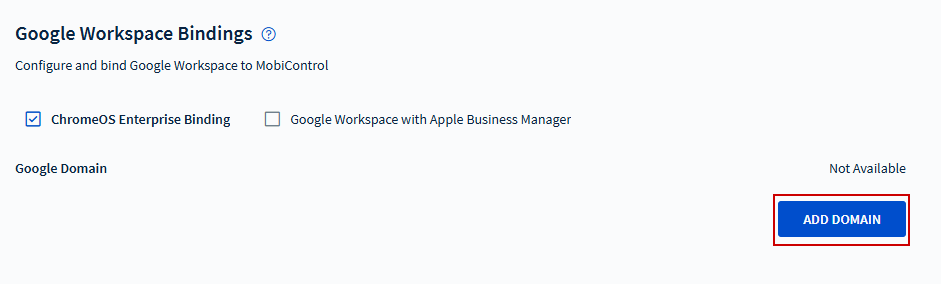
-
Enter the email address of your Google Admin account, then select
Authorize.
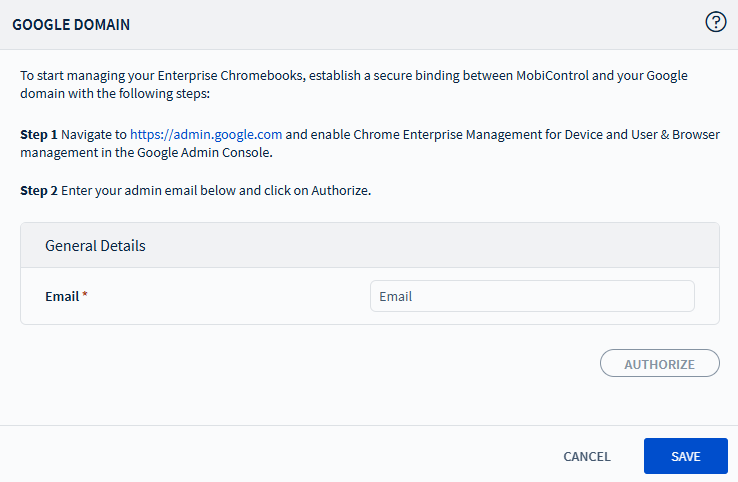 Important: To enable Chrome Enterprise Management for Device and User & Browser management in the Google Admin Console, navigate to https://admin.google.com.
Important: To enable Chrome Enterprise Management for Device and User & Browser management in the Google Admin Console, navigate to https://admin.google.com. -
Follow the Google authorization prompts and sign in using your Google Admin
account.
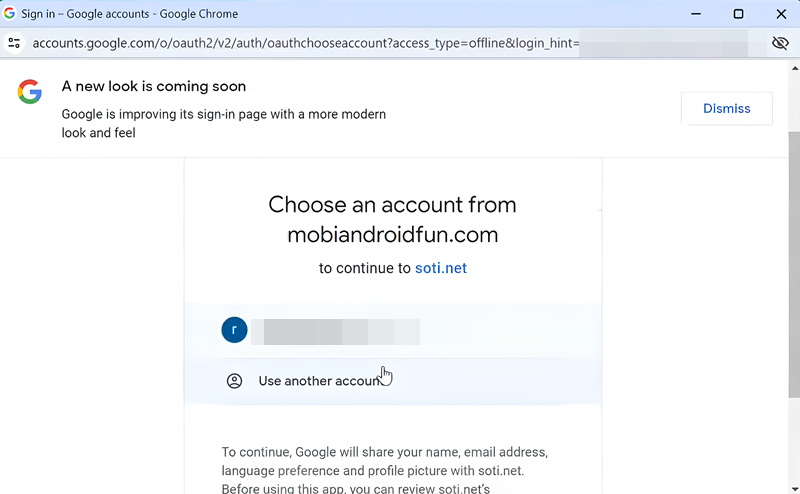
-
Trust SOTI MobiControl to access to the Google Admin console by
selecting Continue.
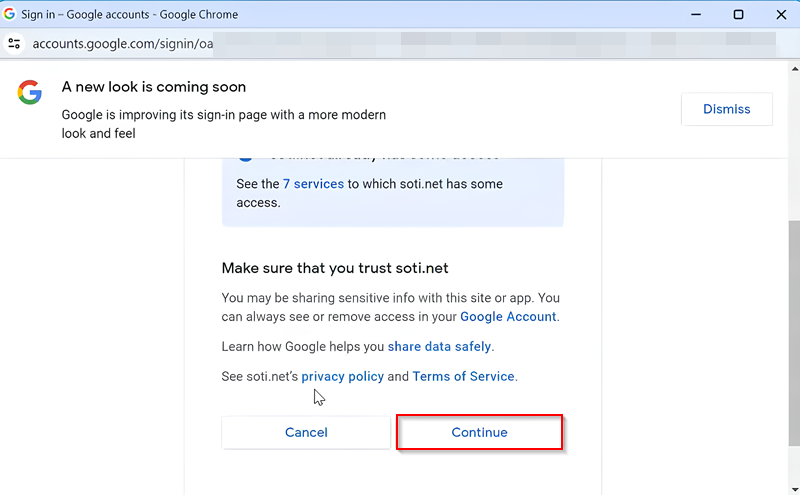
-
Once the Authorization is complete, select Save.
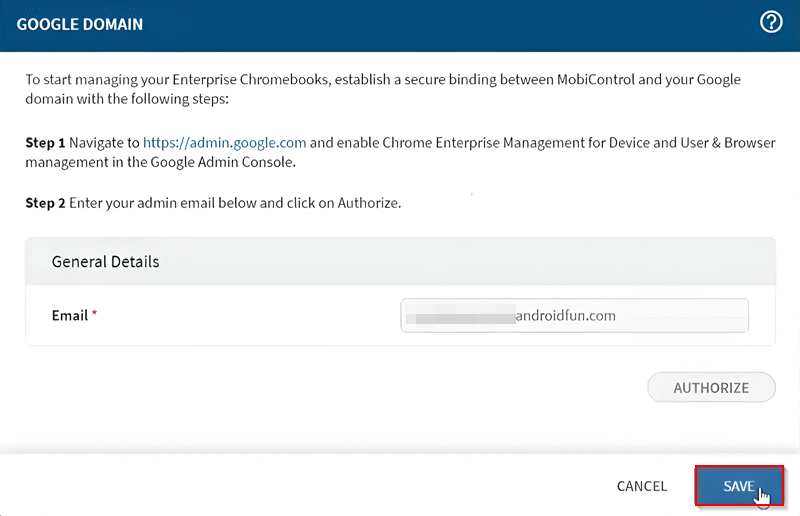
Results
Upon successful integration, a notification indicating this appears.
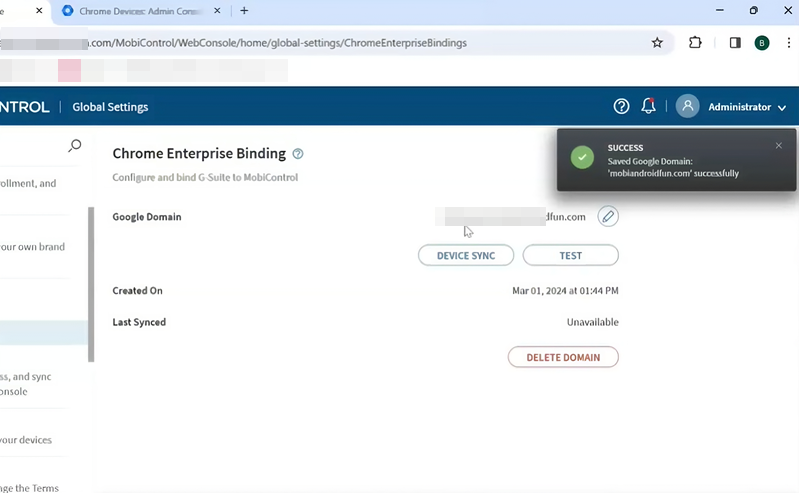
Tip: Select Test to test connectivity between SOTI MobiControl and the Google Admin console.