Creating a Package
About this task
Use packages for:
-
Application Deployment: Install or update apps across device fleets without needing physical access.
-
Script Execution: Control when and how scripts run during install, update or uninstall processes and tun custom scripts (like configuration tweaks or cleanup tasks) on devices.
-
File Distribution: Send documents, media, or configuration files to devices.
Note: You can define file destinations and copy conditions for proper
installation.
Note: You can reuse and republish packages to streamline
configuration workflows.
Creating a Package Using the Web Console
About this task
Procedure
To create a package:
- From the web console, select Packages from the main menu. The Packages view opens.
-
Select
. The Create Package window
appears.
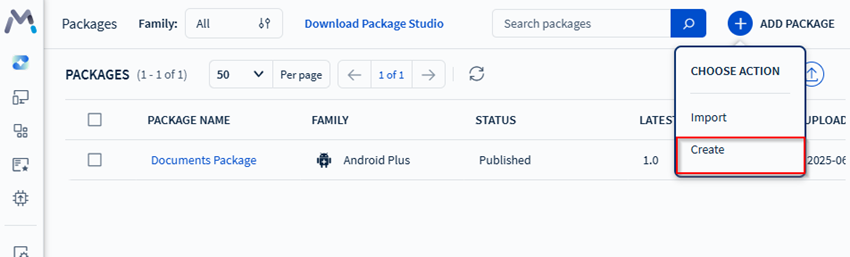
-
Select an option from the following available platforms:
- Android
- Windows Mobile/ CE
- Windows Classic Desktop
- Windows Modern Desktop
- Linux
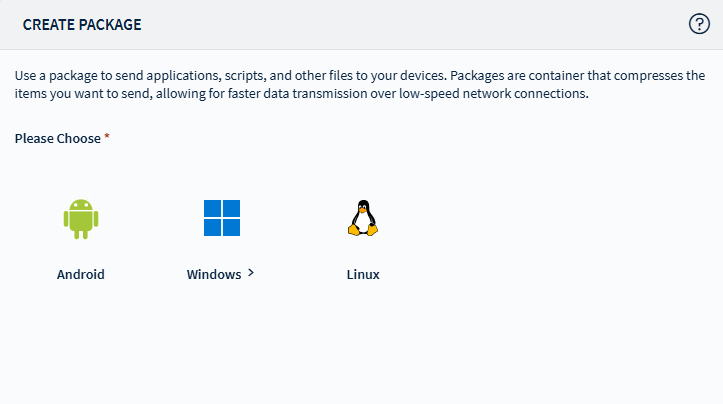
-
Fill in or select an option for the following fields, then select
Next.
Package Name Enter a name for the package you want to create. Description Describe the package or specify its details. Processor Specify the device's processor. You usually do not need to change the default option (All). Version Enter the package version number, for example, 1.0. Update the version number whenever you make changes to the package. OS Version Enter a range of OS versions of devices the package applies to. Typically, you do not need to change the default settings. Important: Android devices running an agent version greater than 14.4.1.1036 ignore the OS version and install packages regardless of the range specified in the package project.Vendor [Optional] Enter the name of the vendor. - In the Files tab, select Add. The Add Files window appears.
-
Fill in or select an option for the following fields, then select
Save.
Add type Select the type of software or data files to add to the package. Choose from:
- Files
- Folders
- APK (Only supported for Android devices)
File Upload Select Browse File or drag the file to upload to the package. Warning: Uploading files larger than 2GB can result in decreased SOTI MobiControl Management Server performance.File Destination Specify the destination location for file downloads. Tip: Some devices may require files to be in specific locations to install properly.Copy Options Choose a condition for the package when copying the file to the device. Choose from:
- Always copy the file to the device.
- Replace the file if the file is older or non-existent.
- Copy file to the device if the file does not exist.
Do Not Uninstall the File Select this option to keep your file on the device even when uninstalling the package. Do Not Allow User to Uninstall Prevent users from uninstalling the APK from the device. Note: This option is only available when adding Android APKs.Do Not Uninstall the File When Profile is Deleted Keep the APK installed when the profile is removed. Note: This option is only available when adding Android APKs.Automatically Run Activity After Install Launch the APK automatically after installation. Note: This option is only available when adding Android APKs. - In the Scripts tab, select Add (). The Add Scripts window opens.
-
Specify when the script executes on the device by selecting the following
options:
- Pre-Install Script: The script executes before the installation of other package contents.
- Post-Install Script: The script executes after installation of other package contents.
- Pre-Uninstall Script: The script executes before the uninstallation of other package contents.
- Post-Uninstall Script: The script executes after the uninstallation of other package contents.
-
Select an available script or enter a custom one, then select
Next. The Size Settings
window opens.
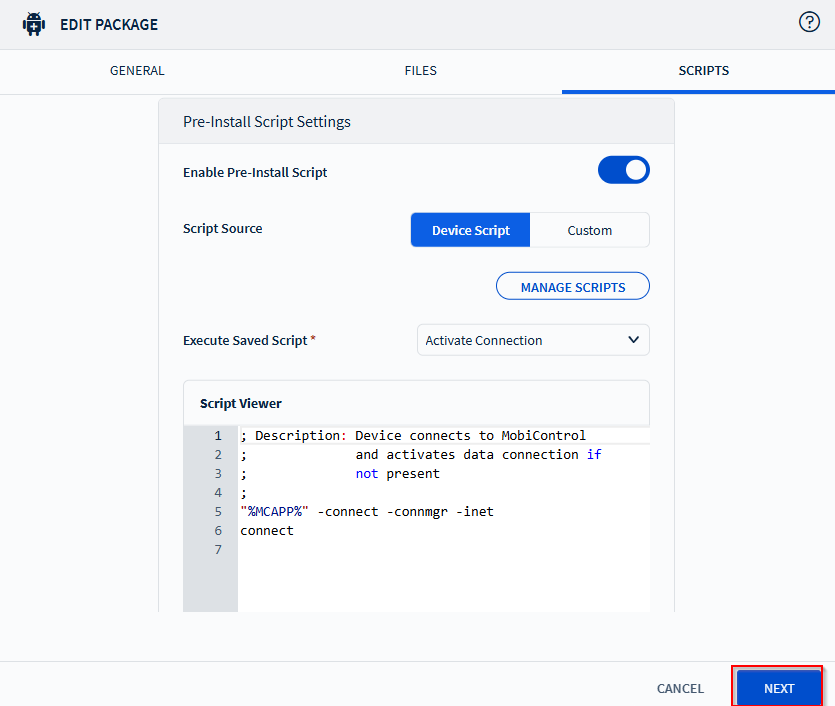
- Enable Additional Space Required to specify if more space if required.
- Select Publish to publish the package.
- Optional:
Select Save to save the project file.
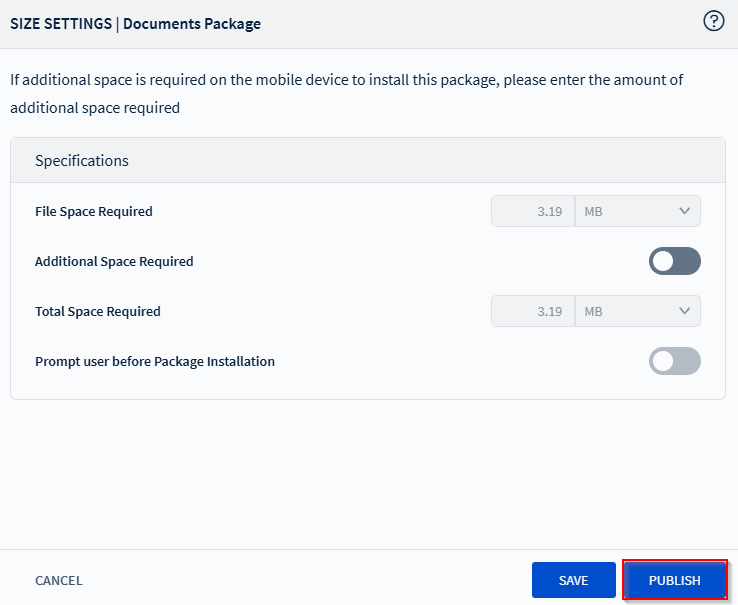
Creating a Package Using Package Studio
Procedure
- From the web console, select Packages from the main menu. The Packages view opens.
- Select Download Package Studio to download Package Studio.
- See Using Package Studio for specific instructions on creating package projects and building packages.