Exporting the Device List Information As a CSV File
About this task
Important: You must have a valid SOTI MobiControl email profile to email the .csv
file. See Creating/Editing SMTP Server Connections
for more details.
Procedure
- On the SOTI MobiControl web console, navigate to the Devices view.
-
Choose which devices the .csv file includes by filtering
the devices list to display:
- A device group
- A search string
- All devices in SOTI MobiControl.
-
Organize the column view to arrange the device information in a useful order.
Note: The Device Name and Compliance Status properties appear as the first two column headings of the .csv file, regardless of the selected column view set.
-
In the Devices view header, select Export
Device List to choose a delivery method for the
.csv file:
- Select Download CSV to download the .csv file to your computer.
- Select Email CSV to send the .csv file through email.
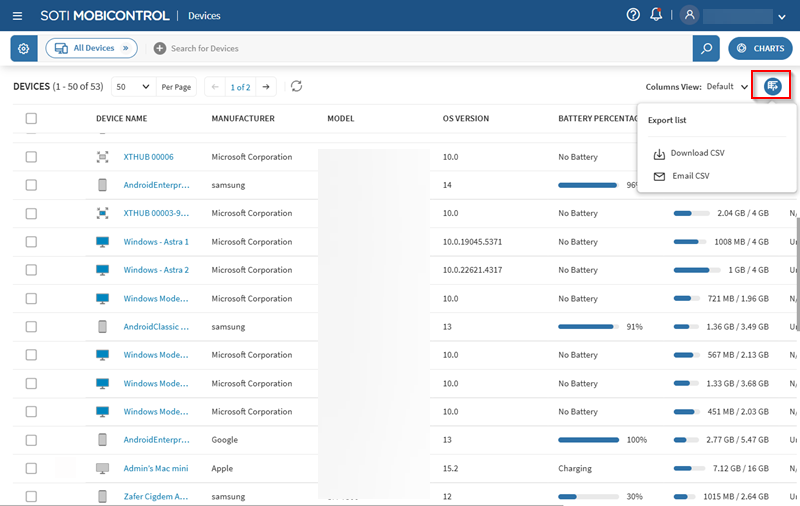
- If you selected Email CSV, choose an email profile from the Send From list and fill in the rest of the fields in the Email Device List dialog box. Select Send.
- Optional:
Toggle on Enable File Compression to compress the report
into a zip file if required.
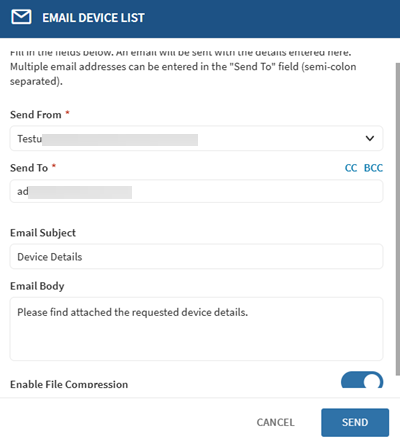
Results
SOTI MobiControl names the .csv file in the following format: search-results-YYYY-MM-DD HH_mm_ss.csv and exports it as specified.