Renewing APNS Configurations
About this task
You must renew the Apple Push Notification Service (APNS) certificate before it expires to
guarantee SOTI MobiControl can manage your Apple devices.
Important: Failure to renew the APNS certificate
before it expires requires you to re-enroll all your Apple devices.
Important: If you are renewing an APNS certificate, make sure you select renew
rather than create new certificate. If you install a new APNS certificate with a
different topic string, all iOS devices must be re-enrolled to receive any updated
configurations.
To renew an APNS certificate:
Procedure
- Select Global Settings from the main menu at the top-left corner.
- Navigate to the Global Settings and select to open the Apple Push Notification Service page (see Apple Push Notification Service).
- Select Modify to open the Create Configuration dialog box (see Create/Modify APNS Configuration).
-
Select Download to download the Certificate Signing
Request (CSR) file to your computer. You must later use this file to renew the
APNS certificate using the Apple Push Certificate Portal. The
downloaded CSR file has a .plist file extension.
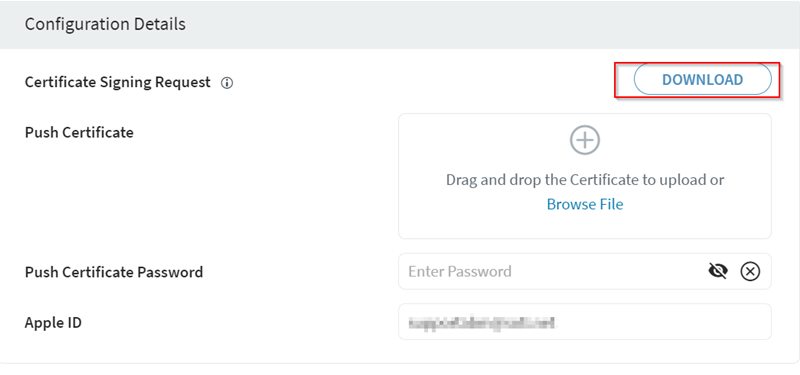
- Open a new browser window and log into the Apple Push Certificate Portal using the same Apple ID that you used to create your existing APNS certificate. If you provided the Apple ID when creating the APNS configuration, you can find it in the APNS configuration under Apple ID - see Apple Push Notification Service.
- In the Apple Push Certificate portal, locate the APNS certificate that has the same Topic String value as that of the APNS certificate in the APNS configuration. The topic string of an APNS certificate in the Apple Push Certificate Portal is the value of . You can find this value by selecting the i> icon next to the certificate. The topic string of the APNS certificate in SOTI MobiControl is the value of the Topic String field - see Apple Push Notification Service.
-
Having located the correct APNS certificate in the Apple Push Certificate Portal, select Renew
and upload the CSR file you have downloaded earlier.
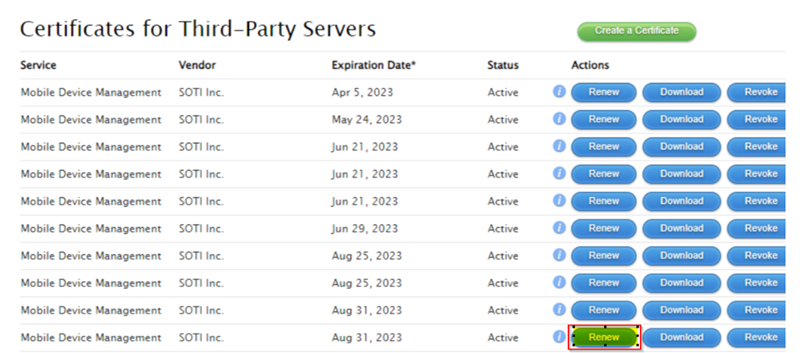
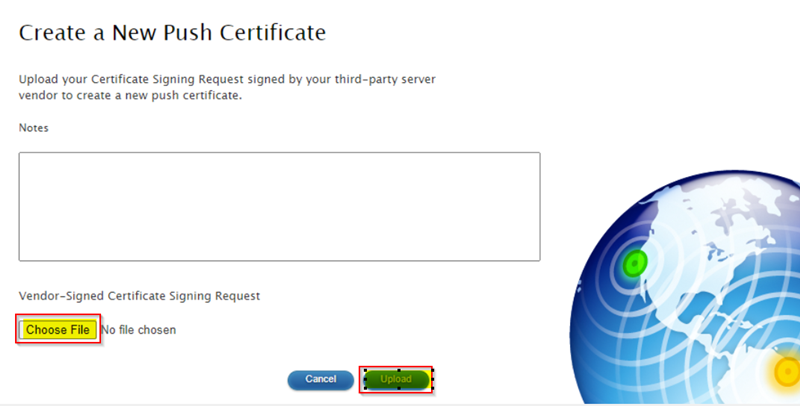
-
After you uploaded the Certificate Signing Request, download the newly created push certificate.
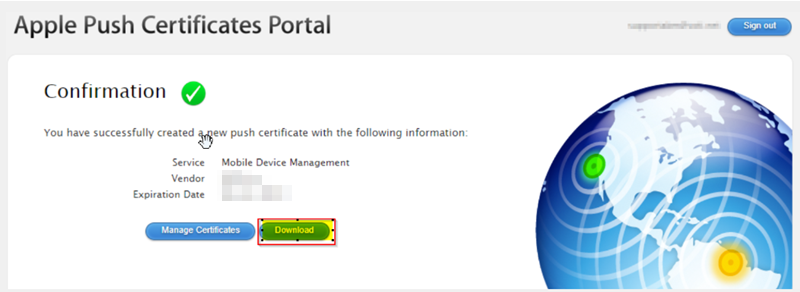
- In the Apple ID field (if this field is empty), enter the ID you have used at the Apple Push Certificate Portal, for future reference.
-
Select Save.
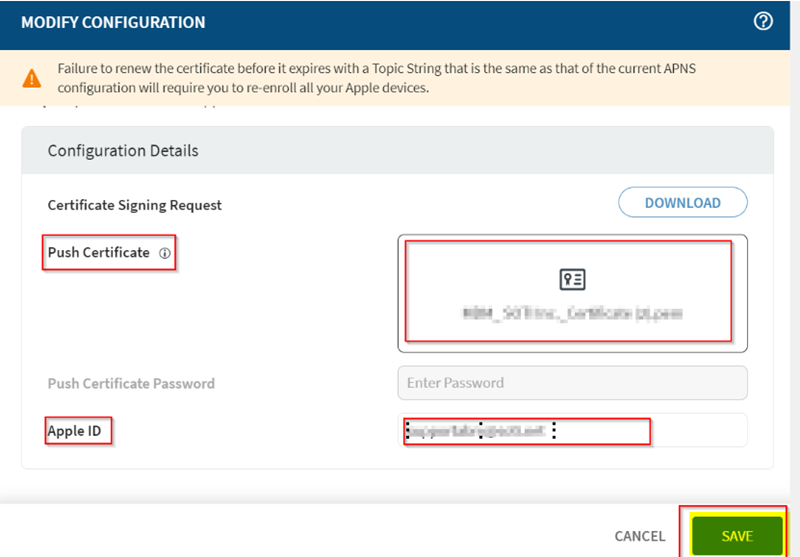
Results
The APNS certificate is now renewed succesfully and you can now enroll your Apple devices.
APNS certificates are valid for one year. Always make sure you renew the certificate before the expiration date. If the certificate expires, all devices must be re-enrolled.