Searching for Devices
About this task
Find or filter devices with the Devices view search bar.
Use Keyword Search for quick searches and SOTI Search for precise filtering.
To look for devices:
Procedure
-
Define the scope of your search:
- Select View All Devices to search across all devices.
- Select a device group to run the search within that device group only.
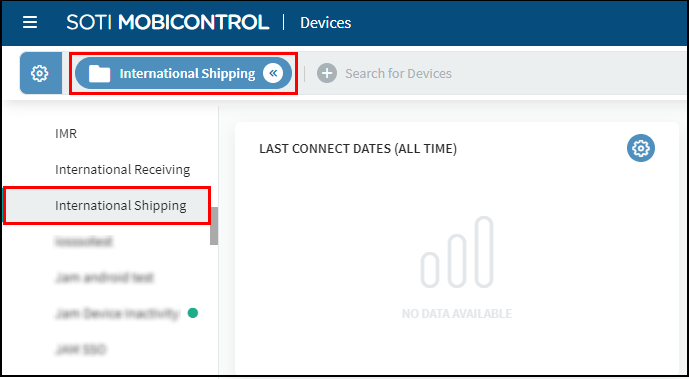
Note: If searching within a device group, you can include subgroups in Search Settings. If enabled, SOTI MobiControl includes devices within nested subgroups in its search. Otherwise, it only considers devices directly within the selected device group.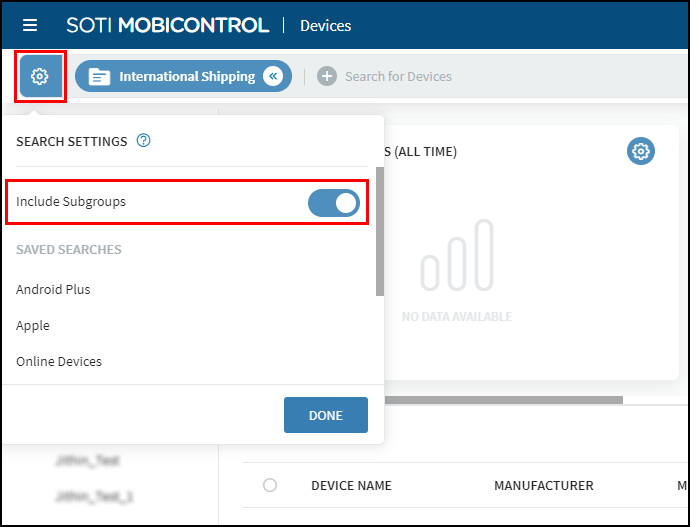
-
In the Devices view, activate the search bar and enter a keyword or complex search query.
See Keyword Search or SOTI Search for the differences between the two search types.
- Press Enter or select the arrow button to execute the search.
Results
To save a search once executed, select the Save icon in the search bar. View your saved searches in the gear drop-down list. Searches get saved to specific SOTI MobiControl user accounts, not across entire instances.
To share a search query, copy the browser URL after executing the search.
Note: A notification appears in the search bar if there are changes to a device in the current
Devices list. Select the Refresh
icon to update the results and apply the updated information.