Configuring Settings Manager Apps Using SOTI MobiControl
About this task
Configure lockdown settings for Settings Manager apps using the SOTI MobiControl web console. Choose the device settings you want the device user to be able to configure. These settings can be overridden by the status of the corresponding Feature Control setting in SOTI MobiControl.
Procedure
- From the SOTI MobiControl web console main menu, select Profiles.
- In the Profiles view, select the New Profile icon in the top-right corner.
-
In the Add Profile panel, select either the
Classicor Work Managed
Android platform.
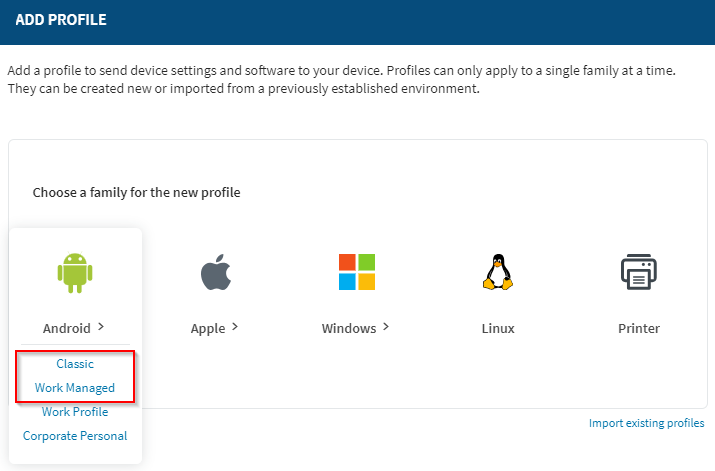
-
In the General tab of the Create
Profile panel, enter a Profile Name and an
optional Description.
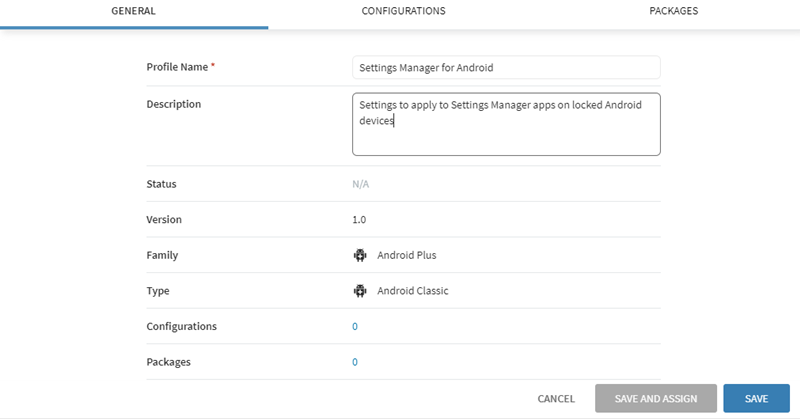 Note: You can only create profiles for a single platform at a time.
Note: You can only create profiles for a single platform at a time. -
Select the Configurations tab, and select the Add
Configuration icon.
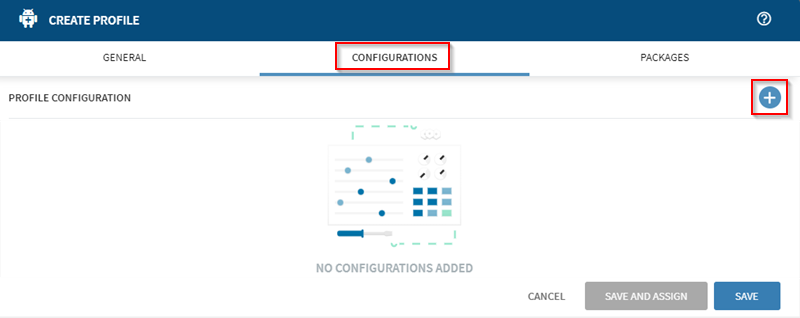 Note: You can create profiles that have only configurations or only packages. You do not need to include both.
Note: You can create profiles that have only configurations or only packages. You do not need to include both. -
Select Settings Manager from the SOTI
Apps menu.
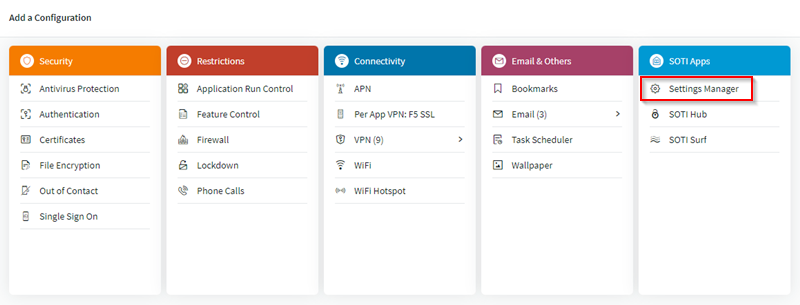
-
In the Settings Manager panel, enable the Feature control
device settings you want the device user to be able to configure.
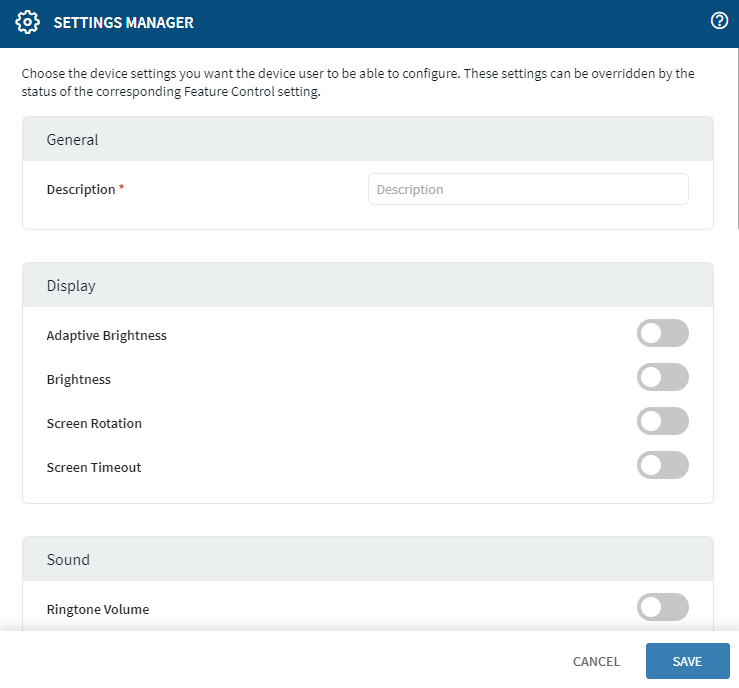 See Settings Manager Settings for a description of the available settings.
See Settings Manager Settings for a description of the available settings.
Results
The settings applied in the SOTI MobiControl web console controls the Settings Manager app settings the device user is able to configure when the device enters lockdown mode.
What to do next
You must add a Lockdown profile configuration as well as an Authentication configuration to use the Settings Manager app.