Configuring Shared iPad for Business
Before you begin
Note: To upgrade an iPad with shared users to iPadOS 17, first
remove all user accounts. For details about this requirement refer to Apple’s
guidelines on Upgrading Shared iPads to iPadOS 17. To remove user
accounts, refer to Deleting a Shared iPad User.
Tip: To access the full range of
configuration options, verify that your iPad is running the correct iOS version, as
these settings depend on the iPad's iOS version.
About this task
Use the Shared iPad Advanced Configurations to deliver personalized experiences on iPads shared by users. You can set configurations for device groups or individual devices.
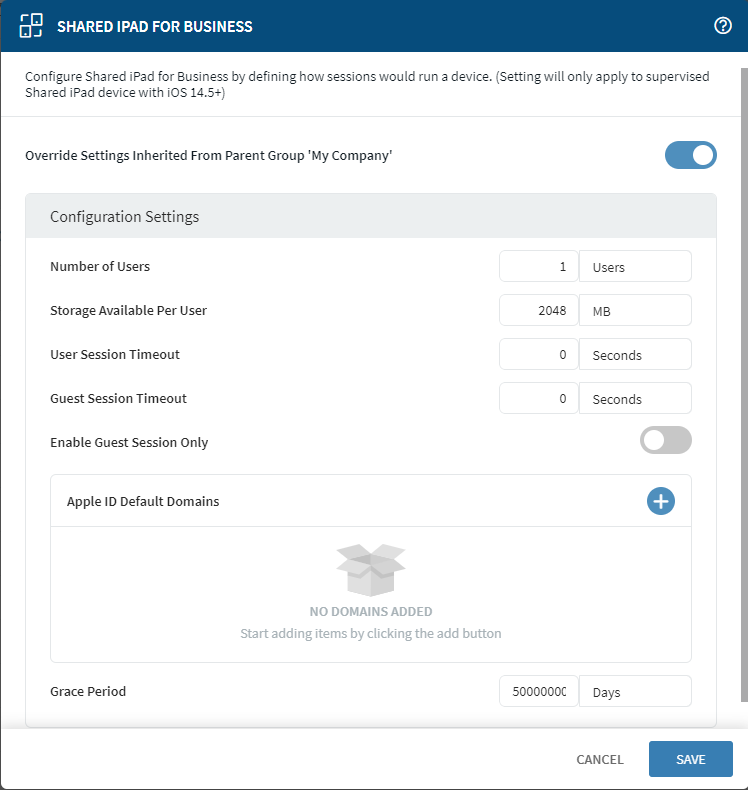
Procedure
- From SOTI MobiControl, open the Devices view.
- Optional:
To set Advanced Configurations for iPad devices within a
device group, do the following:
- From the list of device groups, right-click the group whose devices you wish to configure. Select Advanced Configurations. A window listing group properties opens.
- Select Configurations. From the Device Type dropdown list, select Apple.
- From the Advanced Configurations list, select Shared iPad for Business. The Shared iPad for Business window opens.
- Turn on Apply changes to all Child Groups and Devices.
- Optional:
To set Advanced Configurations for an individual iPad
device, do the following:
- From the list of devices, select an iPad device. A window listing device properties opens.
- Select Configurations and scroll to the Advanced Configurations section.
- From the Advanced Configurations list, select Shared iPad for Business. The Shared iPad for Business window opens.
- Turn on Override Settings Inherited From Parent Group 'My Company.'
-
Configure the following settings as required:
Setting Description Number of Users The expected number of users (1—99). Storage Available Per User The storage size, in megabytes (MB), for each user on the Shared iPad (minimum 2,048 MB). See Storage Allocation For Users for more information on iPad storage allocation. User Session Timeout The user session logs out automatically after the specified period of inactivity (min. 30 seconds). A value of 0 disables the timeout. Restriction: This option is only supported on devices running iOS 14.5 or later.Guest Session Timeout The guest session logs out automatically after the specified period of inactivity (min. 30 seconds). A value of 0 disables the timeout. Restriction: This option is only supported on devices running iOS 14.5 or later.Enable Guest Session Only Turn on to force all users to log in as a guest user. Signing in with a managed Apple ID is not allowed. The default is FALSE. Restriction: This option is only supported on devices running iOS 14.5 or later.Apple ID Default Domains A list of up to three domains the shared iPad user can select to authenticate their Managed Apple ID. If the device has more than three domains, the three get displayed at random. Restriction: This option is only supported on iOS devices running iOS 16 or later.Grace Period The number of days before the device must authenticate online with Apple’s identity server. A value of 0 enforces online authentication every time. Restriction: This option is only supported on devices running iOS 16 or later. - Select Save.