Updating Your Licensing Information (Offline)
Before you begin
Have your new registration code and licensing information nearby.
About this task
Note: This process is only applicable if you have an offline deployment of SOTI MobiControl. Otherwise, see Updating Your Licensing Information.
To update your SOTI MobiControl licensing information:
Procedure
-
On a computer that can connect to the internet, select the SOTI MobiControl hamburger menu. Select License
Information to open the License Information
window.
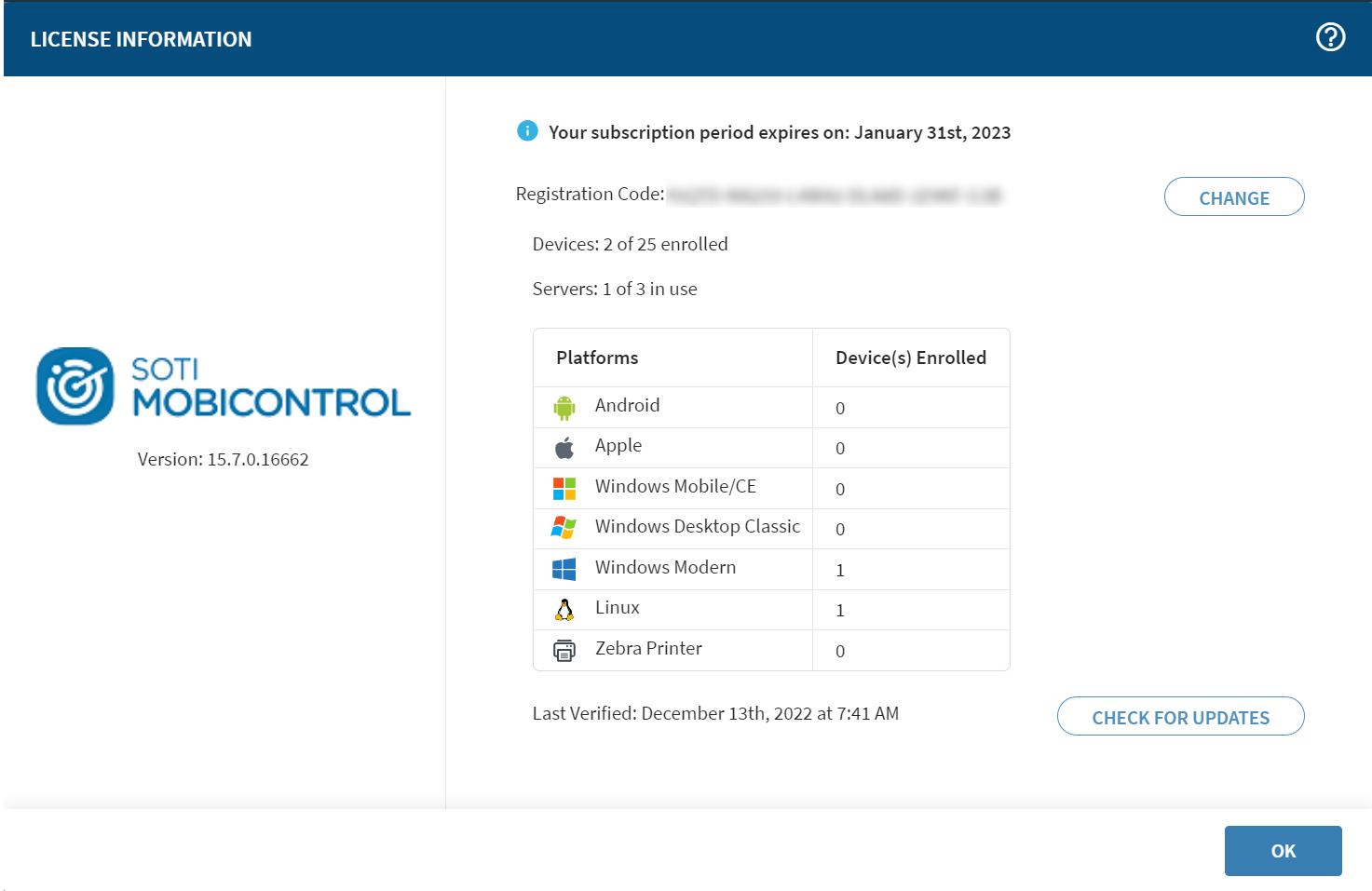
-
Select Change, then select
Offline.
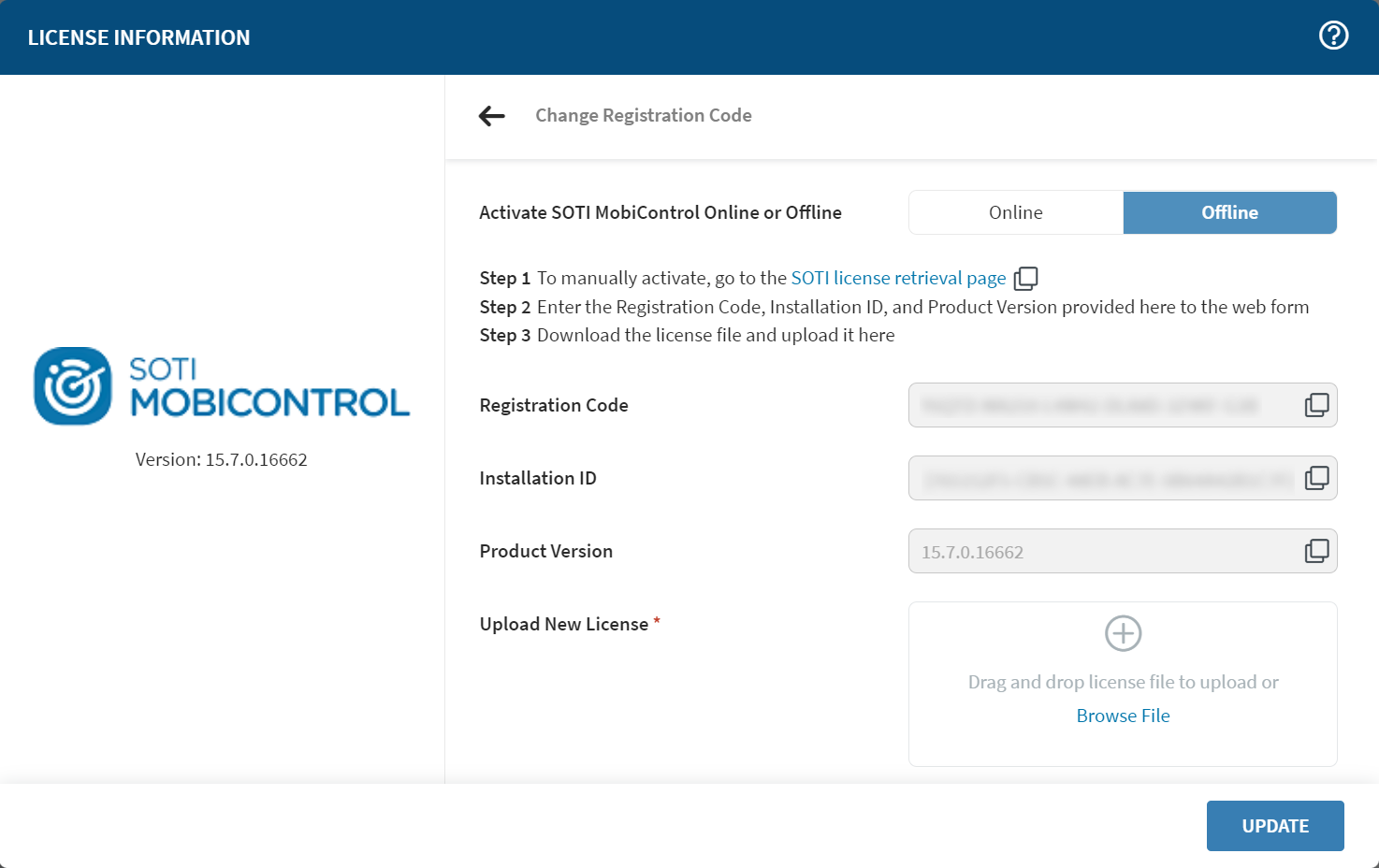 Your Registration Code, Installation ID, and Product Version are displayed. Ignore the Registration Code provided because it refers to your old and now obsolete licensing information.
Your Registration Code, Installation ID, and Product Version are displayed. Ignore the Registration Code provided because it refers to your old and now obsolete licensing information. -
Select the link SOTI license retrieval page. A web form
opens.
Note: This page is also accessible in a web browser at https://soti.net/MobiControl/OfflineActivation
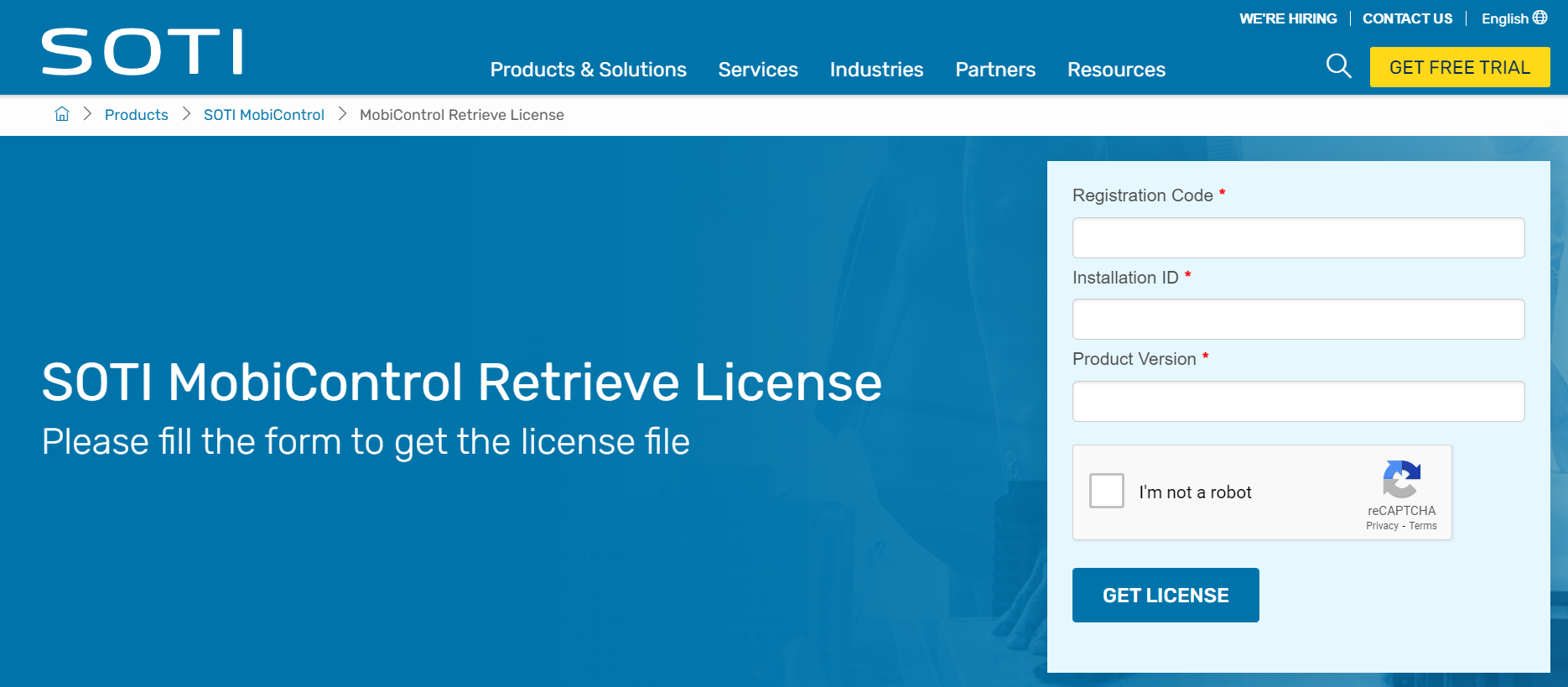
-
In the web form, enter your new
Registration Code plus the current
Installation ID and Product
Version from the SOTI MobiControl
License Information window.
Note: Be careful not to use your previous registration code. It will not produce an updated license file.
- Select Get License. The SOTI license retrieval page generates a new XML license and downloads it to your computer.
- Return to the SOTI MobiControl console. In the License Information window, click Browse File. Navigate to the downloaded license file and select it.
- Select Update to update your registration code.
Results
If successful, the License Information window displays the message "Your MobiControl license has been updated" and reflects your updated device and server licenses.