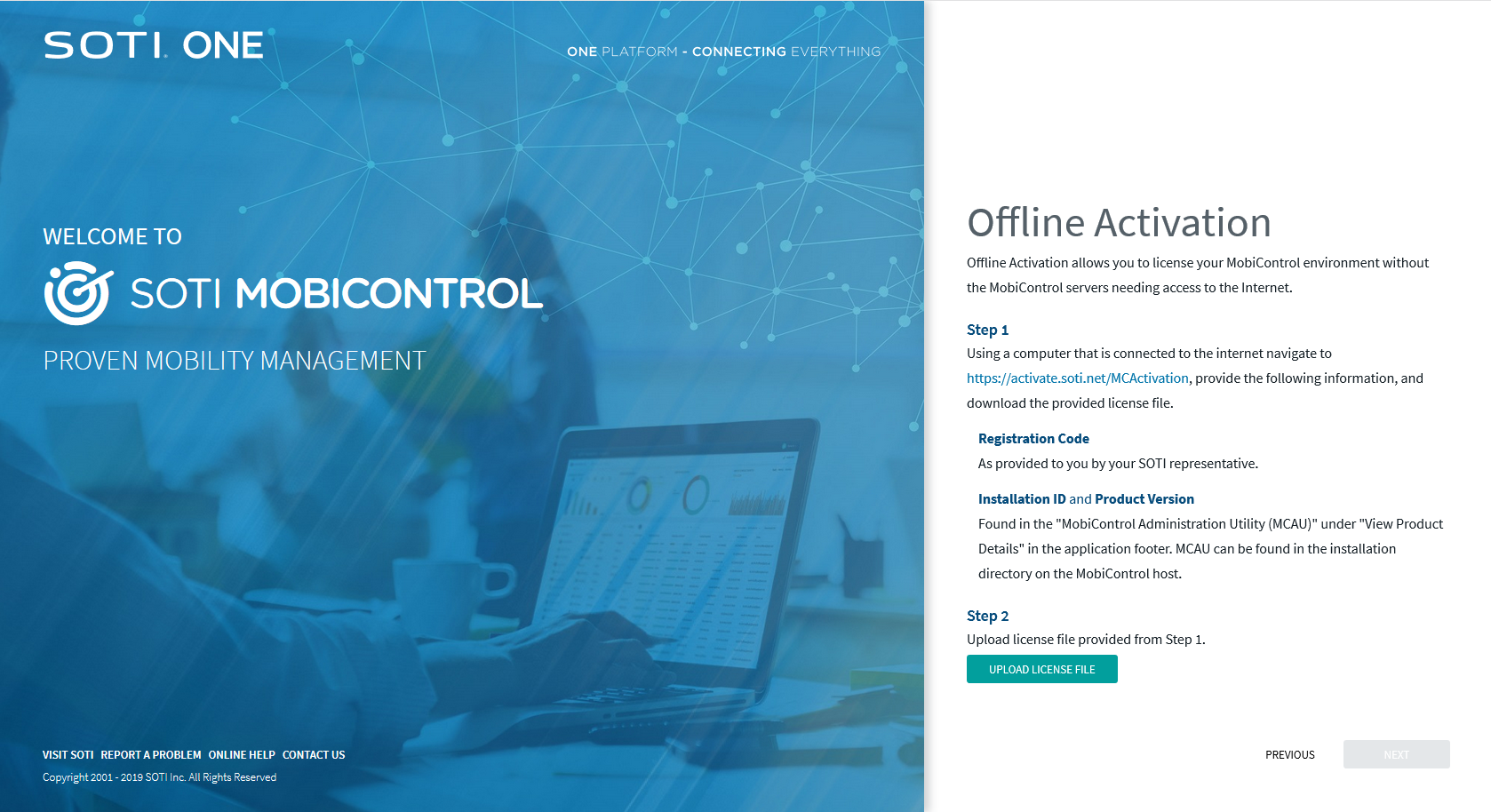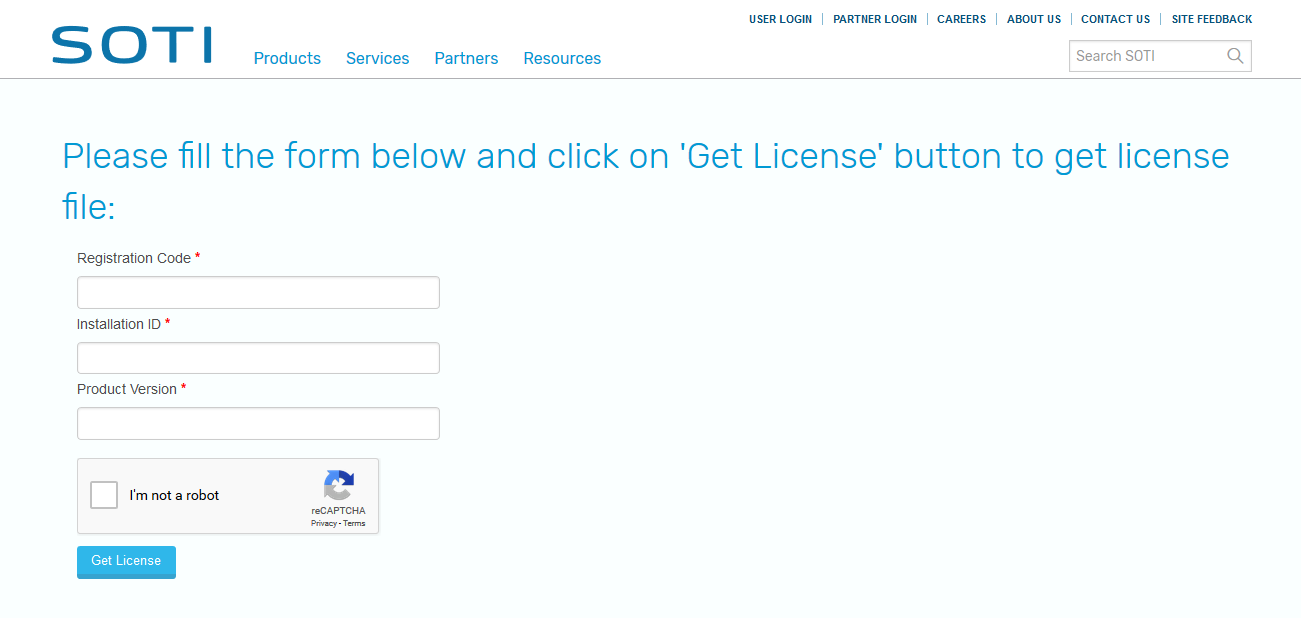Activating SOTI MobiControl
About this task
The first time you access the SOTI MobiControl console, you will be prompted to activate SOTI MobiControl by providing a valid registration code. If you do not have a valid registration code, you can visit www.soti.net to sign up for 30-day trial registration code or contact your SOTI representative for a full registration code.
Note: If you want to activate an offline deployment of SOTI MobiControl, see Activating SOTI MobiControl Offline.
To activate SOTI MobiControl:
Procedure
- Launch the SOTI MobiControl console: In a web browser, go to the System Root URL or managementServiceAddress/SOTI MobiControl.
-
On the Product Activation page, enter the registration code you received from your SOTI representative. Click Next.
Note: If your deployment is offline, skip ahead to step 3.

- Optional:
For offline activations only:
-
Create a password for the default administrator account for the SOTI MobiControl console. Click Next.
This administrator account has top-level access and permissions, so it is important to choose a strong password and to be careful about disseminating it. You will have the opportunity to create lower access user accounts later.
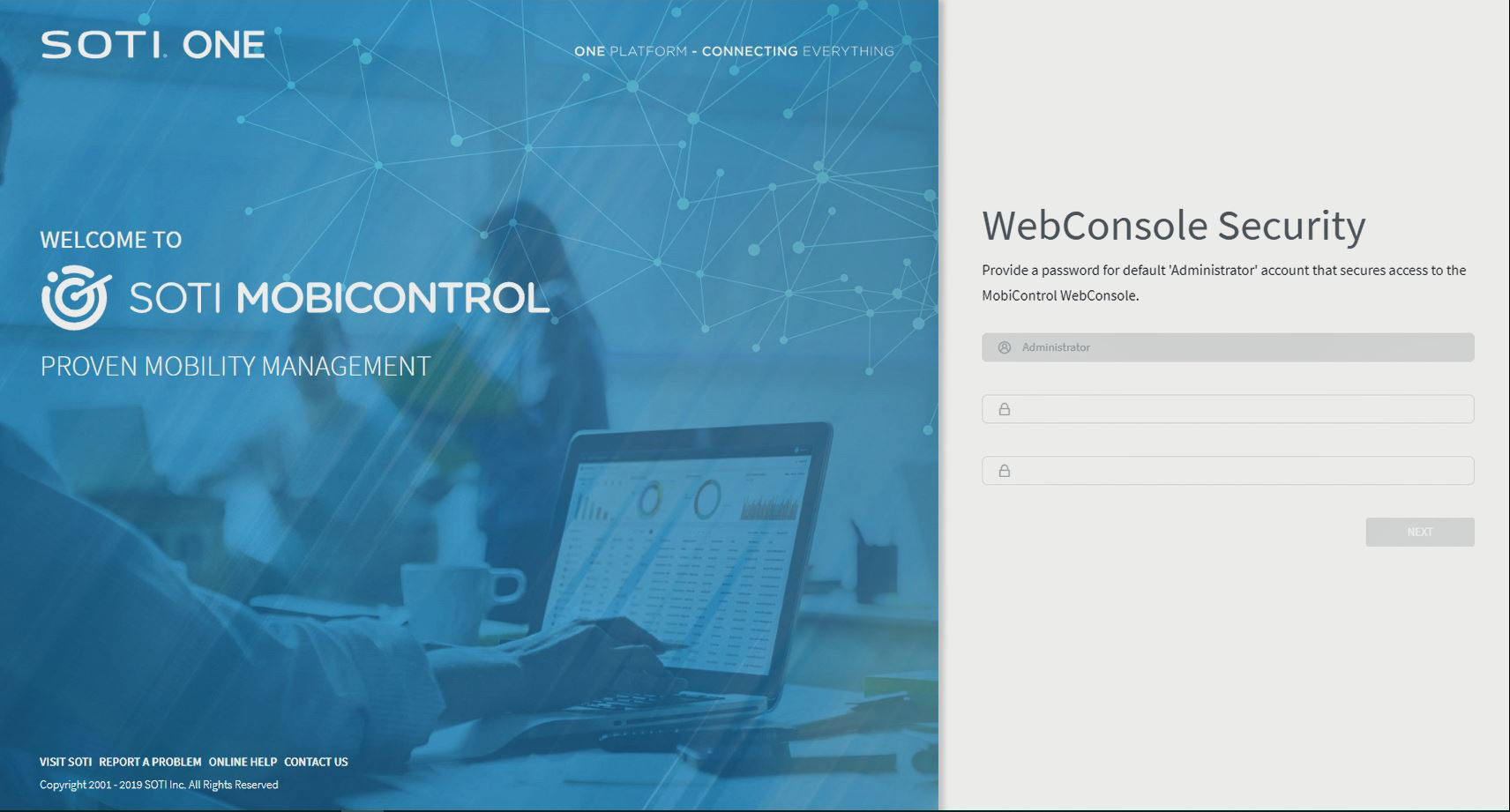
-
Log in to the SOTI MobiControl console using the credentials you just created.
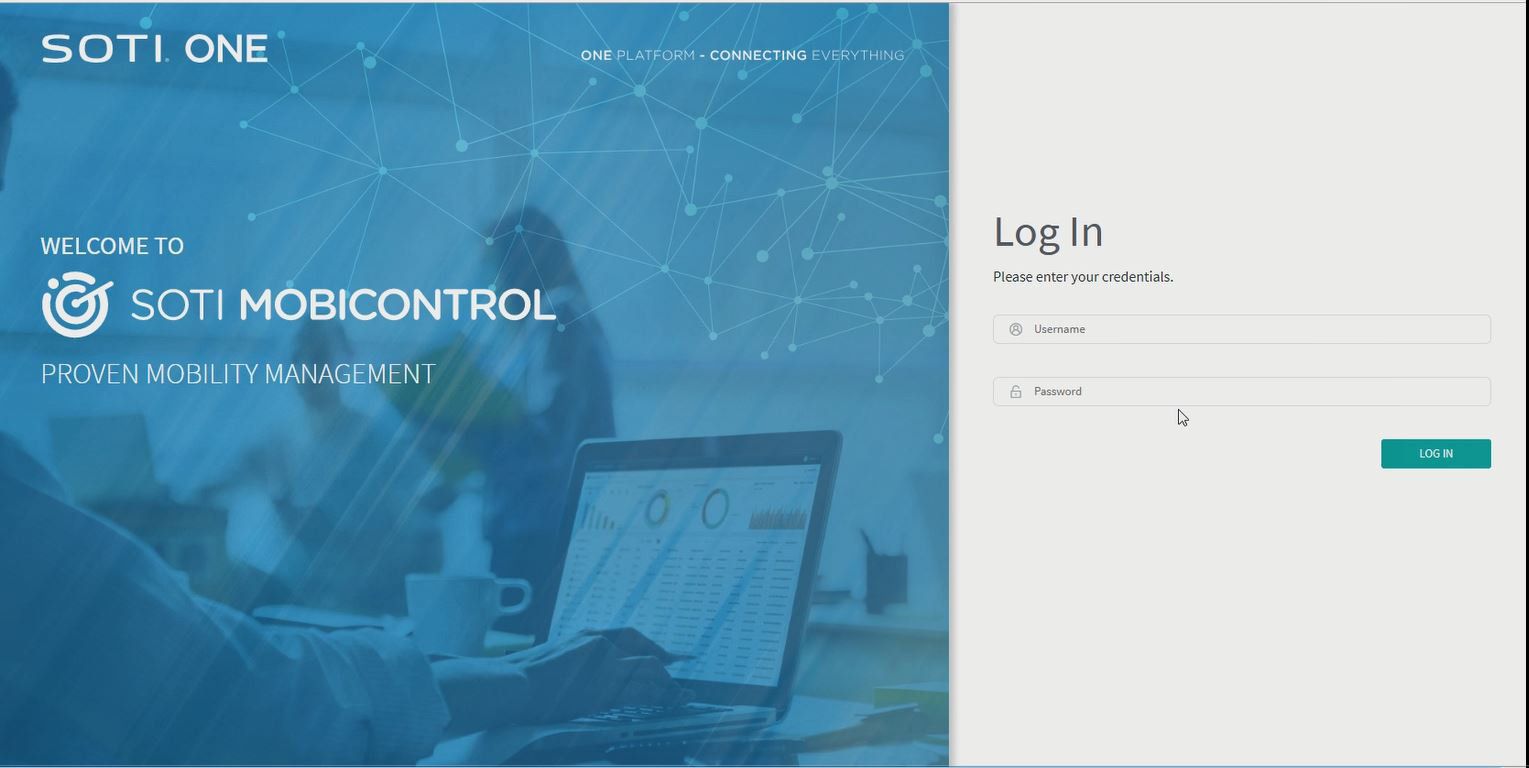
-
Accept the SOTI MobiControl End User Software License Agreement.
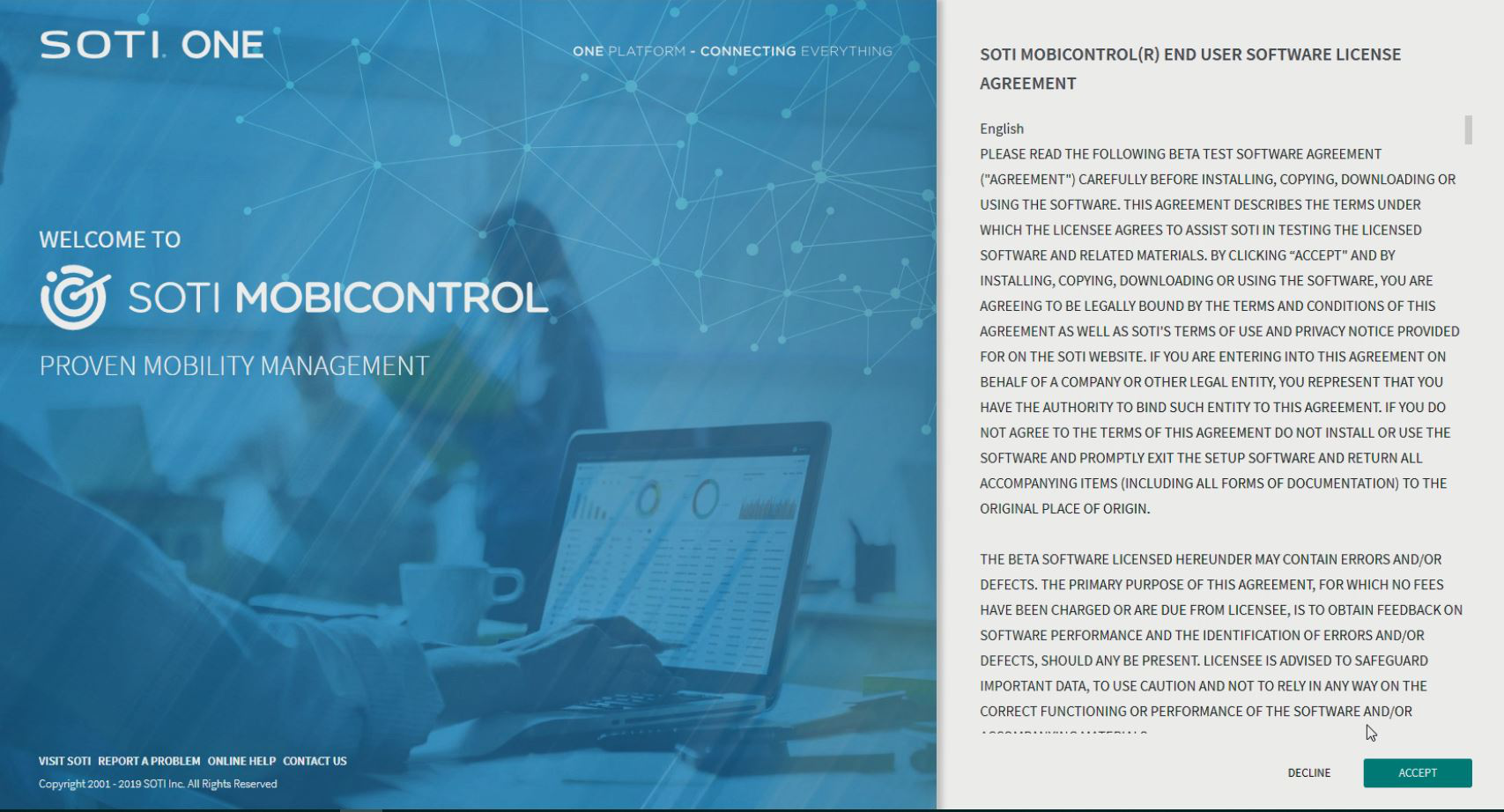
Results
SOTI MobiControl is now activated and you can begin managing your devices.
Note: In the event that your activation fails, SOTI MobiControl has a 30 day grace period for activation before you are locked out of the software. The SOTI MobiControl console will prompt you for an activation code each time you log in.