Configuring SSO for iOS with SOTI Identity
About this task
Configure Single Sign On (SSO) for native and web applications on iOS using SOTI Identity.
Procedure
- From the SOTI MobiControl web console main menu, select Profiles.
- In the Profiles view, select the New Profile icon in the top-right corner.
-
In the Add Profile panel, select .
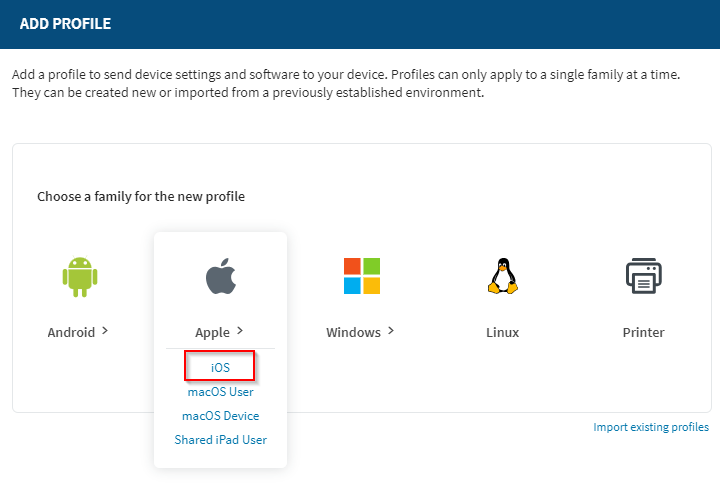
-
In the General tab of the Create
Profile panel, enter a Profile Name and an
optional Description.
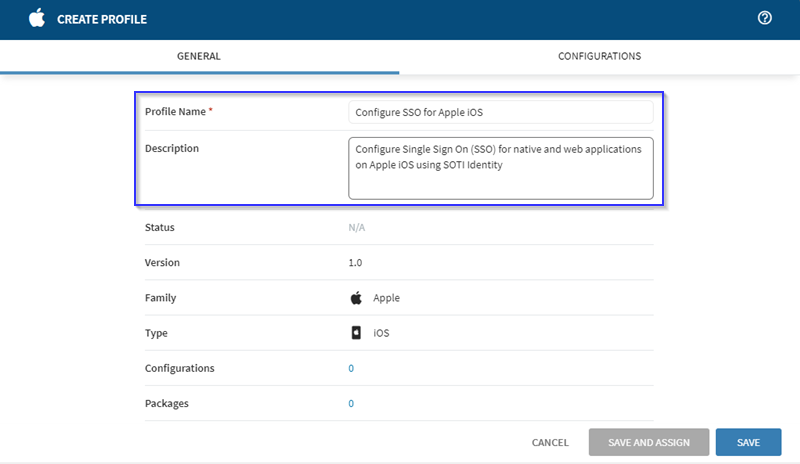 Note: You can only create profiles for a single platform at a time.
Note: You can only create profiles for a single platform at a time. -
Select the Configurations tab, and select the
Add Configuration
icon.
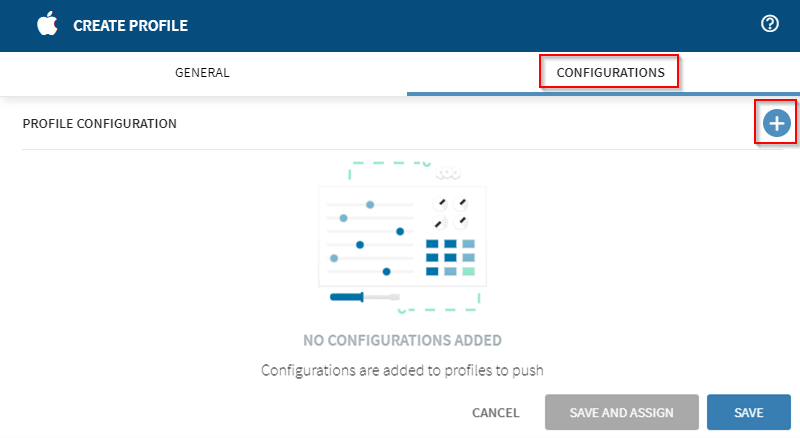
-
Select Extensible SSO from the Security &
Restrictions menu.
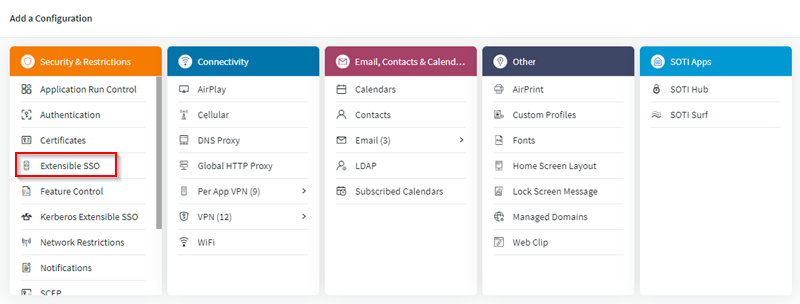
-
In the Extensible SSO panel, for the SSO
Type, select the Redirect button (blue
box) and add a URL Prefix. Select the Add URL
Prefix
icon (red box) to add more
URL Prefixes Matches.

- Enter any extension data in the Extension Data field.
Results
You have created an SSO profile for Apple iOS devices. All profiles are visible in the Profiles view.
Example
<dict> <key>AllowedApps_BundleID</key> <string>com.microsoft.skydrive,com.apple.mobilesafari,com.microsoft.azureauthenticator</string> </dict>