Enhanced Access Permissions
About this task
Use enhanced access permissions to control which users or user groups in your organization can view or change:
- Profiles
- Custom Attributes
- Custom Data
- User Management
- Application Policies
Enhanced access permissions can define more granular permissions, for example, to give all users permission to see the Profiles view but restrict which users can edit specific profiles.
Procedure
To edit or remove access permissions:
- From the SOTI MobiControl web console, select Profiles.
-
To edit access for a profile, select More
associated with the
profile and then select Edit Permissions.
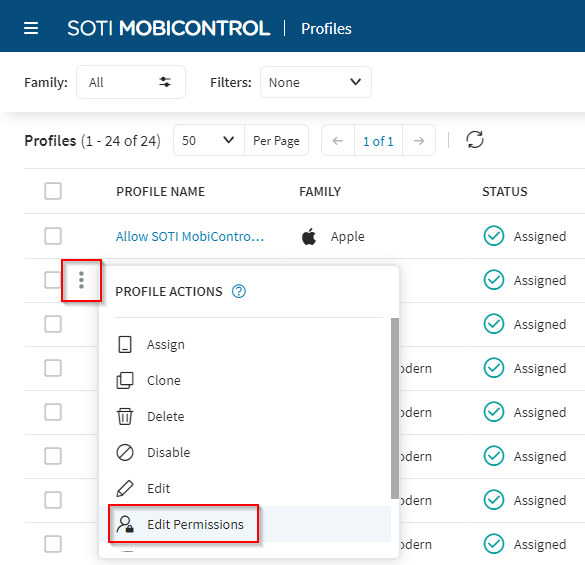
-
In the Edit Access Permissions panel, search for an
existing user or user group in the Add User/User Group
field. The search results display users and user groups that match your search
term.
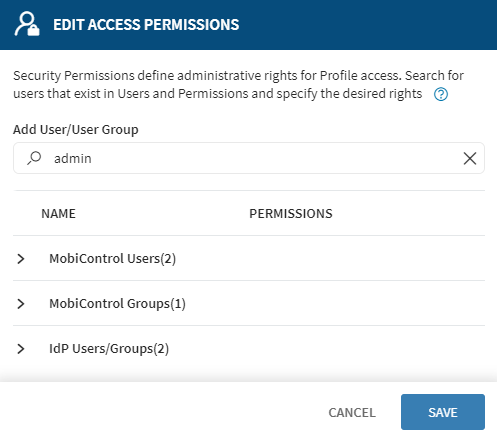
-
Select a user or user group from the search results to display the available
access options. In this example, the Administrator user already has Read and
Write permission for this configuration, as indicated by the Read and
Write option displayed in bold. Select Delete
to remove enhanced access
permissions.
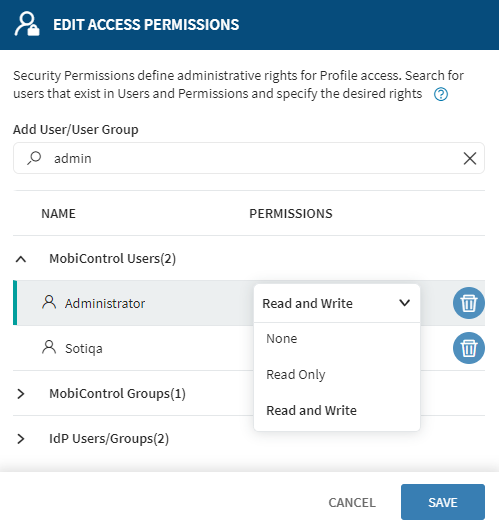
- Choose Read and Write to allow the selected user or user group to edit the configuration.
- Choose Read to allow the selected user or user group to see but not edit the configuration.
- Choose None to hide this configuration entirely from the selected user or user group.
Note: The system greys out options that the selected user or user group cannot access.Note: The user who created the configuration and their associated user groups automatically have permissions. SOTI MobiControl administrators also receive read/write permissions. - Select Save.