SOTI Search
Use SOTI Search to find devices in SOTI MobiControl. Create search queries based on device properties and extended properties, together with boolean and logical operators, to find devices based on your search criteria.
Getting Started
- From the main menu, select Devices and select the SOTI search bar to activate it.

- A drop-down menu lists the available Categories and
Searchable Device Properties. Properties must be
indexed to be searchable, see Indexing Properties.
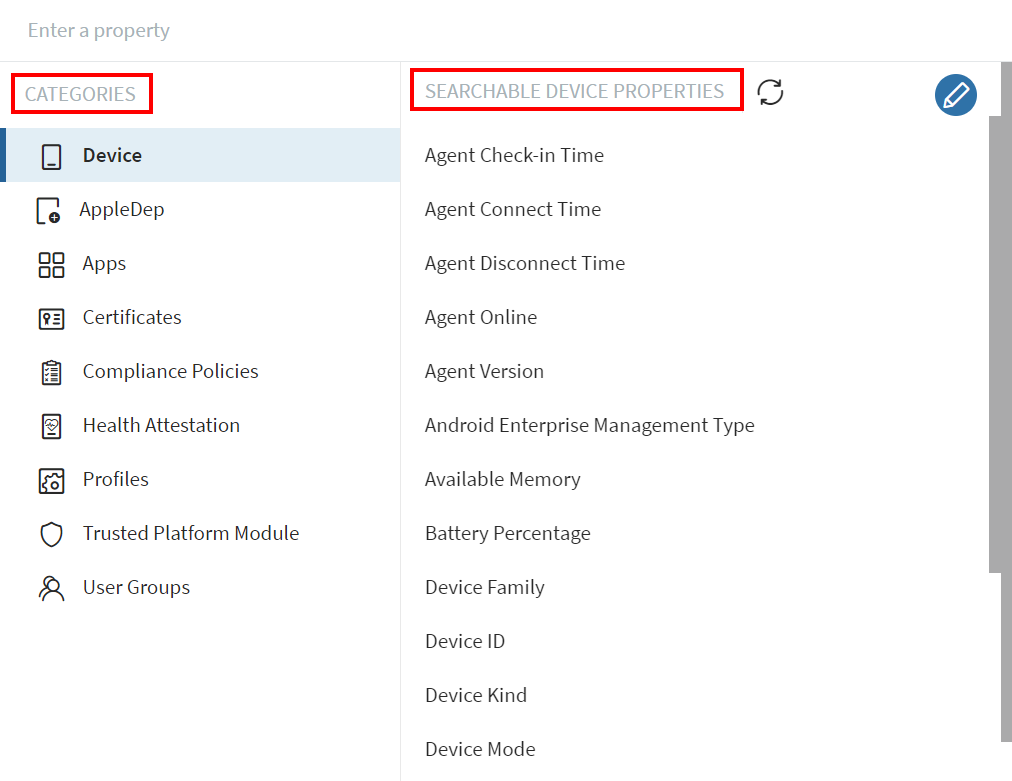
- Create search queries by selecting a Category and a
Searchable Device Property. When prompted, select or
enter the values needed to complete the search query. Select
Done to complete the search query.
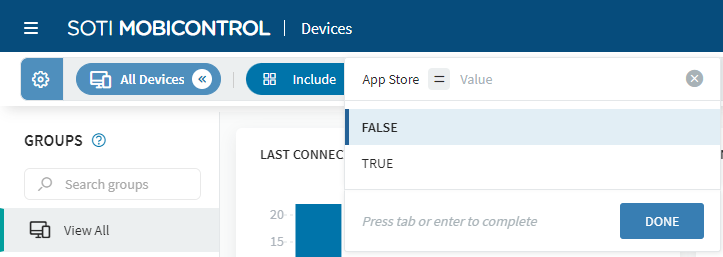 Tip: When you select a device property or extended property from the drop-down list, the search field automatically provides suggestions to help you complete your search query.
Tip: When you select a device property or extended property from the drop-down list, the search field automatically provides suggestions to help you complete your search query. - Add more search queries by entering
AND,ORorGrouped ORin the search bar and selecting another device property or extended property from the drop-down list.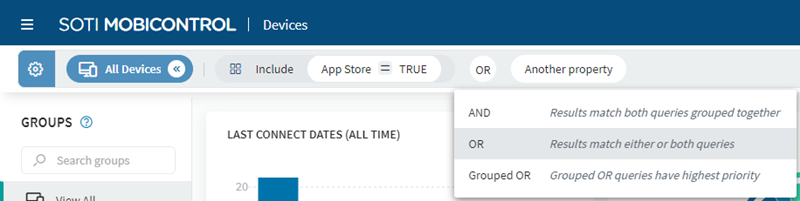 Note: After adding
Note: After addingAND,ORorGrouped ORto your search, the categories and searchable device properties drop-down list is automatically displayed. - Select Send to execute the search.
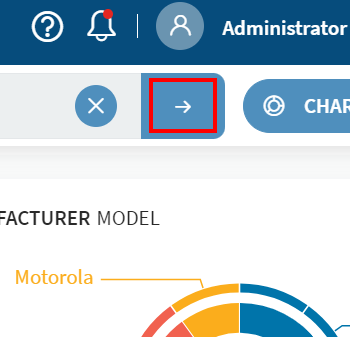
Searchable Device Properties
Searchable device properties are device attributes reported to, or tracked by SOTI MobiControl. The device properties may be universal and apply to
all device types such as Device Family, Enrollment
Time, Manufacturer, or MAC Address.
They may also be specific to a device type, such as Supervised
(Apple), ELM Status (Samsung Android), or OS Base
Edition (Windows 10 and later).
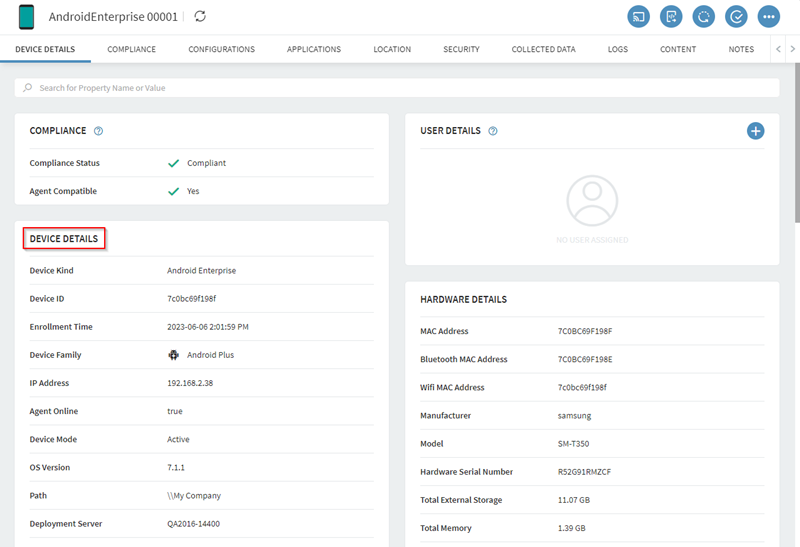
greater than or less than operators to
decide version progression, the search compares values between version points
individually and in sequence to decide the version order. The search ignores
numeric values following the first alphabetical character. Example: '2.10' is greater than '2.9 Build 1000'.
Categories
Categories are objects associated with a device that are not properties of the device. SOTI MobiControl can perform searches on the following categories:
- AppleDep: Enrollment program for iOS and macOS devices.
- Apps: Apps installed on the device.
- Certificates: Certificates installed on the device.
- Compliance Policies: Custom policies that determine a device's compliance status.
- Health Attestation: Security check feature for Windows Modern devices.
- Profiles: Profiles assigned to the device.
- Trusted Platform Module: Security standard for processors.
- User groups: Identity management systems such as directory services or identity providers associated with the device.
To select an extended property, activate the advanced search bar and select from the Extended Properties section of the drop-down menu.
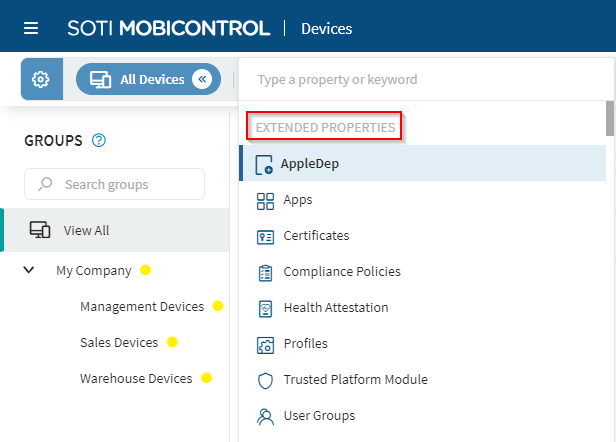
Using Logical Operators to Construct Search Queries
Logical operators connect the property with its desired value. They include
variations on is, is not,
contains, does not contain, greater
than, in, not in and others. The
available logical operators change based on the property. For example, string types
support the contains operator while numeric types do not. The
opposite is true for the greater than operator.
in and not in operators into the search
bar. - For each property type, enter text as:
- String: 'AndroidClassic 0001', 'AndroidClassic 0002'
- Numeric: 1,7.2,3,4.5
- String validation simply ensures strings are in single quotes. To include single quotes within strings, precede the quote with a backslash. Example: 'John\'s Device'.
- Only the
inandnot inoperators support copy and paste of long comma separated lists into the search bar. Other operators support copy and paste of a single value.
Using Boolean Operators to Construct Search Queries
Boolean operators (AND, OR, Grouped
OR) can string together many device properties and extended properties
to create complex queries. Use AND for searches where the returned
devices must match all stated properties. Use OR for searches where
the returned devices must match at least one of the stated properties. Use
Grouped OR to place a filter around the linked properties and
force SOTI MobiControl to evaluate the properties together.
AND evaluates before
OR unless it is a Grouped OR.Search by Exclusion
You can create search queries that exclude devices that match the search queries.
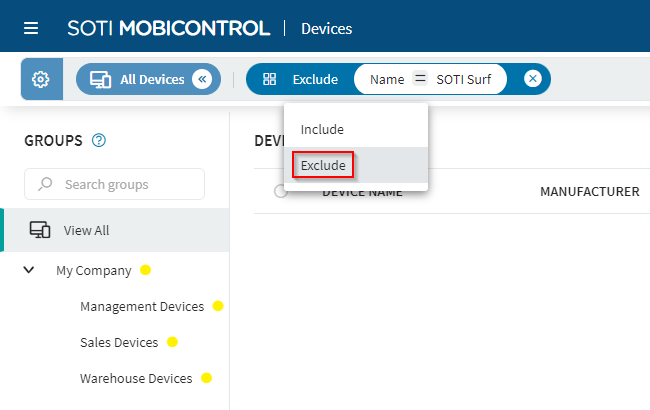
IS NOT instead of IS), but not the
qualifiers, your results may contain devices you intended to exclude. Example: The query INCLUDE: Apps: Name ≠ SOTI MobiControl tries to find all devices that do not
have SOTI MobiControl agent installed. This may not return the
correct results because devices may have other apps that are also not named
SOTI MobiControl and therefore do match
the criteria. You must use EXCLUDE: Apps: Name = SOTI MobiControl instead.
Advanced Search Examples
Refer to the Sample Devices data set to understand how SOTI MobiControl performs advanced searches.
| # | Device Name | OS Version | Device Family | Serial Number | Application | ||||||||||||
|---|---|---|---|---|---|---|---|---|---|---|---|---|---|---|---|---|---|
| 1 | Timothy Smit's iPhone | 11.0 | Apple | AABBCCEEDD |
|
||||||||||||
| 2 | Sara's Nexus | 5.0 | Android Plus | 1122334455 |
|
||||||||||||
| 3 | Tim Thompson's Desktop | 10.0 | Windows Modern | ZZYYXXWWVV |
|
||||||||||||
| 4 | Jane's iPad | 10.3 | Apple | A1B2C3D4E5 |
|
Example: Advanced searches
| This search query | Returns these devices |
|---|---|
| Device Family = Apple AND OS Version >= 10 | 1, 4 |
| (OS Version <= 10.3 OR OS Version = 11) AND Device Family = Apple | 1, 4 |
| Device Name CONTAINS Tim | 1, 3 |
| Device Family = Apple OR Device Family = Windows Modern | 1, 3, 4 |
Example: Advanced searches with extended properties
| This search query | Returns these devices |
|---|---|
| Application Include (Name = Calculator) | 1, 2, 4 |
| Application Include (Name = Calculator AND Status = Not Installed) | 2 |
| [Application Include (Name = Calculator)] AND [Application Include (Status = Installed)] | 1, 2, 4 |
| Application Include (Name = Calculator AND Version > 1.0) | 2, 4 |
| [Application Include (Name = Calculator OR Name = Calendar)] AND Device Family = Apple | 1, 4 |
Example: Advanced searches with extended properties, demonstrating the difference between Include and Exclude
| This search query | Returns these devices |
|---|---|
| Application Include (Name ≠ Calculator) | 1, 2, 3, 4 |
| Application Exclude (Name = Calculator) | 3 |
| Application Exclude (Name = Calculator AND Status = Installed) | 2, 3, 4 |
| Application Include (Name = Calculator AND Status ≠ Installed) | 2, 4 |