Schedule
Before you begin
About this task
Use the Schedule tab for the policy to automate the execution of your file sync.
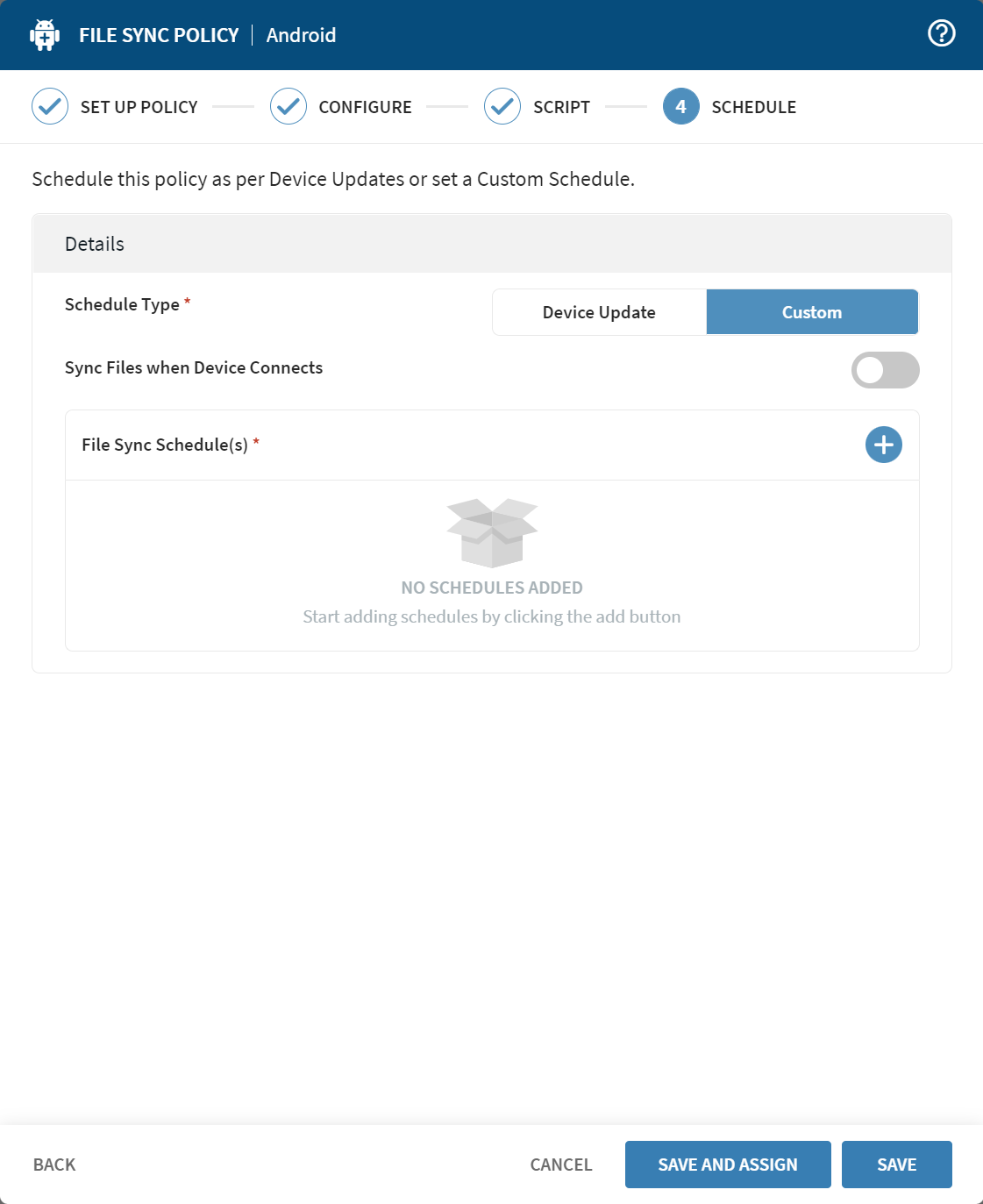
Procedure
-
In Schedule, complete or update the following information
for Details:
Schedule Type Select the type of schedule that will invoke a file sync. Options are: - Device Update — The file sync is triggered only when the device updates. No schedule is applied.
- Custom — Define a schedule to invoke a file sync regularly.
Sync Files when Device Connects Sync files whenever a device under this policy goes online to connect to a deployment server. File Sync Schedule(s) Select the Plus button to add a new schedule by completing the details under Frequency Pattern. You may add more than one schedule. This field is mandatory when visible. - Optional:
If adding or modifying a file sync schedule, validate the following information
for Frequency Pattern:
Frequency Type Select the recurrence for the file sync to be executed. Options are: - Once — Schedule a one-time file sync.
- Weekly — Schedule a sync to occur once per week.
- Periodically — Schedule a sync to occur on a custom cycle.
Every For weekly and periodic schedules, specify the recurring interval between file syncs. On For file syncs that occur once, specify the date. Start Date For periodic schedules, specify the date when the schedule becomes active. Start Time Provide the time of day when the file sync executes. - Optional: To save your policy and assign it later, select Save. When you are ready to assign the policy, follow the steps in Assigning a File Sync Policy.
- Optional: To save your policy and assign it now, select Save and Assign. Follow the steps in Assigning a File Sync Policy.