Installing and Troubleshooting Signal Service
Overview
Signal Service automatically installs as part of SOTI MobiControl v15.6 or later Management Server (MS), Deployment Server (DS). You cannot opt-out from using Signal or installing Signal Service.
13131.In SOTI MobiControl v15.6.0, the rest of the servers detect when there is a designated primary Signal Service and can not run their own independent Signal Service.
In SOTI MobiControl v15.6.1 and later, Signal Service runs idle on servers that do not host the primary Signal Service.
In SOTI MobiControl v15.6.1 and later, you can change the Signal Service Address, port, and Primary Signal Service designations in the SOTI MobiControl Administration Utility. See Signal Service for more information.
The host environment must have the following components installed to meet the system requirements for Signal:
- .NET Runtime 6.0
- ASP.NET Core Runtime 6.0
Signal Network Diagram
The following example illustrates a multi-server environment with Signal configured.
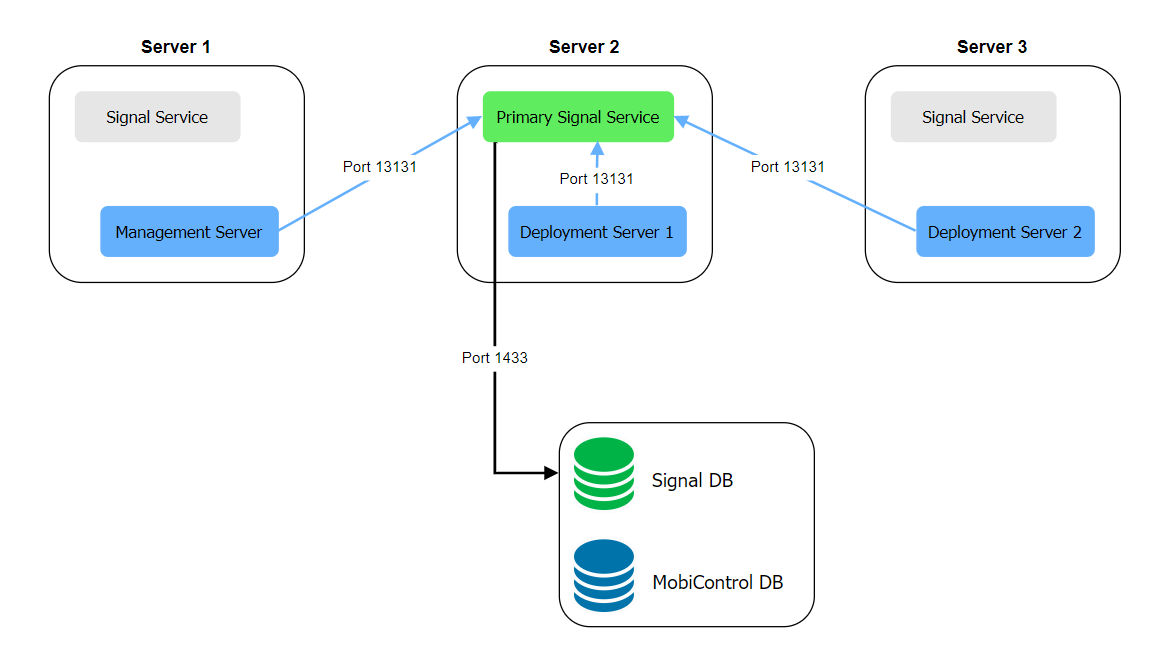
Troubleshooting
Most Signal Service issues are a result of the SOTI MobiControl Management Server and Deployment Server not communicating with the Signal server and can include the following symptoms:
- Inability to view Signal policies in SOTI MobiControl.
- Inability to save Signal policies in SOTI MobiControl.
- Expected Signal policy actions do not occur, such as those shown in the Execution History or Logs tabs of the Signal Policy detailed view.
- Signal connection errors (
Exception: Connect - Could not connect to Signal server) appear in the MS and DS log files.
Perform the following steps to resolve the connection issue:
- Confirm that the Signal Service is running in the Windows Services Manager application. If the service is not running, start it.
- Check for errors in the Signal log located at
C:\ProgramData\SOTI\Soti.Signal.log. Certificate errors
in the log may indicate a configuration problem with the client certificates
sent by SOTI MobiControl. You may need to increase the logging
level for the Signal Server to get more information. Find the line under logging
for Signal in C:\Program Files\SOTI\Signal\appsettings.json
and change it to:
"Soti.Signal": "Debug"Note: The logging level isErrorby default.Restart the Signal service for the changes to take effect.
- A
No server certificate founderror means that there are no certificates in the Windows Local Computer Personal store that match the Signal Service Address for the configured URL. You may need to install a matching server certificate on the system. - If there are no attempts to connect to Signal, check for routing, DNS, or firewall configurations that may prevent the MS or DS from communicating with the Signal server. The MS and DS connect to the Signal server on TCP port 13131 by default.