Viewing Profiles and Policies on a Device Group
Before you begin
- Configure profiles and policies device group permission.
- Individual policy level permission to view profiles and policies.
About this task
Note: This feature
does not support policies created in the legacy SOTI MobiControl
user interface. For example, any policies for Windows CE and Printer platforms are
not supported.
Procedure
- Sign into the SOTI MobiControl console.
- From the main menu, select Devices.
-
Right-click a device group and select Profiles &
Policies. The Profiles & Policies tab
of the device group displays.
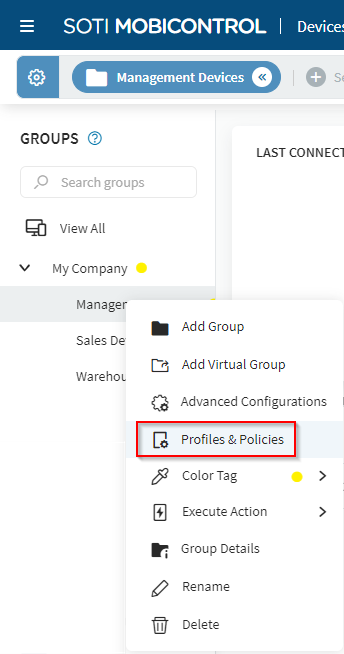
-
Profile information displays at the top. Scroll down to view the app policies
associated with the device group.
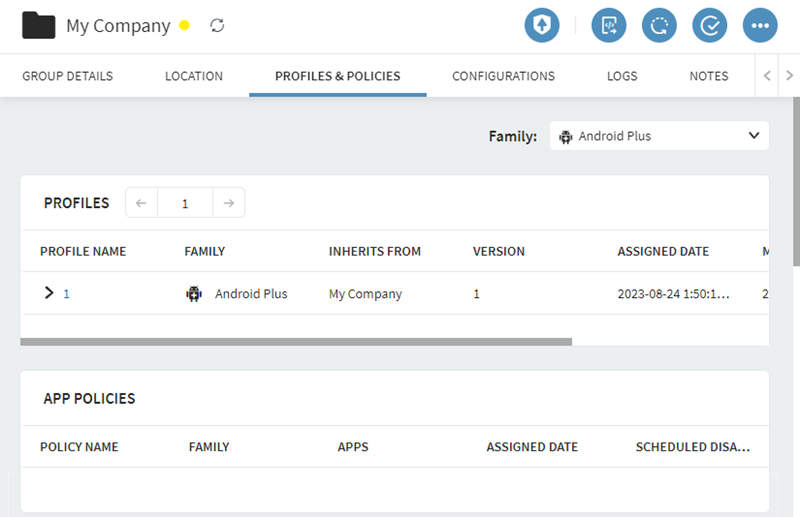 Note: Only policies explicitly assigned to a device group display.Note: Based on the environment, the Profiles & Policies tab may take a few seconds to load.
Note: Only policies explicitly assigned to a device group display.Note: Based on the environment, the Profiles & Policies tab may take a few seconds to load.