Removing Enhanced User Permissions
About this task
To remove enhanced user permissions from a feature in SOTI MobiControl:
Procedure
-
Open the User Permissions dialog box.
This varies by feature but generally after saving a feature such as a new profile or custom data item, an Add Permissions button appears the next time you edit it. Click the Add/Edit Permissions button to open the User Permissions dialog box. See the image below for some of the various ways to access the User Permissions dialog box.
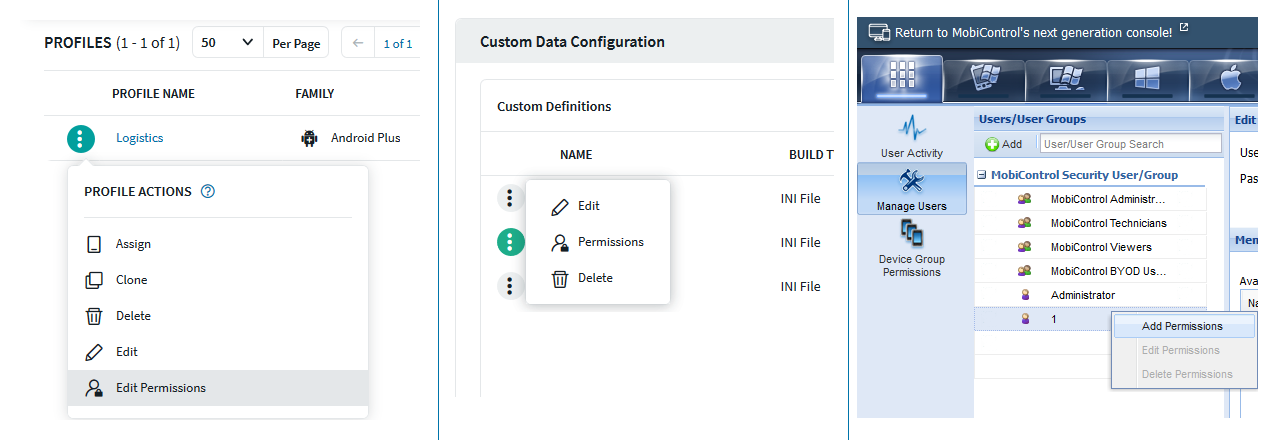
- Find the user or user group that you want to remove and click Delete.
- Click Save.
Results
The deleted user or user group will gain Read permissions; they can see but not edit the configuration.