SOTI MobiControl Console Announcements and Alerts
SOTI MobiControl uses alerts and announcements to keep you informed of system events and information from SOTI. The new Notification Panel will allow you to quickly review and stop receiving certain notifications from a single pane of glass. System related announcements may appear for one or more of the following reasons:
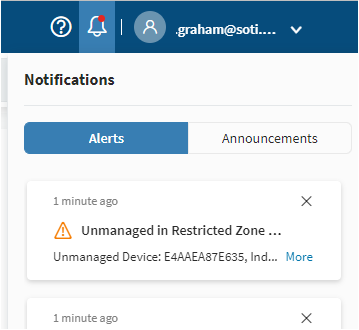
- License or maintenance expiration (30 days prior, and persistently after expiration)
- Device license availability falls below 5% of total licenses
- Certificate or token expiration (30 days prior, and persistently after expiration)
including:
- Apple Push Notification Service certificate
- Apple Automated Device Enrollment token
- Apple App Store License tokens
- Management service, Deployment server, and Deployment server extension certificates
- Status of various components of SOTI MobiControl
- SOTI Cloud Link
- SOTI Services
- Server error messages
- Alerts created as Actions from the Signal Policy feature
- New features. After you install or upgrade to a new version, SOTI MobiControl promotes new features in the announcements menu. This announcement automatically fades 48 hours after you first log in, but you can still see the feature list from the menu.
System related announcements and alerts appear to all SOTI MobiControl users and cannot be dismissed until the relevant issue has been resolved.
SOTI MobiControl also uses the Announcements and Alerts menu to notify you of security, product updates, system maintenance, and other information SOTI deems pertinent. Periodically, an announcement may request your feedback for improving our products. These announcements and alerts can be blocked as desired on the panel.
Permissions
In System Settings > Users and Permissions > General Permissions, there are three permissions for the Notification Panel, which enable you to allow or deny the following functionality:
- View System Announcements
- View SOTI Announcements
- View Alerts
The following steps will provide information on how to clear an alert, clear all alerts and block an alert on SOTI MobiControl
Clear an alert in MobiControl
Assumptions / Prerequisites:
- Signal Policy Alerts and/or MobiControl Announcements have been received.
- Users have View Alerts permission granted.
Steps
- If not already visible, click the notification icon to open the Notification Panel.
- Click on the Alert tab to view alerts.
- Look for the alert that has been triggered from the configured signal policy earlier.
- Click on the X action at the top right side of the alert to clear it.
Assumptions / Prerequisites:
- Signal Policy Alerts and/or MobiControl Announcements have been received.
- Users have View Alerts permission granted.
Steps
- If not already visible, click the notification icon to open the Notification Panel.
- Click on the Alert tab to view alerts.
- Click on the Clear All action at the bottom left side of the Notification Panel/ Alert section to clear all alerts.
Block a SOTI service type of announcement in MobiControl
Assumptions / Prerequisites:
- Signal Policy Alerts and/or MobiControl Announcements have been received.
- Users have View SOTI Announcements permission granted.
Steps
- If not already visible, click the notification icon to open the Notification Panel.
- Click the Announcement tab to view announcements.
- Click the menu next to the announcement you would like to block.
- Click the Block action to block that announcement.