Arranging XTreme Hubs
Follow these guidelines to get the best performance from your XTreme Hubs system.
Physical Locations of Devices
XTreme Hubs perform best when they are located on the same local network as the devices to which they distribute files and packages. That way, they can take advantage of faster network speeds when delivering files.
Console Locations of Devices
In the SOTI MobiControl console, you should arrange Windows XTreme Hub devices so that they encompass a broad range of devices (and device groups) and, if you have multiple Windows XTreme Hub devices, so that devices can fallback to another XTreme Hub if an error occurs with their closest XTreme Hub.
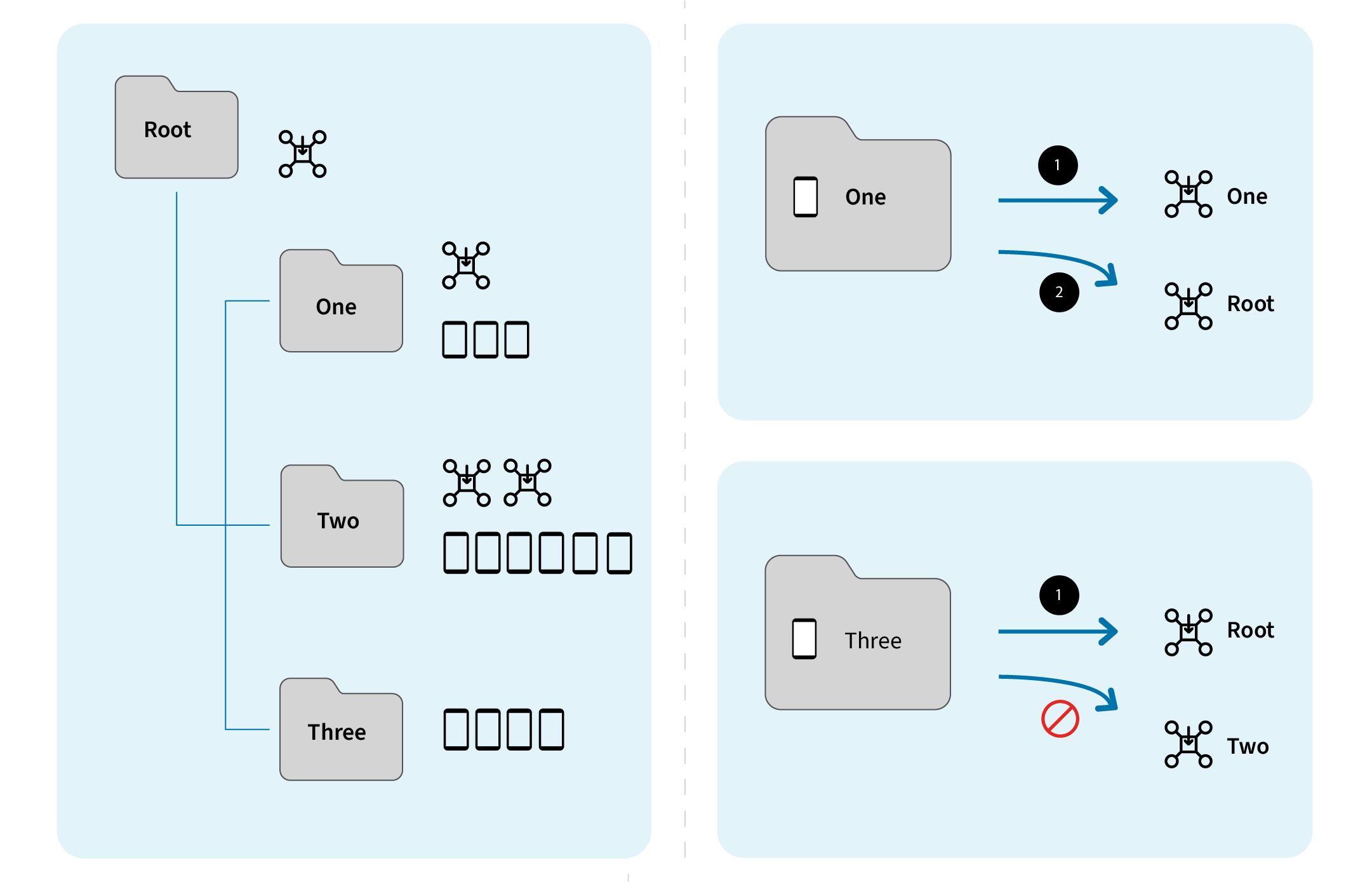
A root device group (Root) with three nested device groups (One, Two, and Three) might have four XTreme Hubs spread across those device groups: a Windows XTreme Hub device directly under Root, one in One, two in Two and none in Three. Devices receive files from the Windows XTreme Hub device that is closest to them in the device group tree. Ideally, devices should also be close geographically, but geographic location has no effect on which XTreme Hub a device connects to.
If their closest XTreme Hub is unavailable, devices will try to connect to the next nearest XTreme Hub. That is, if the XTreme Hub in One failed, devices in group One will crawl up their device tree branch until they find a working XTreme Hub. In this example, their next closest XTreme Hub is the XTreme Hub in Root.
Devices in Three will never request files from the XTreme Hub in Two because that XTreme Hub is outside their device tree branch.
If you want to force devices to use the deployment server for file distribution, see the instructions at Reverting to Deployment Server File Distribution.