Advanced Search
Quickly sift through your devices using advanced search. You can create complex search queries based on device or device-adjacent properties to filter devices according to your criteria. Advanced searches are constructed from a combination of device and extended properties strung together with operators.
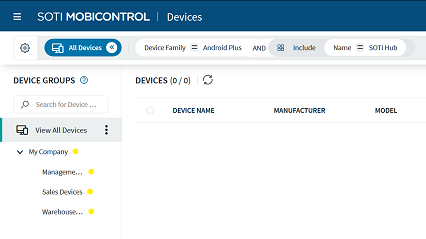
Combine device properties with extended properties to create complex search strings.
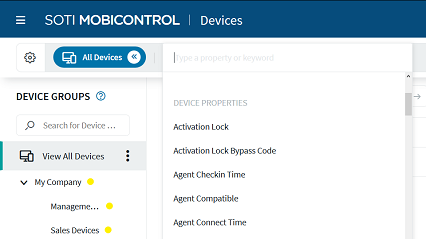
Not all properties are applicable to every device type.
Device Properties
Device properties are any attribute of a device that SOTI MobiControl tracks. This includes universal device properties such as Device Family, Manufacturer, or MAC Address and device type specific properties such as Supervised (Apple), ELM Status (Samsung Android), or OS Base Edition (Windows 10). SOTI MobiControl reports a significant number of device properties. The easiest way to see which device properties are available and applicable to a device is to open its Device Information panel. You can perform searches using any of the properties listed in the panel.
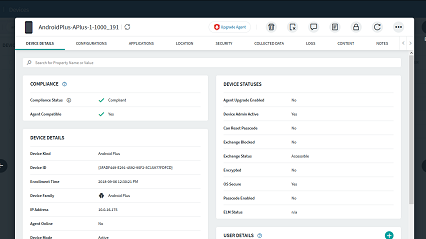
Extended Properties
Extended properties are objects that are associated with a device but are not a property of the device. SOTI MobiControl can perform searches on the following extended properties:
- Apps: apps installed on the device
- Certificates: certificates installed on the device
- Profiles: profiles assigned to the device
- User groups: Identity management systems such as Directory Services or Identity Providers associated with the device
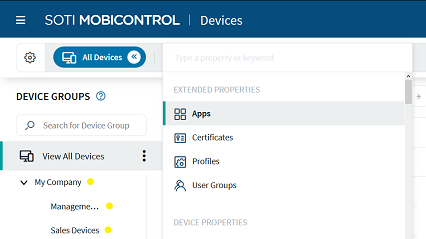
Searching by Exclusion
You can run searches based on excluding devices that match the search terms, however, you need to change the extended property qualifier from Include to Exclude first.
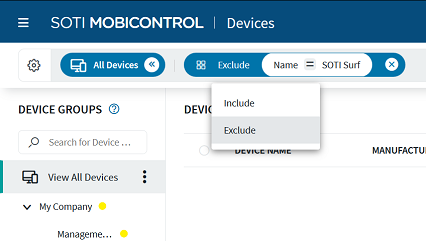
If you don't change the qualifier and try to search by exclusion by inverting the logical operator (that is, using IS NOT instead of IS) instead, you're likely to still receive search results that include the devices you wanted to exclude. For example, running this search INCLUDE: Apps: Name ≠ SOTI MobiControl to find all devices that do not have the SOTI MobiControl agent installed, will likely fail because devices likely have other apps on them, which are also not named SOTI MobiControl and therefore match your criteria. You need to enter EXCLUDE: Apps: Name = SOTI MobiControl instead.
Operators
Use logical and Boolean operators to construct your search queries.
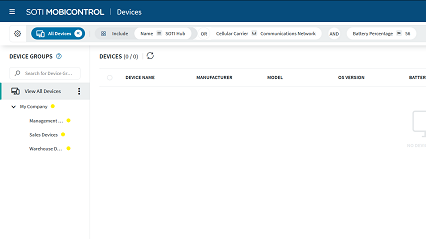
Logical operators connect the property with its desired value. They include variations on is, is not, contains, does not contain, greater than, and more. Which logical operators are available change to suit the needs of the property. For example, text-based properties support the contains operator while numeric types do not. The opposite is true for the greater than operator.
greater than or less than operators to determine version progression, the search compares values between decimal places individually and in sequence to determine which is a later version. Any value beyond the first alphabetic character is ignored. Therefore, “2.10” is greater than “2.9 Build 1000”.Boolean operators (AND, OR, Grouped OR) string together multiple device and extended properties to create complex queries. Use AND to run searches where the returned devices must match all stated properties. Use OR to run searches where the returned devices only needs to match one of the stated properties. Use Grouped OR to place a filter around the linked properties and force SOTI MobiControl to evaluate the properties together.
AND is evaluated before OR unless it is a Grouped OR.
Advanced Search Examples
Use the Sample Devices data set to understand how SOTI MobiControl performs advanced searches.
| # | Device Name | OS Version | Device Family | Serial Number | Application | ||||||||||||
|---|---|---|---|---|---|---|---|---|---|---|---|---|---|---|---|---|---|
| 1 | Timothy Smit's iPhone | 11.0 | Apple | AABBCCEEDD |
|
||||||||||||
| 2 | Sara's Nexus | 5.0 | Android Plus | 1122334455 |
|
||||||||||||
| 3 | Tim Thompson's Desktop | 10.0 | Windows Modern | ZZYYXXWWVV |
|
||||||||||||
| 4 | Jane's iPad | 10.3 | Apple | A1B2C3D4E5 |
|
Example: Advanced searches
| This search query | Returns these devices |
|---|---|
| Device Family = Apple AND OS Version >= 10 | 1, 4 |
| (OS Version <= 10.3 OR OS Version = 11) AND Device Family = Apple | 1, 4 |
| Device Name CONTAINS Tim | 1, 3 |
| Device Family = Apple OR Device Family = Windows Modern | 1, 3, 4 |
Example: Advanced searches with extended properties
| This search query | Returns these devices |
|---|---|
| Application Include (Name = Calculator) | 1, 2, 4 |
| Application Include (Name = Calculator AND Status = Not Installed) | 2 |
| [Application Include (Name = Calculator)] AND [Application Include (Status = Installed)] | 1, 2, 4 |
| Application Include (Name = Calculator AND Version > 1.0) | 2, 4 |
| [Application Include (Name = Calculator OR Name = Calendar)] AND Device Family = Apple | 1, 4 |
Example: Advanced searches with extended properties, demonstrating the difference between include and exclude
| This search query | Returns these devices |
|---|---|
| Application Include (Name ≠ Calculator) | 1, 2, 3, 4 |
| Application Exclude (Name = Calculator) | 3 |
| Application Exclude (Name = Calculator AND Status = Installed) | 2, 3, 4 |
| Application Include (Name = Calculator AND Status ≠ Installed) | 2, 4 |