Finding Your Way Around the SOTI MobiControl Console
The SOTI MobiControl console is your gateway to managing your devices. You can enroll, organize and supervise all of your devices from a single location. Familiarizing yourself with the SOTI MobiControl console is key to taking your device management to its full potential.
The SOTI MobiControl console is divided into the next generation and the legacy consoles. These sections fully integrated; actions performed in the next generation console are reflected in the legacy console and vice versa. There are, however, some important differences in behavior that are noted in the legacy console section.
To switch between the two consoles, use the main menu button in the next generation console or the Return to SOTI MobiControl's next generation console link. Both are located in the upper left corners of their respective screens.
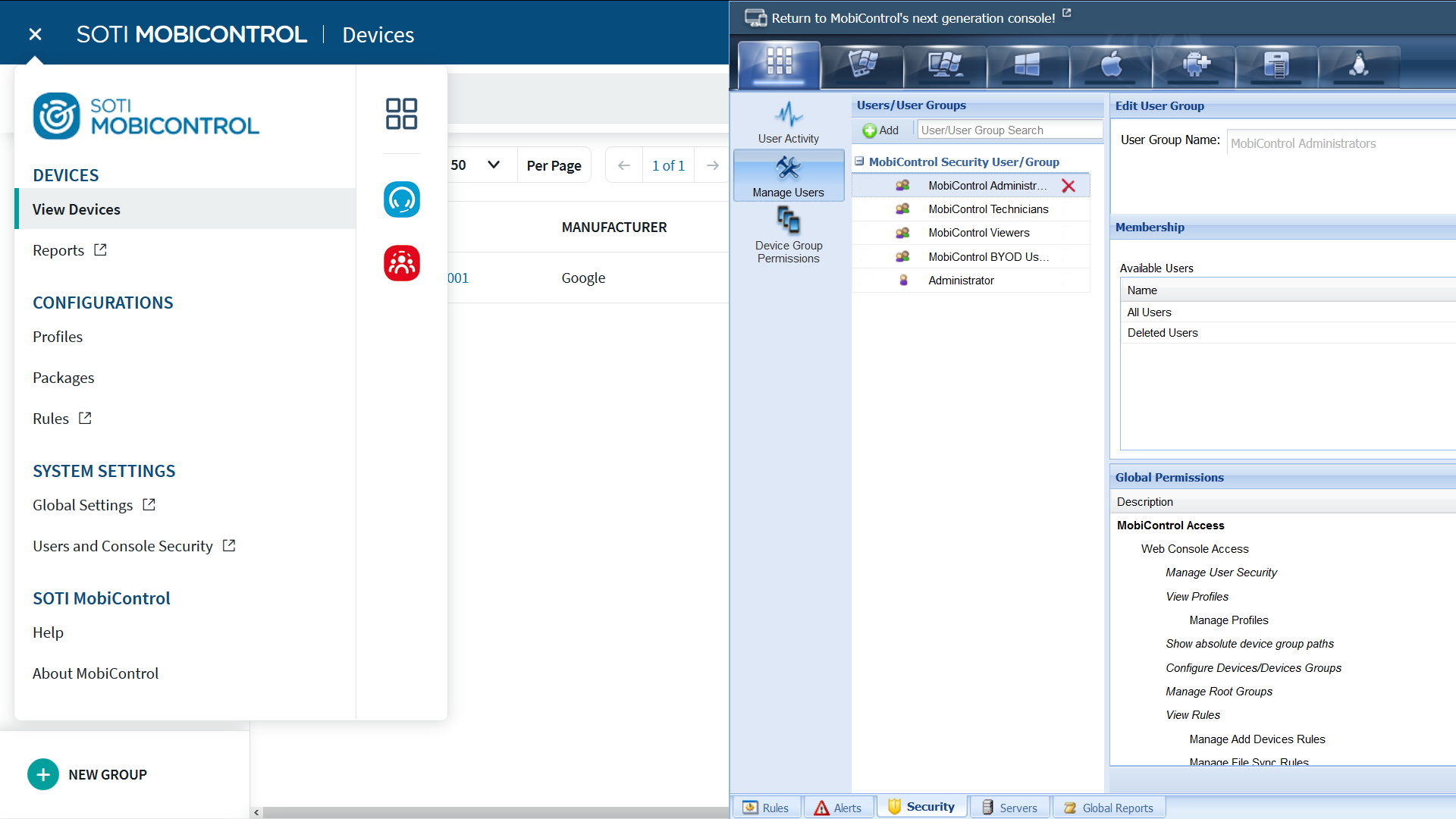
Next Generation Console
Within the next generation console, you'll find opportunities for the more direct requirements device management such as performing device actions on devices (locate, lock, check-in and more), pushing files and software down to devices or inspecting individual or groups of devices. There are three views within the next generation console: Devices, Profiles, and Packages. Each view groups a set of related functionalities together for more intuitive device management.
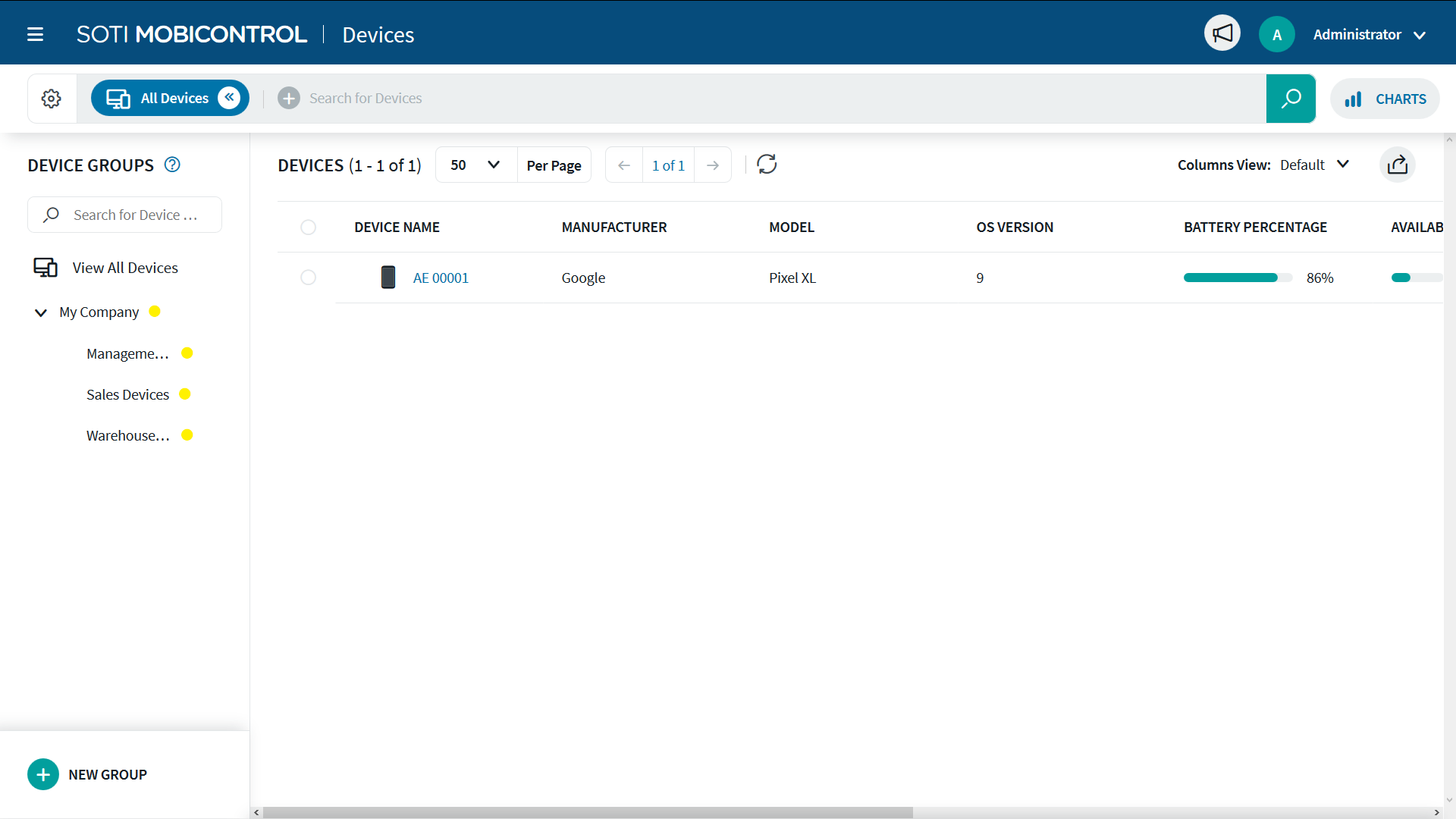
Move between the different views of the next generation console using the main menu button in the upper left corner.
Legacy Console
Within the legacy console, you'll perform such actions as configuring device enrollment settings, managing SOTI MobiControl system operations, including controlling console user access, and more. Despite the moniker, the legacy console remains a vital component of the SOTI MobiControl console experience.
The legacy console behaves differently than the next generation console. It's organized into Platform tabs which run along the top of the legacy console. Each Platform tab manages a set of related device types plus an All Platforms tab, from which you can access general SOTI MobiControl system settings.
The platform tabs work in concert with a second set of tabs that run along the bottom of the legacy console. These tabs are similar to the views of the next generation console in that they group related features together. However, these bottom tabs change depending on the selected platform tab. Always remember which platform tab is active!
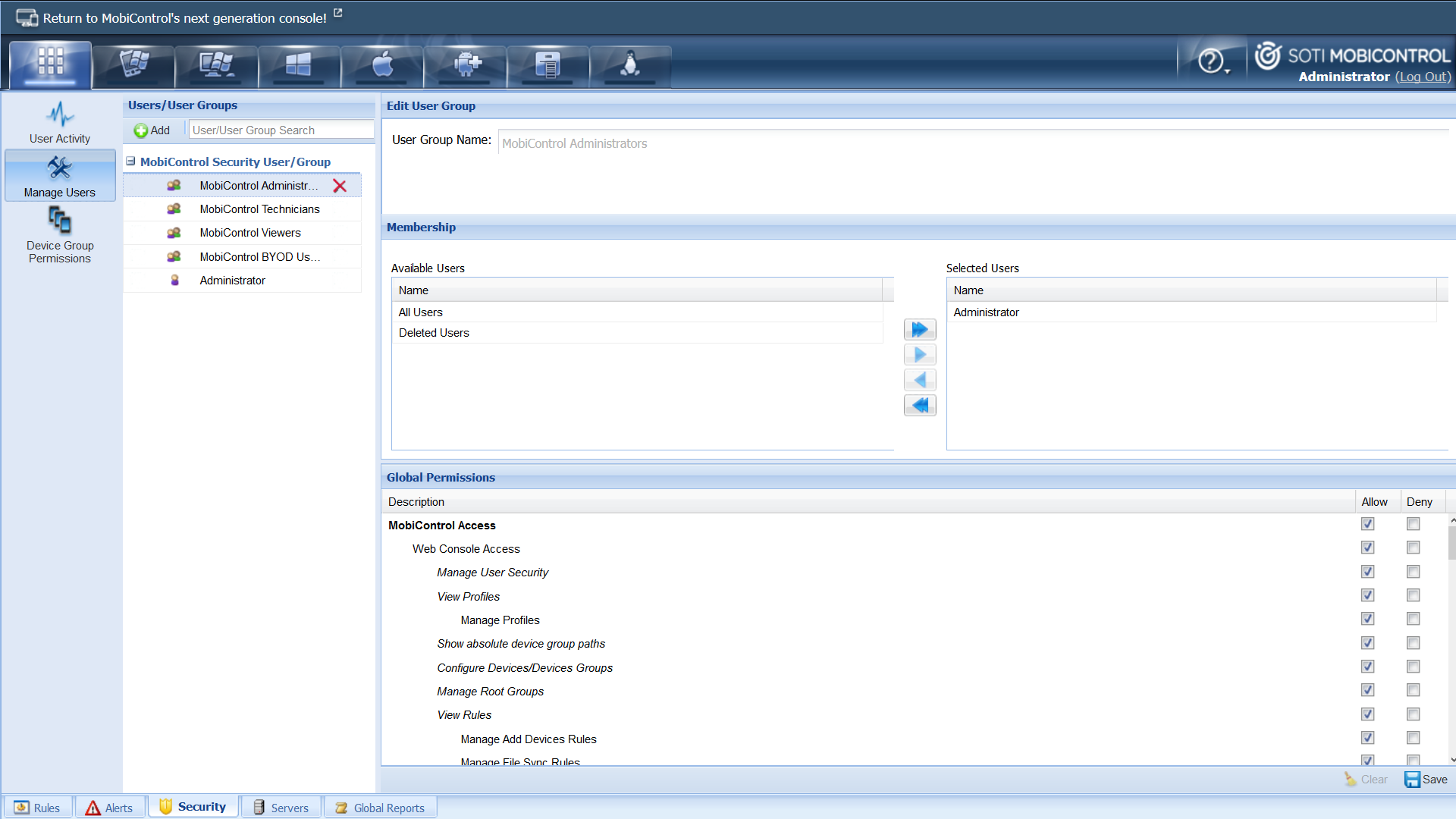
Each bottom tab covers the following features:
| Bottom Tab | Description |
|---|---|
| Rules | Use the Rules tab to automate device and system activities based on your instructions. |
| Alerts | Use the Alerts tab to review the status of device or system alerts that you have set up. You can acknowledge or dismiss triggered alerts from this tab.
Note: You can only access the Security tab when the All Platforms tab is active.
|
| Security | Use the Security tab to handle user accounts for the SOTI MobiControl console. Within it, you can create new users, user groups or pull in existing users and groups from an LDAP or IdP connection. You can also track user activity and set granular permissions for each entity.
Note: You can only access the Security tab when the All Platforms tab is active.
|
| Servers | Use the Servers tab to perform administrative tasks for the SOTI MobiControl console. You can view information on your servers and manage the behavior of the console and its third-party connections.
Note: You can only access the Servers tab when the All Platforms tab is active.
|
| (Global) Reports | Use the Reports tab to generate reports on your devices and SOTI MobiControl deployment. |
| Content Library | Use the Content Library tab to access a file storage and distribution system between SOTI MobiControl and your devices.
Note: The Content Library tab is only visible when either the Android Plus or Apple platform tabs are active.
|