Add a New Group Mapping
About this task
Note: For SOTI Connect version 2.4,
auto group mapping does not assign devices to groups based on determined priority.
This limitation will be resolved in SOTI Connect version
2.5.
To add a new automatic group mapping:
Procedure
- On the menu bar, click the main menu button and select Administration.
- In the left pane, select Automatic Group Mappings.
- Click New Mapping.
-
Select a method for determining automatic group mappings using the radio
buttons in the Property section. You can choose from FQDN
(Fully Qualified Domain Name) or IP Address:
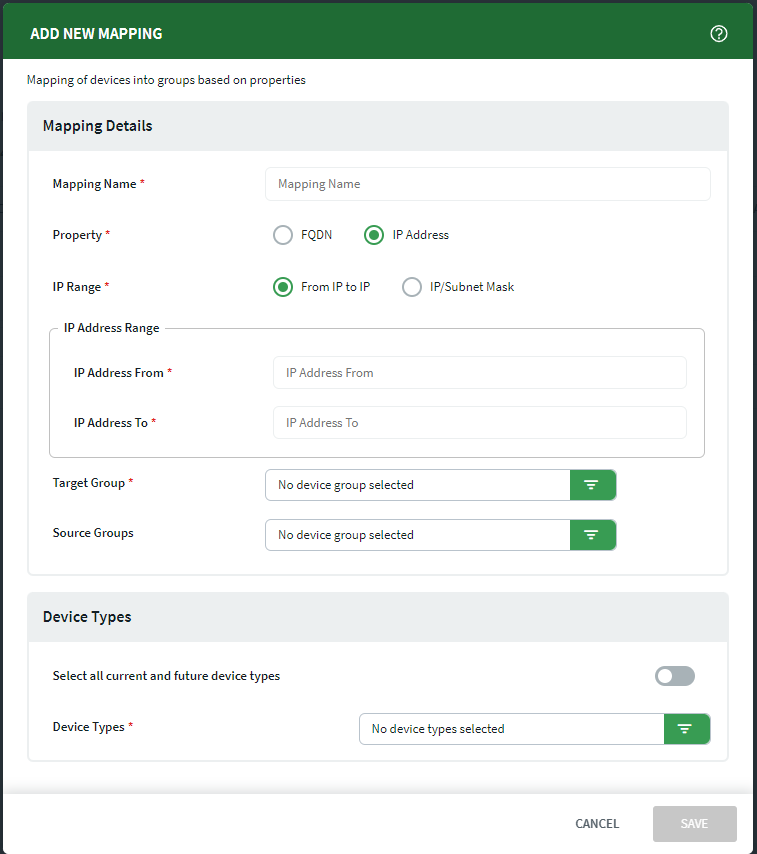
- When using a wildcard (*) character for FQDN
Match, make sure to end the string with
.com. For example, ab*.com is valid, but ab* is not. - If you selected IP Address, you can further define the mapping by IP range by selecting the From IP to IP radio button, or a certain IP/Subnet Mask.
- When using a wildcard (*) character for FQDN
Match, make sure to end the string with
- Select the Target Group where the devices that match your mappings will move to. As an optional step, you can also isolate the scope of the mappings by selecting Source Groups . Only devices from your selected Source Groups will be moved.
- In the Device Types section, turn on the Select all current and future device types toggle if this mapping should be applied to all the devices registered in SOTI Connect. If you do not turn on this toggle, choose the specific Device Types that the mapping applies to.
- Select Save.