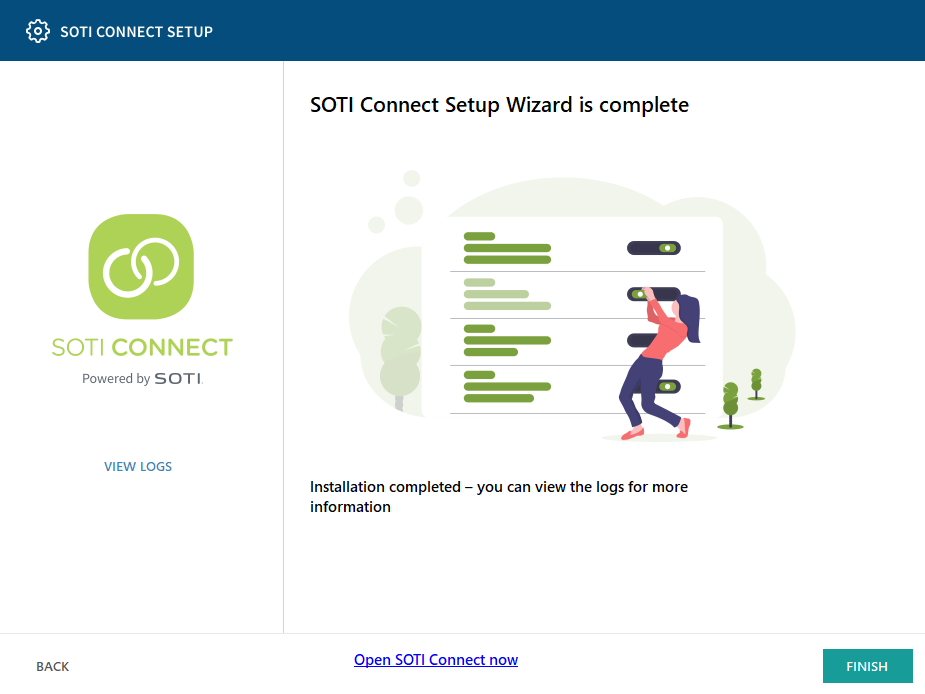Installing the Main Management Service (MS)
About this task
This procedure describes how to install the main SOTI Connect Management Service. Follow these steps if you plan to install a failover MS as well.
Procedure
- On the server where you want to install the main Management Service, extract the SOTI Connect installation package (.zip file) to a temporary folder.
- In the temporary folder, run the SOTI Connect installer executable (Soti.IoT.Installer.exe). The SOTI Connect Setup Wizard is displayed.
- When prompted, confirm that you want to allow the installer to make changes to your system.
-
Select New installation of some or all components. Click Next.
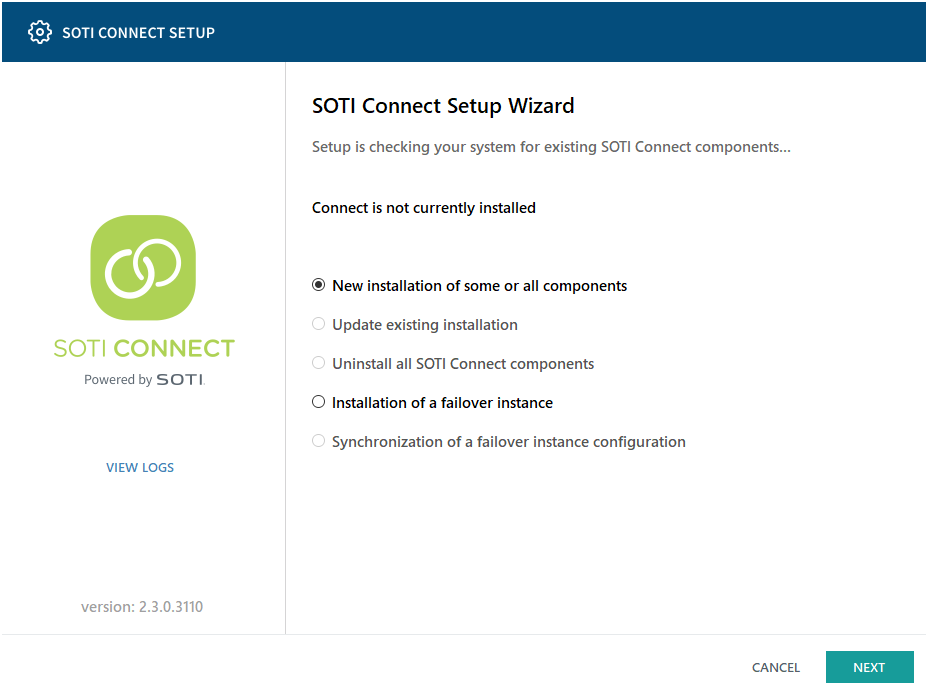
-
Select Custom installation, then click Next.
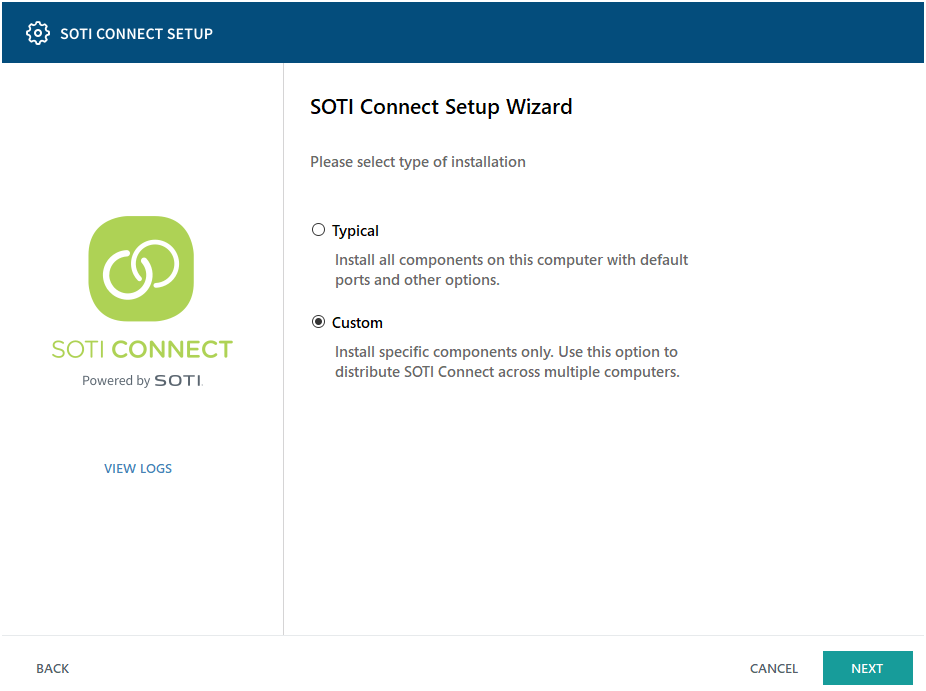
-
Select Management Service. This includes the Logging
Service and the File Store Service (these cannot be installed as separate
components). Click Next.
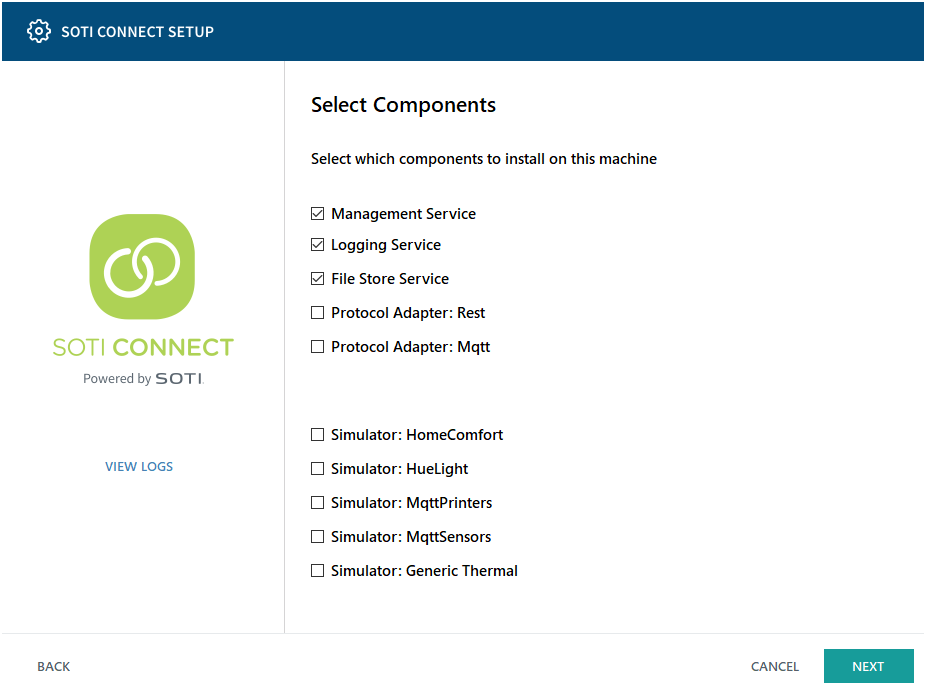 Note: When switching from active MS to passive MS, the file store and logging service from the previously active MS is unavailable.
Note: When switching from active MS to passive MS, the file store and logging service from the previously active MS is unavailable. -
Enter the server address to be used by the protocol adapters (PAs) and web
browser of the client. Be sure to use the cluster hostname. That hostname is
used during installation to generate security certificates with a URL referenced
by the client browser. Click Next.
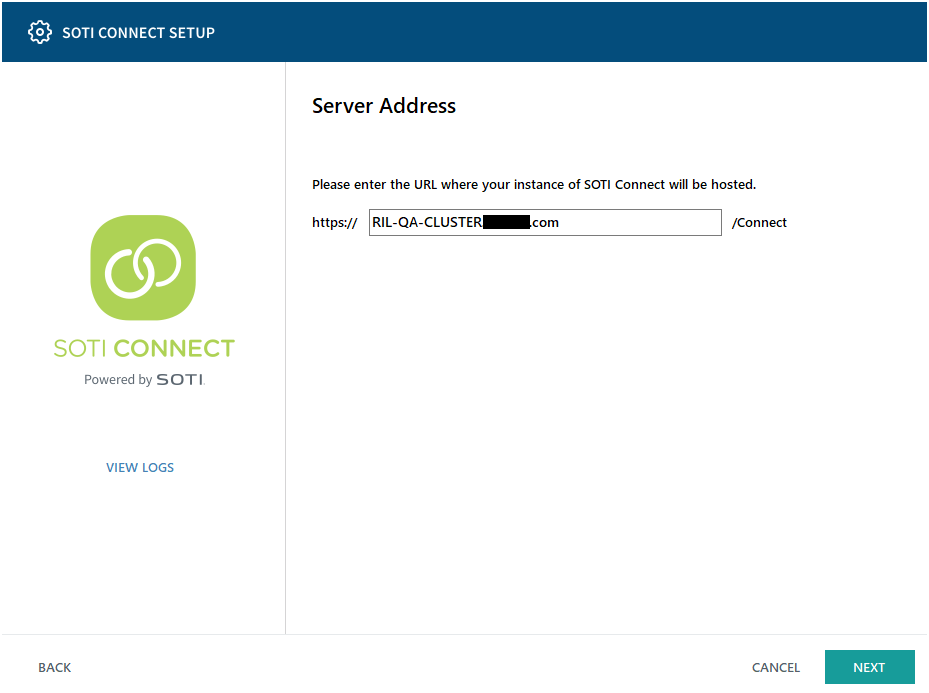
-
Import an existing root certificate or generate a new one. Enter the password,
then click Next.
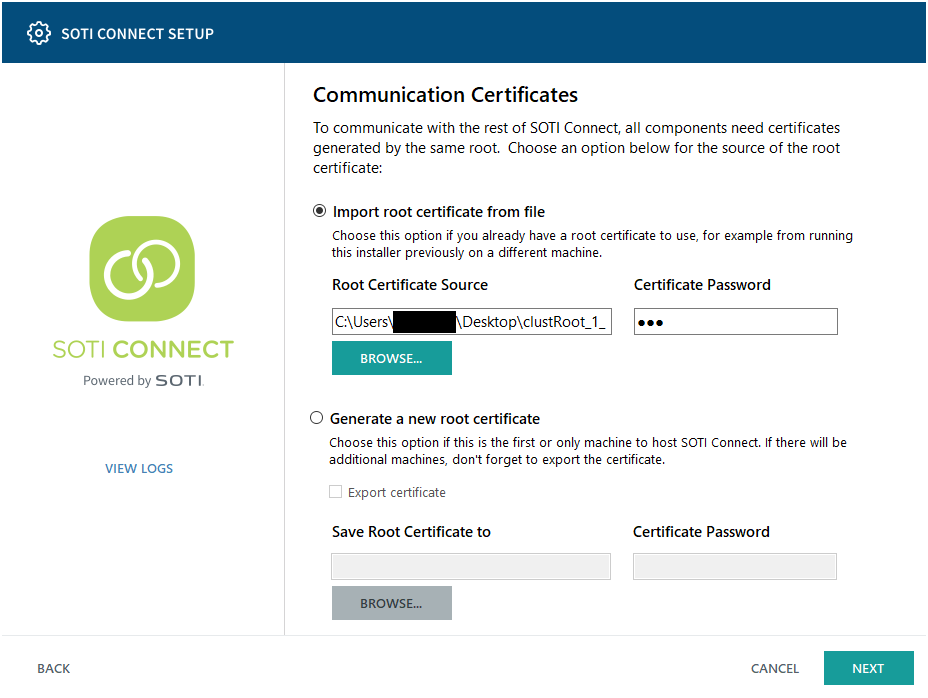
-
Add a server certificate. For a failover installation, you can select any
available options, e.g., use the root certificate from the previous step.
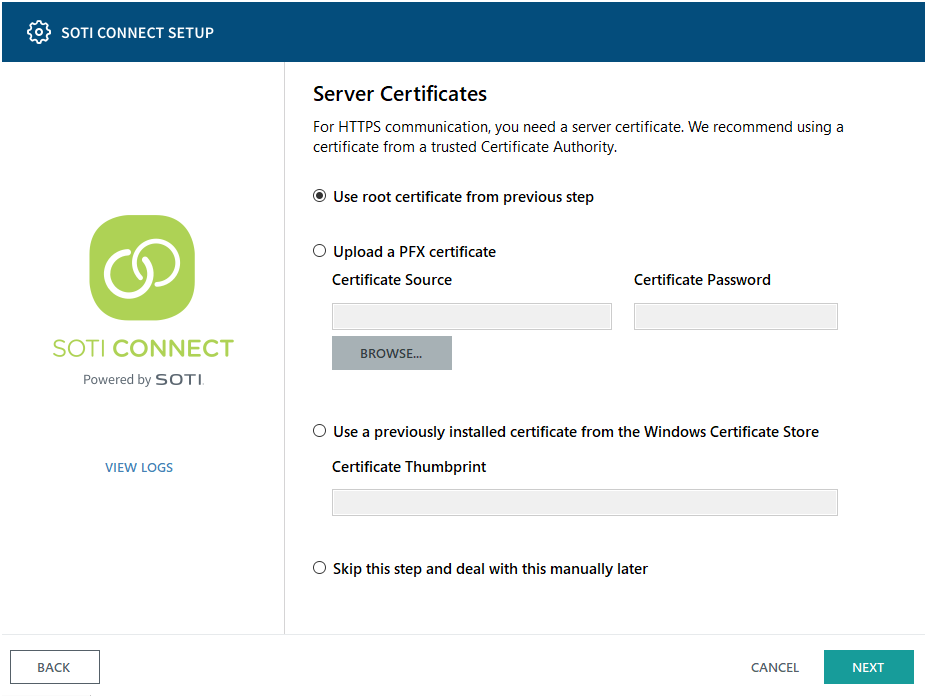
-
Choose a location to install SOTI Connect.
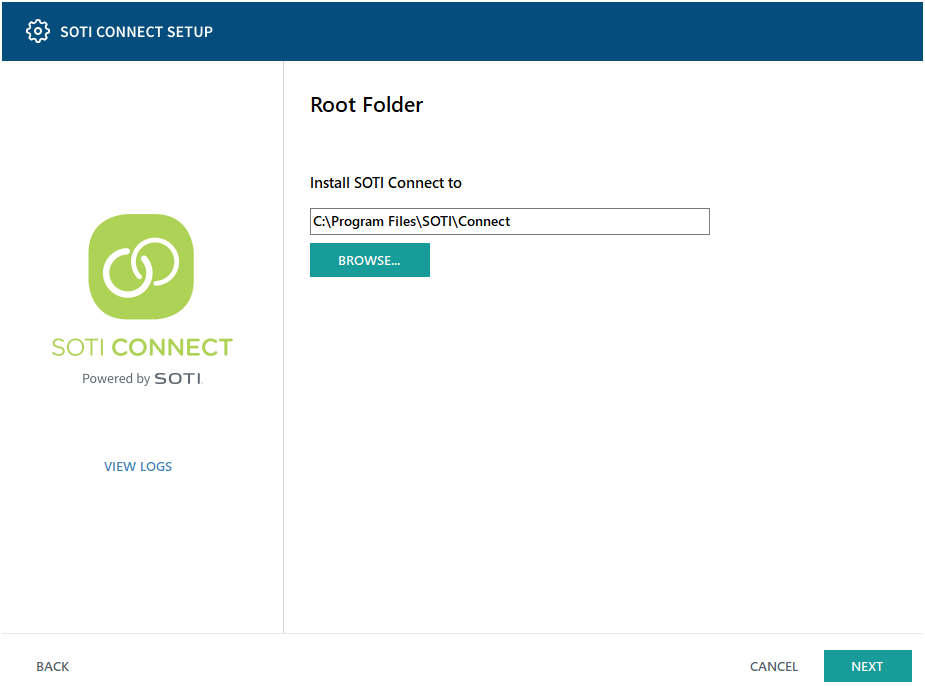
-
Define how the MS will connect to the SQL server. Localhost cannot be used for
the MS failover installation because it must be able to use the same SQL server
as the main MS. During a failover installation, the installer will connect to
the active MS instance and request connection info.
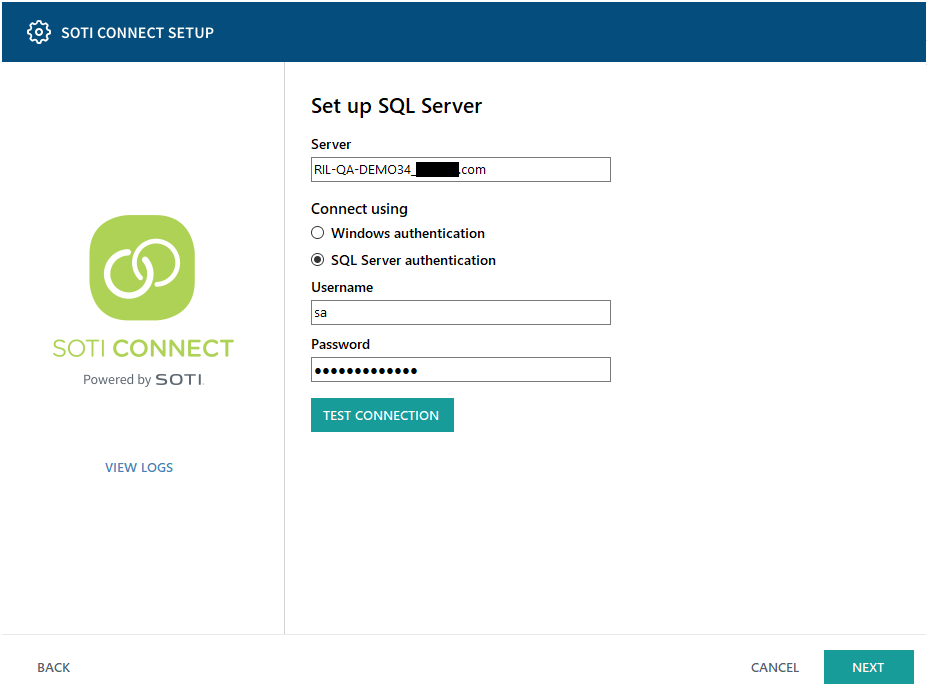
- Add the hostname of your SQL instance. Select SQL server authentication and enter a username and password. Click Test Connection.
- Click Next, then Install.
-
Once the installation is done, click Finish. Log into SOTI Connect to see the
installed active MS.