|
|
APNS Certificate Request For Vista, Server 2008 or Windows 7 |
Windows Vista, Server 2008 or Windows 7
The following instructions are used for creating an APNS certificate request on Windows Vista, Server 2008 or Windows 7.
Note:
An APNS request can be done from any computer and does not have to be done from a computer with MobiControl installed on it.
- Create the Certificate Request
To create a new APNS Certificate Request, open the Internet Information Services Manager (IIS). Once inside the IIS Manager, open Server Certificates from the front page.

From the Actions pane in the Server Certificates window, select Create a Certificate Request.
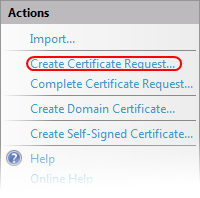
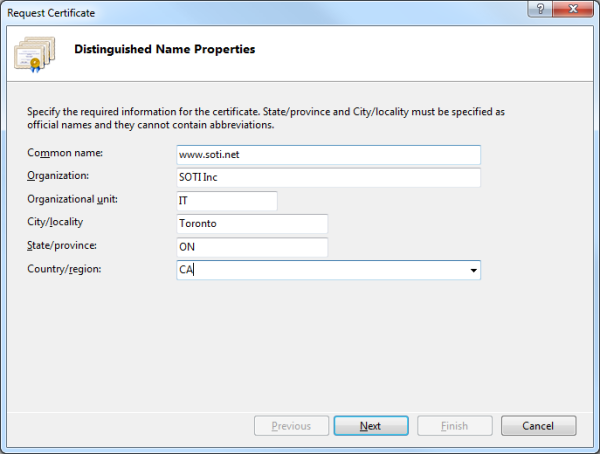
Once all the fields have been entered with valid information select Next.
In the Cryptographic Service Provider Properties page, ensure the Cryptographic Provider Service is set to Microsoft RSA SChannel Cryptographic Provider and Bit Length is set to 2048.

Once the information above has been verified, select Next.
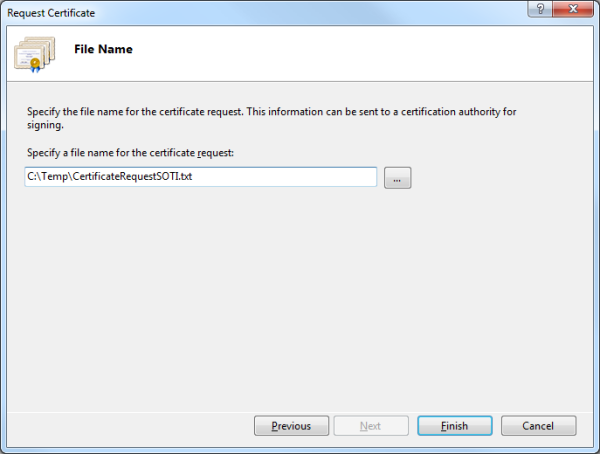
Select a Path where the request will be saved. You can name this file anything you wish. This request will be saved as a .txt file. Then select Finish.
Important:
Remember where this .txt has been saved as it will be used later to complete the Certificate Request.
- Generate the APNS Certificate
To complete the APNS Certificate Request, Click HERE to send us an email containing the Certificate Request generated in the first step. Please make sure to attach the Certificate Request to the email being sent.
When you receive the Certificate Request back, log into https://identity.apple.com/pushcert with any Apple ID and select Create a Certificate.
Important:
The use of Internet Explorer is not recommended. Please use Safari, Firefox or Chrome to complete this step.

Accept the Apple Agreement then browse to the Certificate Request file that you received from SOTI.
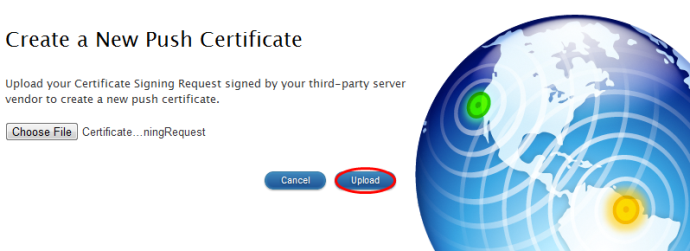
Once you have Uploaded the Signed Certificate Request and completed the process you can download the new Push Certificate.
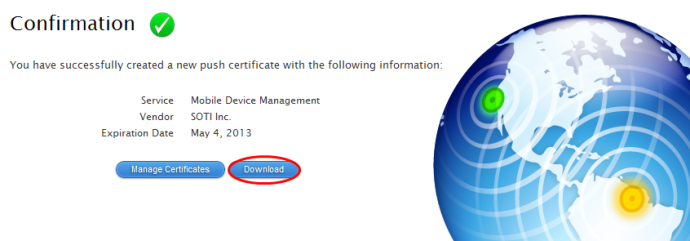
Remember where this file has been saved as it will be used again in the next step.
- Complete the Certificate Request
Windows Vista, Server 2008 and 7
Open the Internet Information Services Manager (IIS). Once inside the IIS Manager, open Server Certificates from the front page.
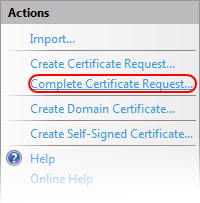
From the Actions pane in the Server Certificates window, click Complete Certificate Request.
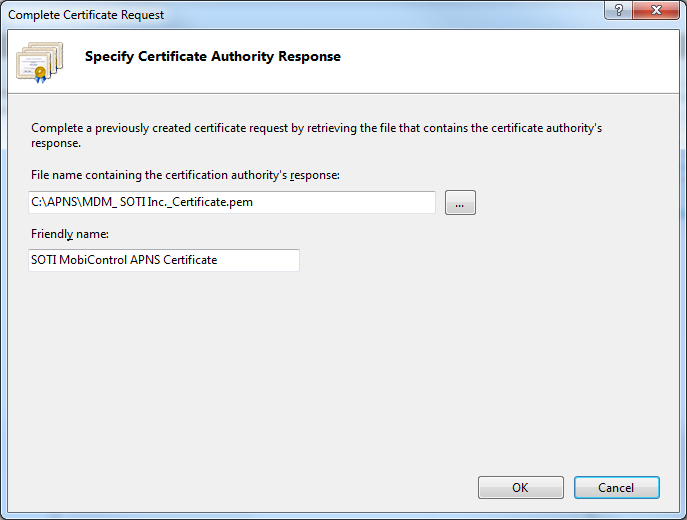
Locate the .pem file that was downloaded from the step above, and provide a friendly name, then select OK. The certificate request will be completed at this point and installed into your IIS environment.
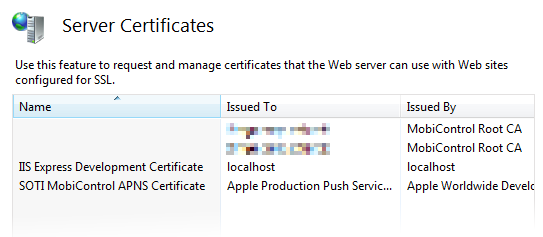
- Export the APNS Certificate
Open the Internet Information Services Manager (IIS). Once inside the IIS Manager, open Server Certificates from the front page.
Highlight the APNS Certificate and select Export from the Actions Pane.
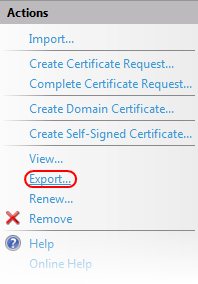
Select a path to export the APNS Certificate to, and enter a password of your choosing.
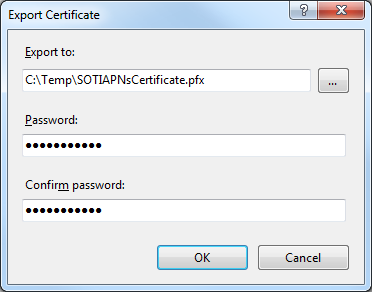
Remember where the .pfx file has been saved to and what the password is as it will be required during the install of MobiControl.
Once you have successfully created an APNS Certificate, you will be able to manage your iOS Devices. Click here to finish the MobiControl Setup wizard.
If you have already installed MobiControl click here to see how to import the certificate into MobiControl.