|
|
APNS Certificate Request for Mac OS X |
Mac OS X
The following instructions are used for creating an APNS certificate request on Mac OS X.
Note:
An APNS request can be done from any computer and does not have to be done from a computer with MobiControl installed on it.
- Create the Certificate Request
To create a new APNS Certificate Request, open Keychain Access. In Keychain Access, click Keychain access > Certificate Assistant > Request a Certificate From a Certificate Authority.

The Certificate Assistant wizard will appear. From here, enter a User's Email Address and any Common Name you wish. The common name will just allow you to locate the certificate easier later in this process. After entering the Common Name, make sure that Saved to Disk is selected. Click Continue to go to the next step.

From here, place the CertificateSigningRequest.certSigningRequest anywhere on the computer that is easy to remember and retrieve. Click Save.
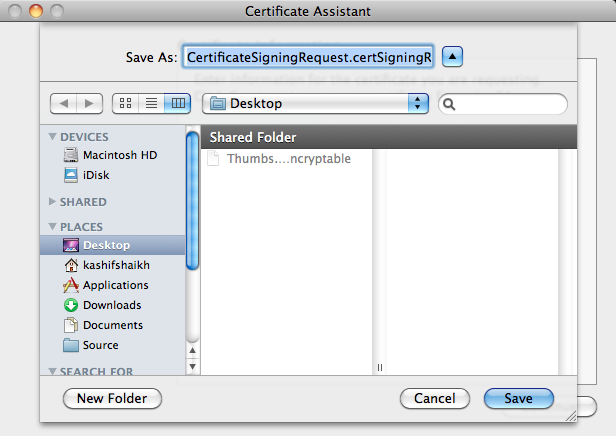
- Generate the APNS Certificate
To complete the APNS Certificate Request, Click HERE to send us an email containing the Certificate Request generated in the first step. Please make sure to attach the Certificate Request to the email being sent.
When you receive the Certificate Request back, log into https://identity.apple.com/pushcert with any Apple ID and select Create a Certificate.

Accept the Apple Agreement then browse to the Certificate Request file that you received from SOTI.
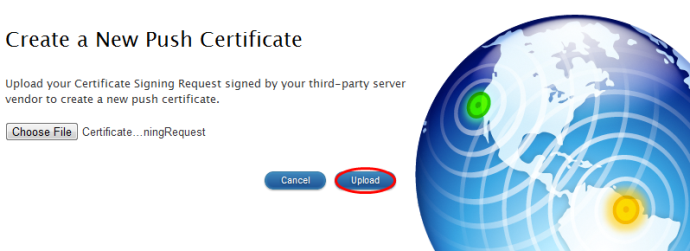
Once you have Uploaded the Signed Certificate Request and completed the process you can download the new Push Certificate.
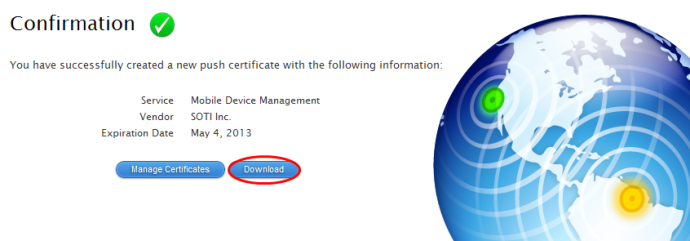
Remember where this file has been saved as it will be used again in the next step.
- Complete the Certificate Request
Double click the .pem file that has been downloaded from the Apple Website. This will install the certificate and open Keychain Access.

- Export the APNS Certificate
Locate the certificate in Keychain Access. The name of the certificate is the same name that was entered for the Common Name. Once the certificate has been located, hold Control and click the certificate. Select Export.
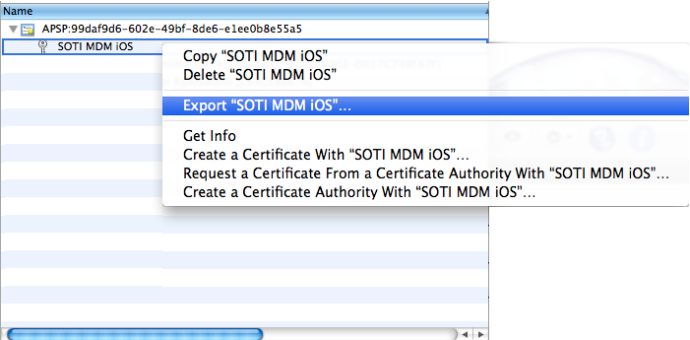
Place the exported certificate in a place that is easy to remember. The name of the certificate can be anything you wish. Click Save.
Note:
If the file format shows up as .cer, something has been done incorrectly and the process must be redone.
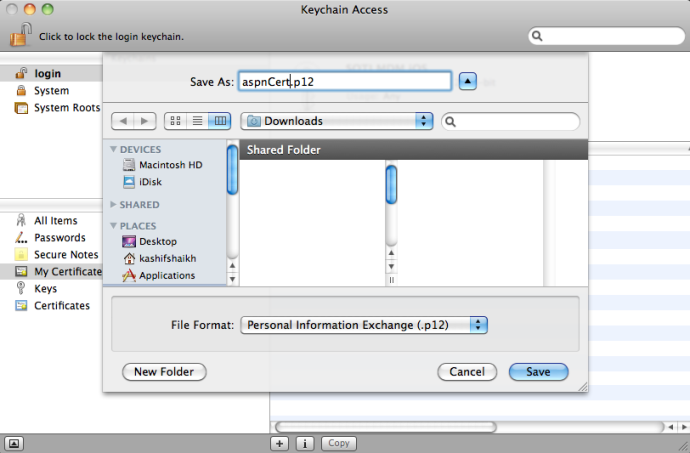
Enter a password for this certificate. Please remember this password as it will be required when adding it to MobiControl. Click OK.
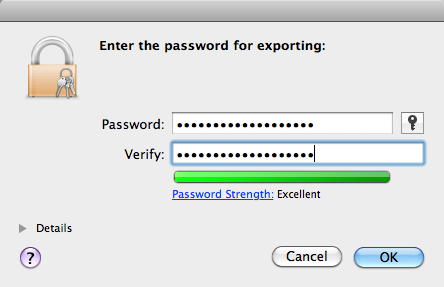
Once you have successfully created an APNS Certificate, you will be able to manage your iOS Devices. Click here to finish the MobiControl Setup wizard.
If you have already installed MobiControl click here to see how to install the certificate into MobiControl.