|
|
Creating Deployment Rules |
Deployment rules allow administrators to automatically provision mobile devices with packages that contain software or data. The following series of steps describes how to use the Create Deployment Rule Wizard to create a deployment rule.
- Start the wizard.
First page of the Create Deployment Rule Wizard
From MobiControl Manager select the Rules view (tab), then click the Rule menu, click Create Rule, and click Deployment Rule. The first page of the Create Deployment Rule Wizard will be displayed. Enter a descriptive name for the deployment rule you are creating and click Next.
- Select the package(s) to be deployed.
Select Package page
- Select where the package(s) will be deployed.
Select the device(s) or group(s) to which the package(s) will be deployed and click the Next button.
- Configure deployment rule activation schedule and optional settings.
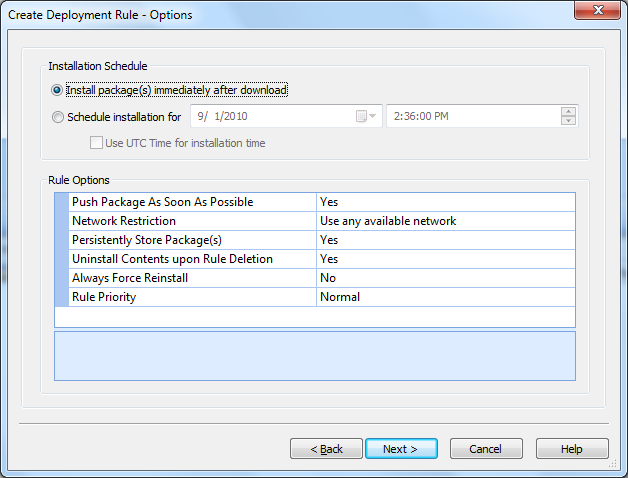
Device Settings Configuration page
The deployment rule can be deployed at real-time or at a pre-set time. The deployment rule, although set to be activated at a scheduled time, can also be set to be deactivated. The deactivation setting is optional.
- If Yes is selected, the package will be removed from the device, and the uninstallation logic of the packages will be executed.
- If No is selected, the package will be removed from the device, but no uninstallation logic will be executed.
- If the Uninstall Package(s) upon Rule Deletion option is set to Yes, the application installed by the
.cabfile will be removed. - If the Uninstall Package(s) upon Rule Deletion option is set to No, the application installed by the
.cabfile will remain installed. - Review the summarized information.
A summary of the deployment rule is displayed. Review the settings you have chosen and click Finish to complete the wizard.
The dialog box displays a list of the packages that have been previously loaded into the MobiControl database. Select the relevant packages that need to be installed by this rule.
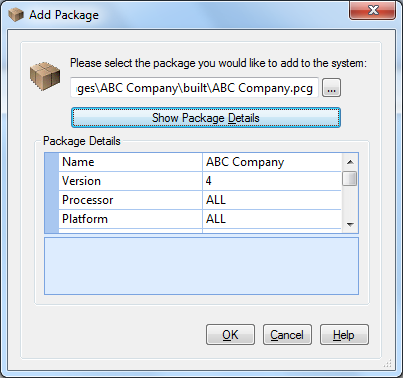
Add Package dialog
If the package to be installed has been created but not loaded into MobiControl, click the Add Package button and select the package file from the file system.
If the package has not yet been created, exit the wizard and use MobiControl Package Studio to create a package. (Please see the MobiControl Package Studio page.)
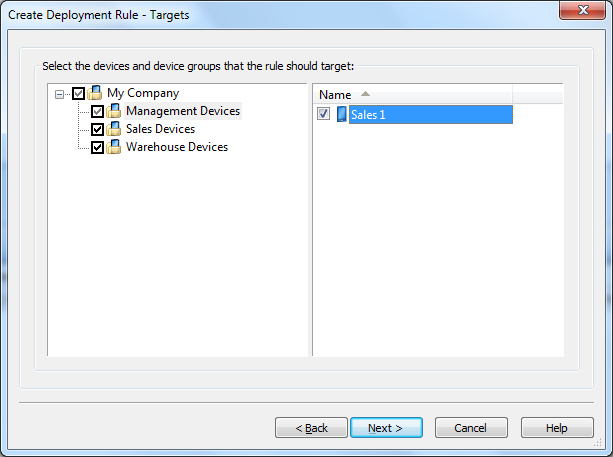
Device Group Selection page
| Field Name | Description |
|---|---|
| Install immediately after download |
If this checkbox is cleared, the installation of a downloaded package will be delayed till the specified Installation Date. The Installation Date must be after the Activate Date. If a package depends on another package that is scheduled to install at a later time, then the Deployment Server will not push the package unless it is also scheduled to install at the same time or later. Please see the Package Dependencies page. |
| Push Packages As Soon As Possible | By default, packages will be deployed to the devices according to the device synchronization schedule. The device synchronization schedule is specified by the add devices rule used to add the device to MobiControl. If this option is selected, package(s) will be deployed to the target devices immediately. If the devices are currently offline, the package(s) will be deployed as soon as the device connects to MobiControl. |
| Network Restriction | Restrict whether package deployment should take place over cellular data networks. |
| Persistently Store Package(s) | For devices with stable storage, persistently storing packages allows them to be reinstalled after a hard reset, without needing to connect to the Deployment Server. |
| Uninstall Contents upon Rule Deletion | This is relevant when the rule has been deleted or is no longer assigned to a device, for instance because it was moved to a new group or the rule
was edited to target a different group. The uninstallation logic depends on what the package contains, for example, when a rule that deploys a package containing a |
| Always Force Reinstall | Packages will be reinstalled on to the device regardless of whether they are already installed. |
| Rule Priority |
This option allows you to prioritize the deployment of the package(s). Package dependencies (introduced in version 3.06) are the recommended means to ensure the order in which packages are installed on the devices. Please see the Package Dependencies page for more information. |
| Enable Rule |
If you wish to activate the rule, that is, to install the package(s), then this field needs to be checked. This option is also made available by right-clicking the rule in the Rules view (tab). When you disable a deployment rule, MobiControl will attempt to uninstall the packages that
were being deployed by that rule. If the package(s) that were being deployed contained |
Summary page
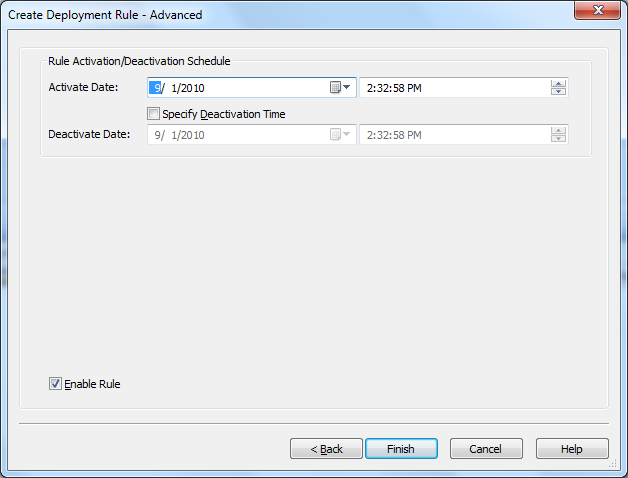
Advanced page
| Field Name | Description |
|---|---|
| Activate Date | The date and time when the package will be deployed or downloaded to the device from the Deployment Servers view (tab) |
| Deactivate Date | The Specify Deactivation Time checkbox allows a time to be specified when deployment of the package should stop. |
Note:
After five unsuccessful attempts to deploy the package, deployment to that device is temporarily deferred. In order to start deployment of that package again, you must right-click the package from the Package panel and select Force Re-install.