|
|
MobiControl Package Studio |
To deploy software or data to mobile devices using MobiControl, you need to package the software or data into a package file. A package is a set of files along with installation instructions that have been compressed into a single file. To create packages, MobiControl has a tool called the Package Studio. Compressed packages allow for faster transmission of software and data over low-speed network connections and also encourage reducing costs for data bandwidth.
You can start Package Studio from the Tools menu in the main MobiControl Manager window, or through the Start start menu, Programs, SOTI, MobiControl, and then MobiControl Package Studio.
In addition to adding regular files into
packages, Package Studio also allows users to optionally add scripts to
packages. The scripts get automatically executed at pre-defined points in the installation or uninstallation of the package. Using
Package Studio, it is also possible to create packages with just scripts (without any software
or data files) that execute commands or perform a specific task, and then deploy these packages to devices.
Package Studio also includes options to automatically process or execute .cab, .reg (registry
settings), .exe (application executables), and other files when they are installed or uninstalled.
Using the File Properties dialog boxes for .cab files in Package Studio, you
can also customize the way .cab files are installed on the device. For instance,
installing the .cab file silently, without prompting the mobile device user for confirmation or the location where the files will be installed.
The blue icon in the left pane shows a file that has been
added to the package. The gold icons in the left pane show scripts
that have been added to the project.
When Package Studio builds projects, it compresses the files in the project as well as the installation rules into a single deployable package file. Package
files have the file extension .pcg.
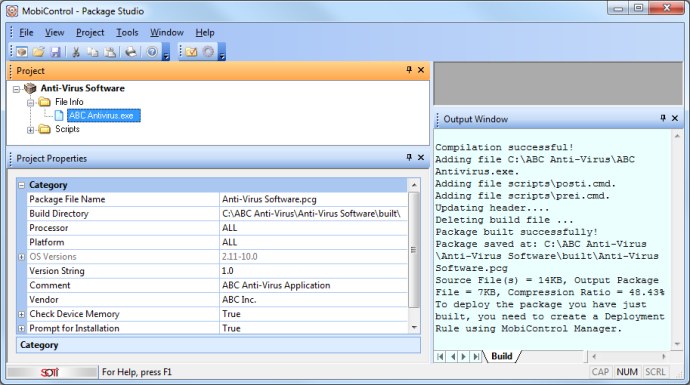
MobiControl Package Studio user interface