Defining Permissions Based on a Device Group
Define or edit permissions for users, groups, or roles based on specific device groups. This provides precise control over device actions and access. Options to copy permissions to users, groups, or roles is also available.
About this task
- Grant or restrict access to features based on the user's assigned device group
- Apply different permission levels across departments, teams, or regions
- Create exceptions to role-based permissions without redefining entire roles
- Improve security by limiting access to only relevant devices
- Streamline management by reusing or copying permissions across device groups
Tip: The recommended approach is to define permissions at the role
level, then assign users and groups to that role to ensure they inherit its
permission settings. For details, see Best Practices.
Procedure
To define device group-specific permissions for a user management entity
(user, group, or role):
-
Select Users and Permissions from the main menu.
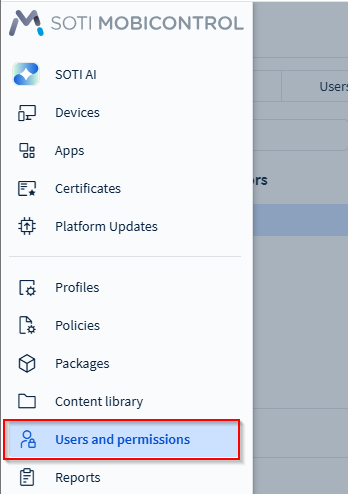
- In the left pane, select the required tab (Roles, Groups, or Users).
-
Select the required role, group, or user in the left pane to expand it.
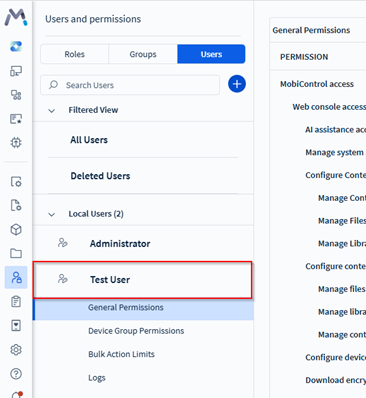
-
Select Device Group Permissions under the role or group
to display the list of permissions in the main pane.
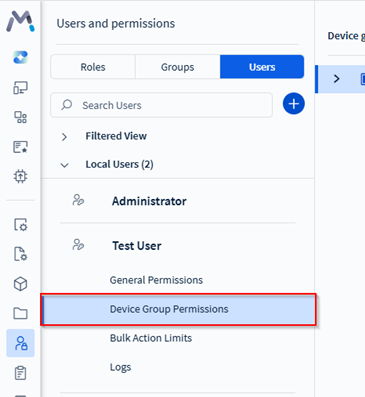
- In the Device Groups section, select the device groups that you want to define permissions for.
- In the Permissions section, define or edit the device group permissions as required. For details, see Device Group Permissions.
- Select Save to keep your changes, or select Cancel to discard them.
- Optional:
To copy permissions defined for one device group to another device group: