Remote Controlling Devices Using SOTI XSight
Before you begin
Note: Zebra Android Enterprise devices do not require a plugin to support remote control.
However, when a remote-control session is established via the Zebra RC API, a
pop-up appears on the device's screen, prompting the device user to grant
permission for remote control. The pop-up can be disabled by the API on devices
with MX 9.3 or later. This, however, cannot be done on TC20 and TC25
devices.
Restriction: Android devices with work profiles and iOS
devices can only be remotely viewed, not remotely controlled.
About this task
Procedure
-
On the device that you want to remote control, select the Remote
Control icon from the Device Actions menu
bar.
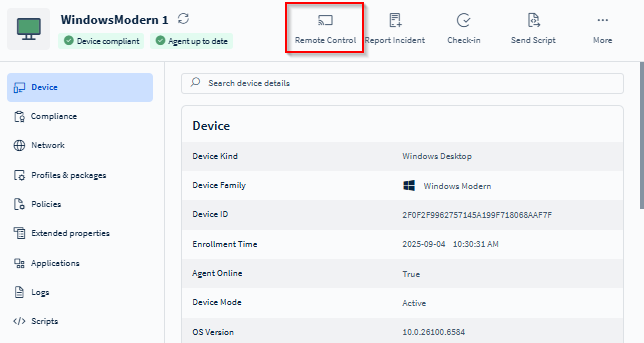
-
In the Remote Control dialog box, select
Web-based. Then, select
OK.
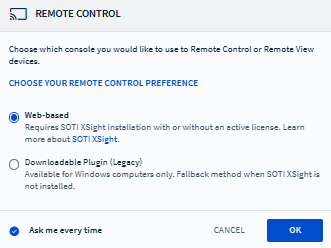
Results
Tip: To end a remote control session, close the remote-control tab or
window.