Manually Updating Your Licensing Information
Before you begin
- You must have Manage License Information permission. See General Permissions.
- You must have your new registration code and licensing information.
About this task
Tip: For on-premise deployments of SOTI MobiControl, see
Updating Your Licensing Information Offline.
To update your SOTI MobiControl registration code:
Procedure
-
From the main menu, select License Information to open
the License Information window.
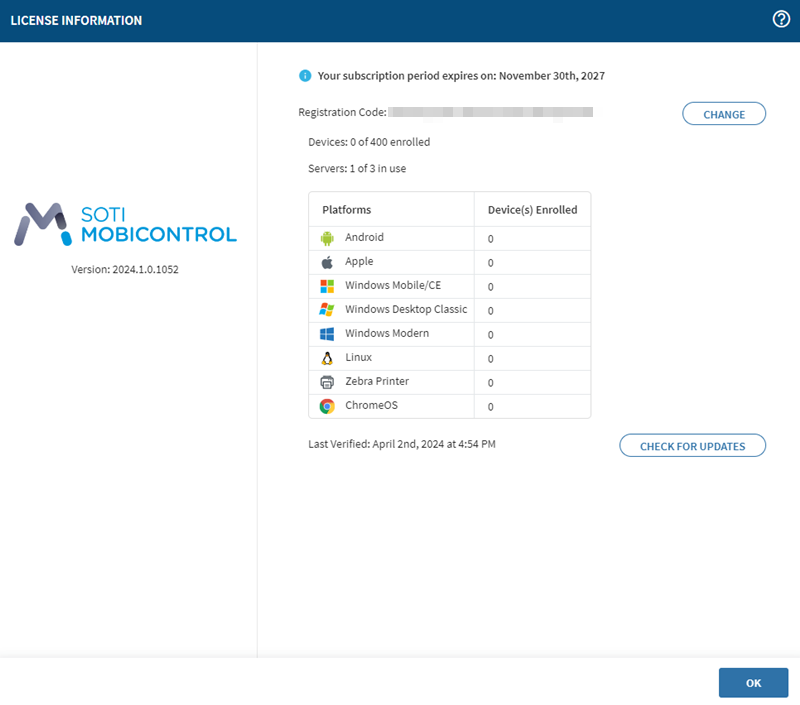 Important: The update process varies for SOTI cloud customers, as they do not have the Change option. SOTI cloud customers should contact SOTI Support to update their registration code.
Important: The update process varies for SOTI cloud customers, as they do not have the Change option. SOTI cloud customers should contact SOTI Support to update their registration code. -
Select Change, then select Online
to prompt SOTI MobiControl to contact SOTI Services and check for updated licensing
information.
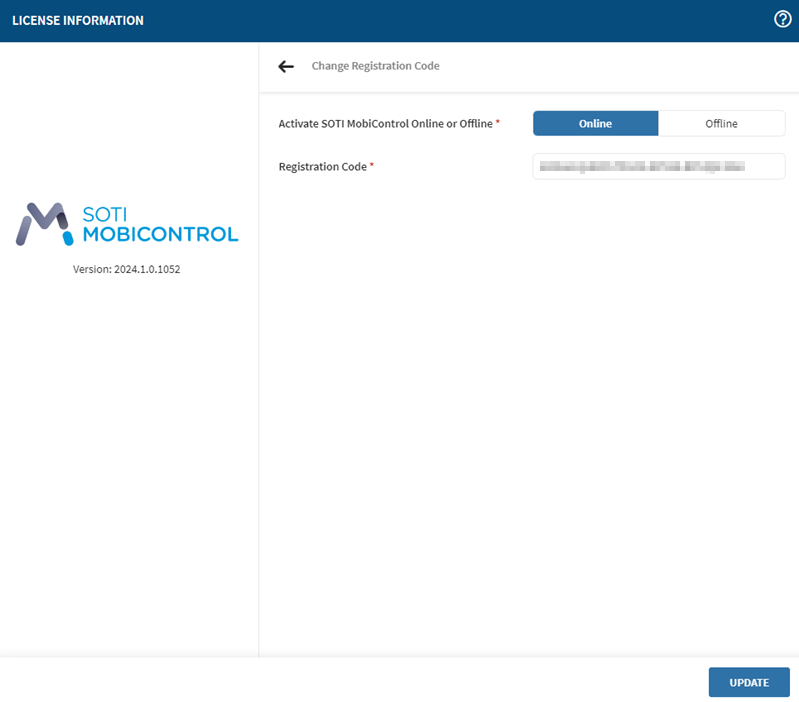
- Optional: Enter your new registration code into the Registration Code field.
- Select Update.
- Verify that your new licensing information is correct.