Connecting to Endpoint Management Service for App Protection Policy
About this task
Procedure
- From the SOTI MobiControl web console main menu, select
- In the App Protection Policies section, select Connect to create an Azure tenant connection.
-
In the Connect screen, provide the
Name and Azure Tenant ID (to
find your Azure tenant ID navigate to on your Entra ID portal), then select
Save.
You are redirected to a Microsoft site to sign in.
-
Sign in to Microsoft, then select Accept on the
permissions requested screen, which should look like this:
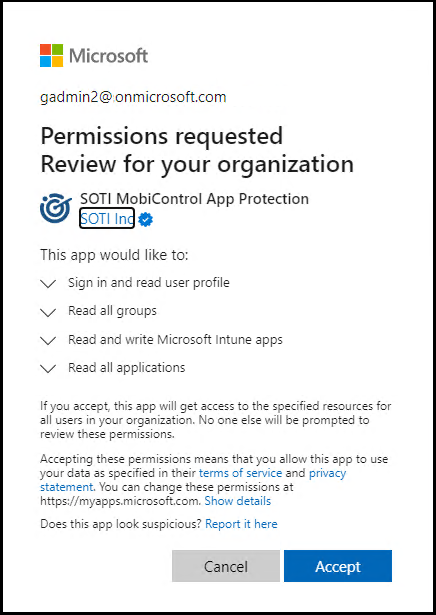
If you connection was successful, you should see a confirmation like the following that allows you to return to SOTI MobiControl:
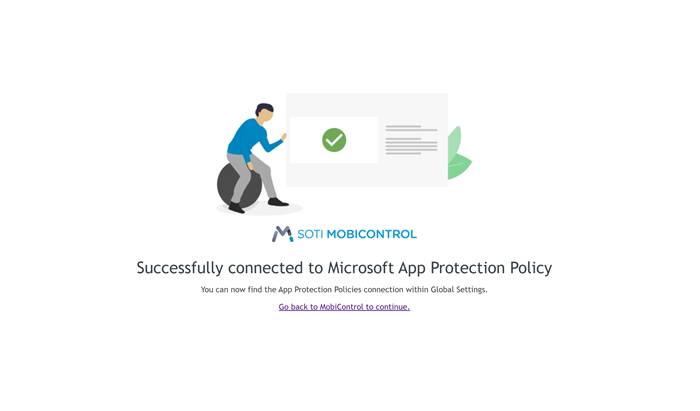 Note: If the integration with Endpoint Manager fails, make sure that the user account has enough privileges and try again.
Note: If the integration with Endpoint Manager fails, make sure that the user account has enough privileges and try again.The App Protection Policies section on the Microsoft Integration page in Global Settings populates with your Entra ID tenant Name and ID. Any policies that you established previously also appear in this section.
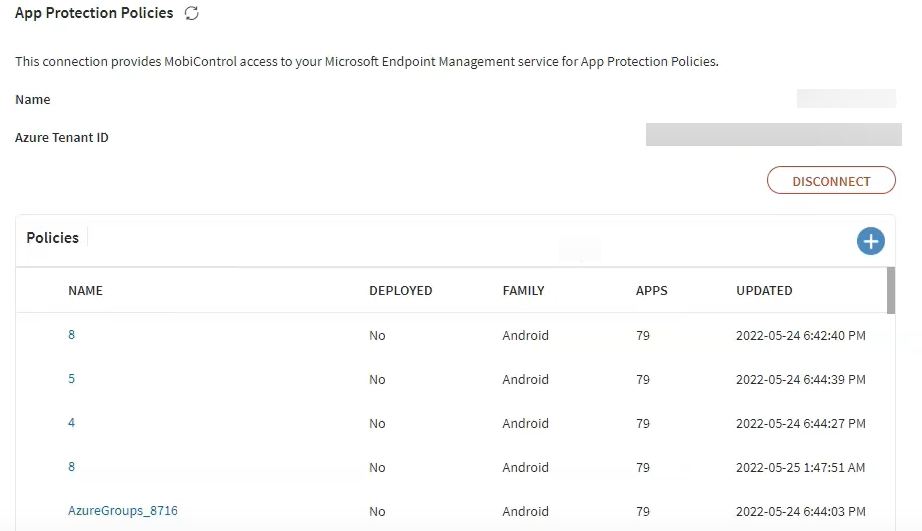
If you need to disconnect from the tenant, select Disconnect. When the Entra ID tenant is in a disconnected state, existing app protection policies are still active in Azure, but you cannot view, edit, or delete them using SOTI MobiControl.