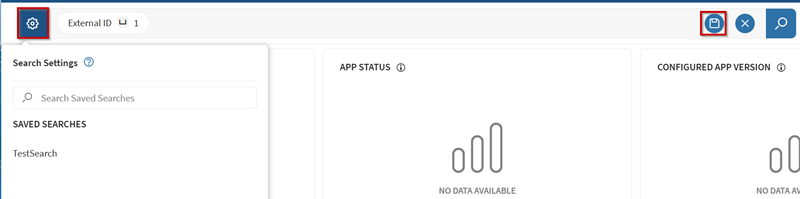Searching for Applications
Search for applications using filters, properties, and logical operators to build custom queries in the Applications view.
Before you begin
Tip: You can index search properties for future search
queries. See Indexing Properties for details.
About this task
AND, OR) and logical operators (such as
IS, ≠, IN) to refine results. See
Search Query Operators Reference.To search applications:
Procedure
-
In SOTI MobiControl navigate to the Apps
view from the main menu.
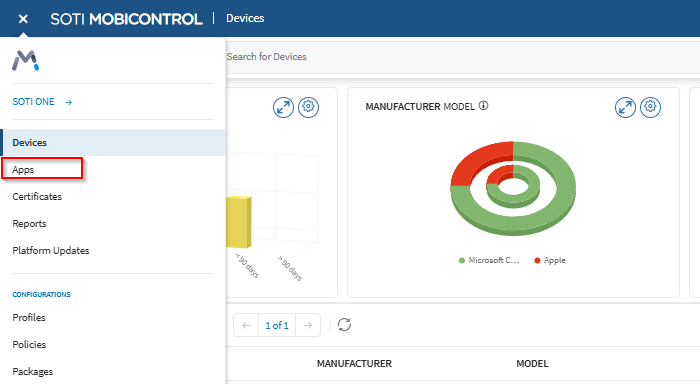
-
Select the SOTI search bar to activate it.
A drop-down menu appears with available categories and managed app properties.
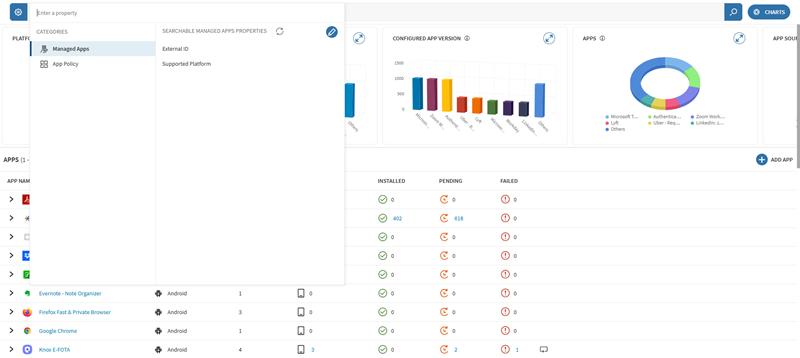
-
Select a category or property from the drop-down list.
Enter or select the required values, then select
Done.
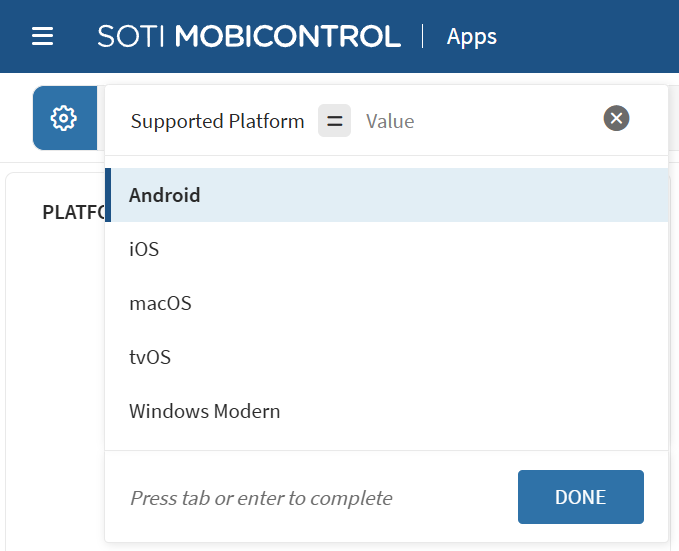 When you select a property, the search bar suggests possible values to help complete your query.
When you select a property, the search bar suggests possible values to help complete your query. -
Add more filters by typing
AND,OR, orGrouped OR, followed by another property. The drop-down reappears automatically after entering an operator.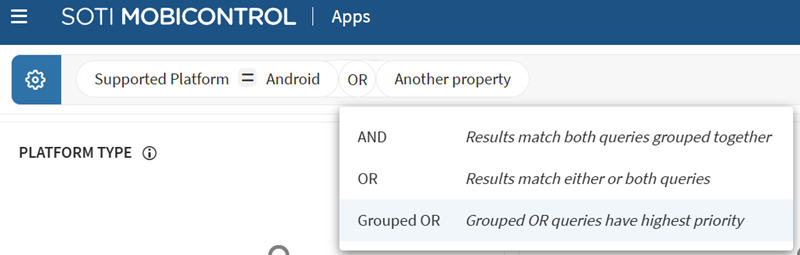
-
Press Enter or select the search icon to
run the query.
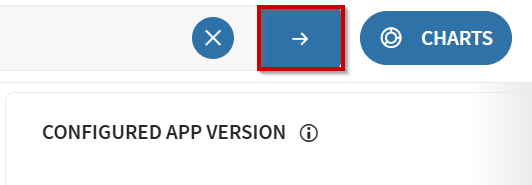
-
To save your search, select (save) in the search bar. Access saved
searches from the (gear) menu.