Assigning App Policies
- Creating a new app policy (see Creating App Policies)
- Editing an existing app policy (see Editing App Policies)
- Navigate to the main menu and select .
- Create a new app policy or right-click on an existing policy and select Assign.
Devices
In the Devices tab, you select the devices or device groups that
SOTI MobiControl assigns the policy to.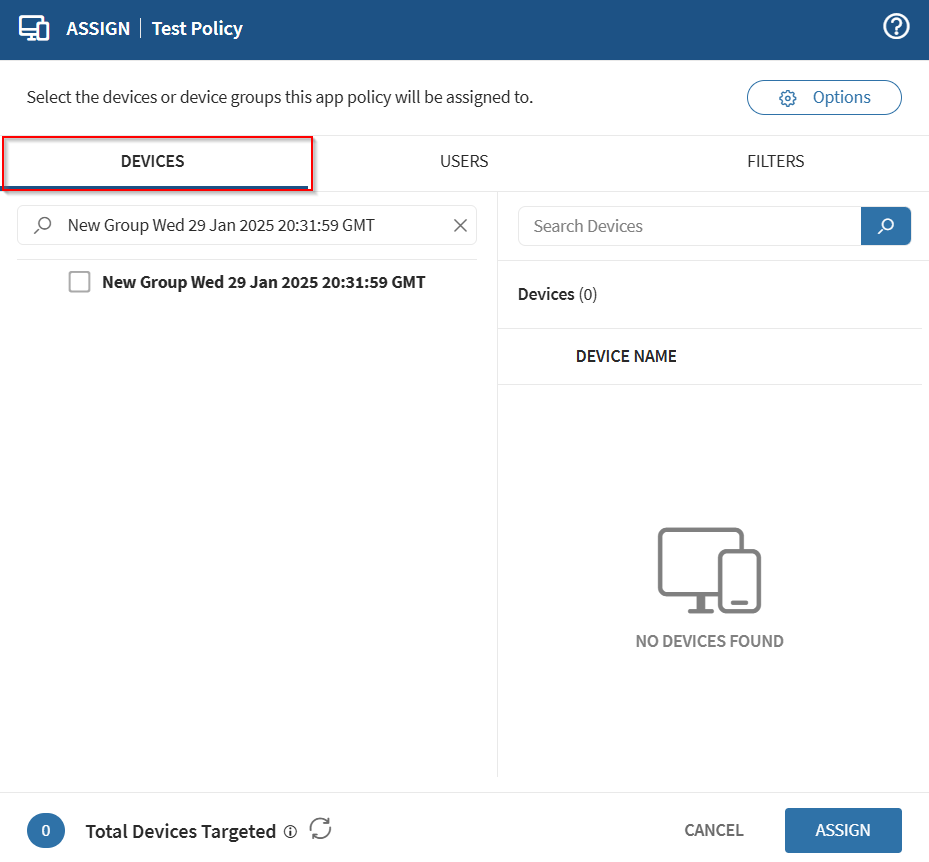
Select a device group in the left panel and the enrolled devices in that group display in the right panel. To select or deselect individual devices, select the checkbox to the left of the device name.
Users
Use the Users tab to select one or more directory services or identity provider groups that SOTI MobiControl uses to assess which devices you want to assign the policy.
You can specify that devices belonging to a directory service or identity provider group are either included in, or excluded from the compliance policy assignment.
Filters
Use the Filters tab to further restrict which devices SOTI MobiControl assigns the policy to. Filters use the same logic as the Devices search bar to apply criteria.
Select the Add a filter field to activate it. A dropdown list appears with the extended and device properties that you can use to refine your assignment criteria.
See Searching With Properties to learn more about creating advanced filters.
Use the logical and boolean operators to construct filters:
- Use AND to limit assignment to only those devices which meet all the criteria.
- Use OR to enable assignment to any device that meets at least one criterion.
To edit a filter, double-click the filter and the mouse cursor beside the filter value. Edit the value or select the operator to edit the operator.
Options
Use the Options section to define the assignment and deployment schedule of app policies.
| Setting | Description |
|---|---|
| Assign Date | Choose an option to set the policy assignment date:
|
| Disable Date | Enable this option to specify the date to disable the policy. |
| Custom Deployment Schedule |
Enable this option to set a deployment schedule for applications.
Specify:
Tip: Add multiple schedules for
increased flexibility.
Important: This option is only
available for the Android Enterprise platform.
|