Deleting Packages from SOTI MobiControl
About this task
Tip: After uploading a
package and deploying it to the devices, the package may no longer be needed.
Consider deleting the package to free up storage space. This is recommended for
package files larger than 2GB to preserve available storage.
Tip: To further reduce the database's size and optimize
server performance:
- Remove aging SOTI Hub device usage data (see Truncating SOTI Hub Device Usage Data).
- Truncate and archive system logs. See Truncating and Archiving System Logs.
Important: Deleting packages from the
web console does not remove them from the devices SOTI MobiControl
deployed them to. Revoking the profile containing the package removes them if:
- During the profile assignment, you enabled the option.
- During package creation, you disabled the Do not uninstall the file option.
If either condition is false, you must remove the files and applications from devices using the console or do so manually (see Uninstalling Applications From the Web Console)..
Procedure
- In the Packages view, select a package to open its Package Information panel, then select Delete from the actions list.
- Optional:
You can select more than one package to bulk delete packages.
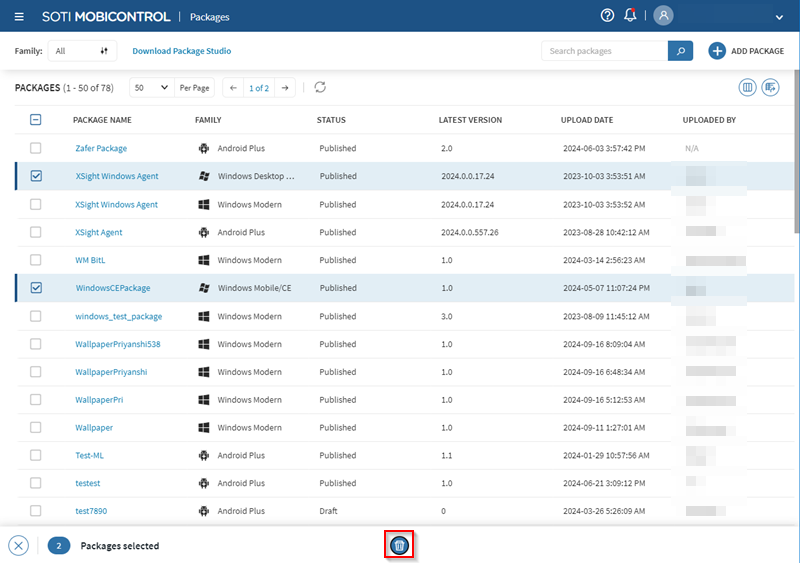
-
Review the selected packages for deletion in the DELETE
PACKAGE? prompt.
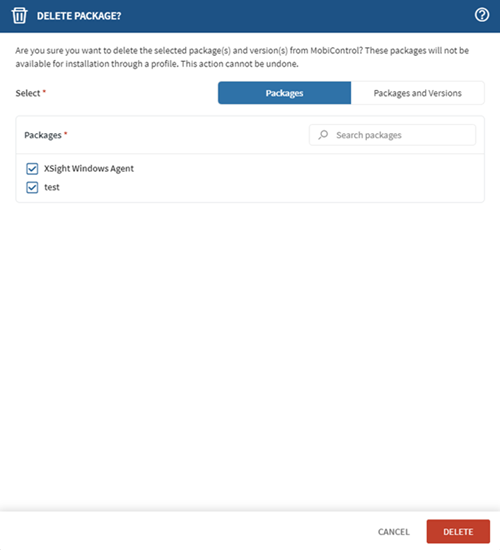
- Optional:
Navigate to the Packages and Versions tab to
select specific package versions for deletion.
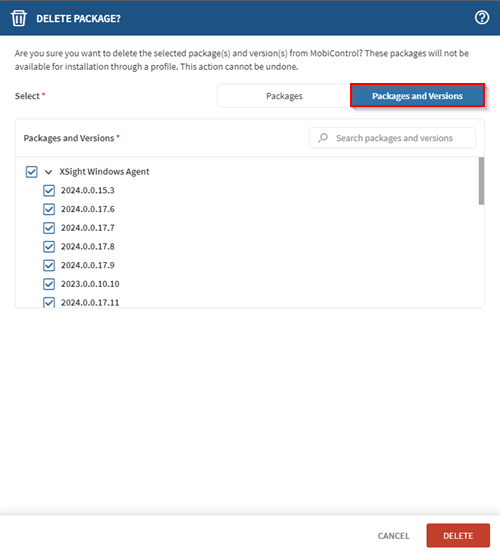
-
Select Delete to confirm package deletion.
Tip: You can also right-click and select Delete beside the package.