Searching for Devices
About this task
Procedure
-
Define the scope of your search:
- Select View All Devices to search across all devices.
- Select a device group to run the search within that device group only.
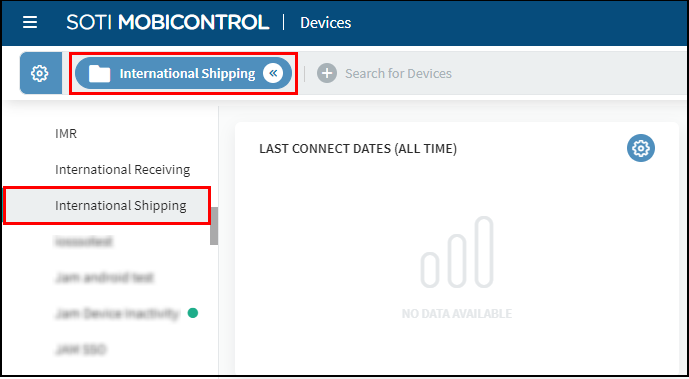
Important: If searching within a device group, you can include subgroups in Search Settings. If enabled, SOTI MobiControl includes devices within nested subgroups in its search. Otherwise, it only considers devices directly within the selected device group.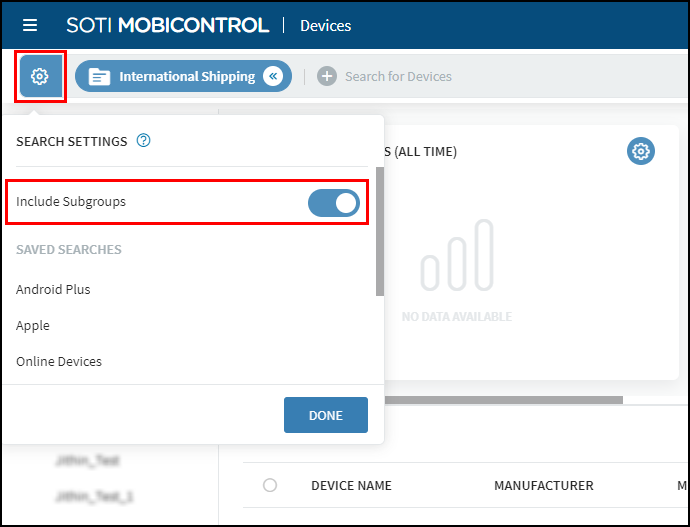
- In the Devices view, activate the search bar and enter a keyword or complex search query. See Searching With Keywords or Searching With Properties for more details
- Press Enter or select the arrow button to execute the search.
-
[Optional] To save a search once executed, select Save
in the search bar. View your saved searches in the gear drop-down list. Searches
get saved to specific SOTI MobiControl user accounts, not
across entire instances.
Tip: To share a search query, copy the browser URL after executing the search.