Installing SOTI MobiControl
Before you begin
About this task
I\To install SOTI MobiControl components on your server:
Procedure
-
Decide where to locate each component.
It is possible to install all three components on a single server. However, with larger device deployments it is recommend that you place the database on a separate server.
- Download the SOTI MobiControl installer from the SOTI Downloads page and save it to the server where you'll be installing SOTI MobiControl.
-
Run the SOTI MobiControl installer as an administrator to launch the installation wizard.
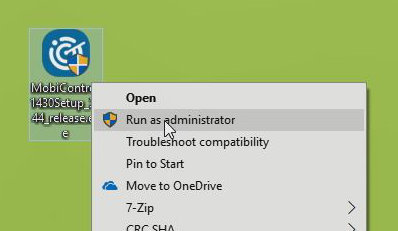
-
Choose a setup language, then select OK.
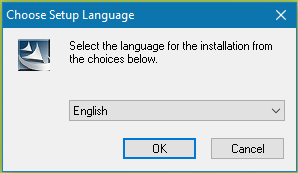
-
Read the introductory information in the first panel, then select
Next.
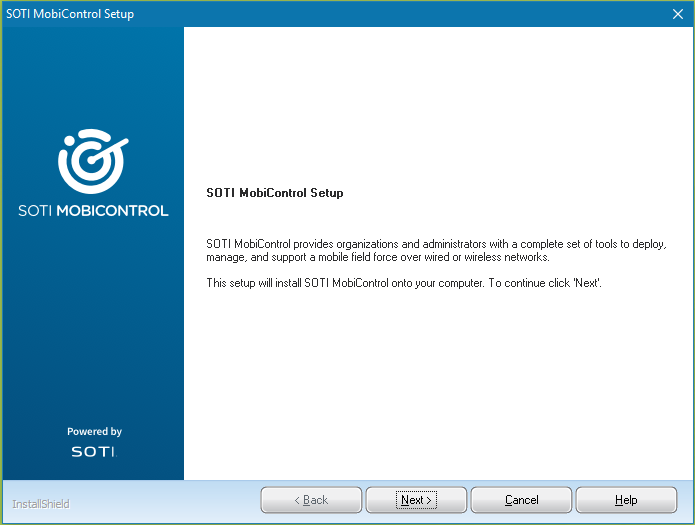
-
Read and accept the SOTI MobiControl license agreement. If
desired, you can print the license agreement for future reference. Select
Next.
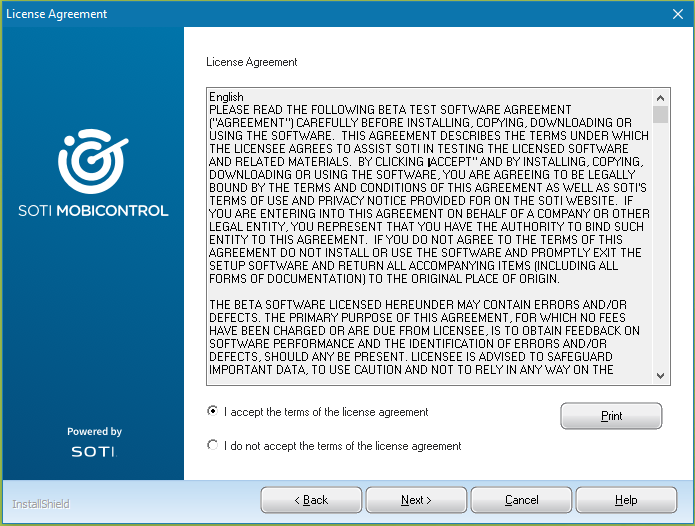
-
Make sure to select only the Features that you want
installed on this server. The SOTI MobiControl
installer selects all components by default.
If the installer does not detect a database on the server, you will see an additional option to download Microsoft SQL Server 2016 Express. If you have an existing database that is not on this server, clear the Microsoft SQL Server 2016 Express option. You will have the opportunity to connect to your database later.
Select Browse if you want to to change the destination folder from the default C:\Program Files\SOTI\MobiControl. Select Next.
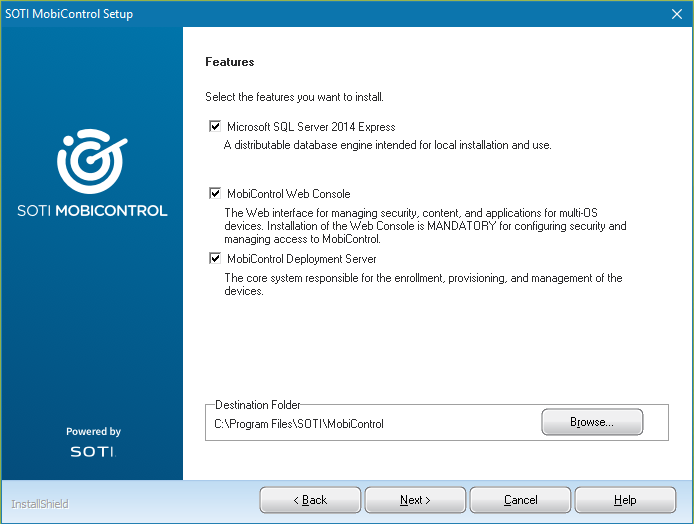
-
Enter the information you want to use to connect to the new Microsoft SQL
Server 2016 Express database. Select Next.
Note: This panel appears only if you opted to download and install Microsoft SQL Server 2016 Express. Otherwise, skip ahead to step 9.
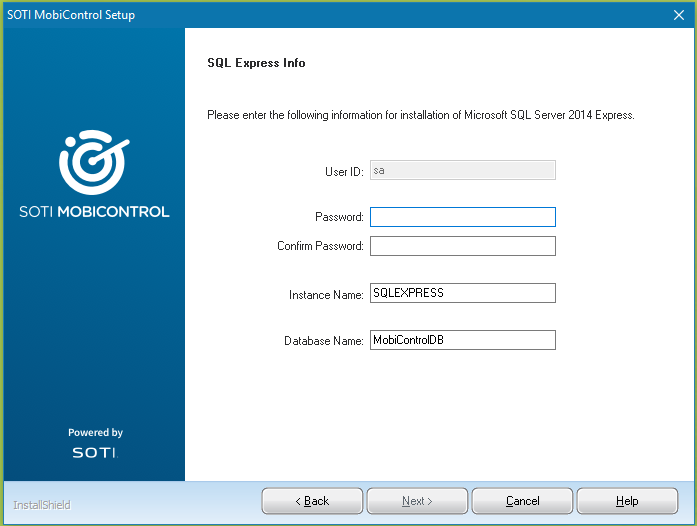
-
Enter the information required to connect to your database. Select
Next.
Note: This panel appears only if you opted not to download and install Microsoft SQL Server 2016 Express. See Database Requirements for more information.

Server Use the drop-down to select the location of the database on a computer on the network. You can also type in the network location of the database. Note: If you configured your server to listen to a port other than the default (1433), include the port number. For example: SERVER,01234\SQLSERVER .Connect using Select your authentication method: - Windows Authentication
- SQL Server Authentication
Username Enter the username for the account that SOTI MobiControl used to access the database. The account must have read/write permissions.
Password Enter the password for the account that SOTI MobiControl used to access the database. Database Name Enter the name of the database. Auto Detect Select this button to retrieve the database name automatically using the provided information to establish a connection. - Optional:
If the installer detects multiple IP addresses on the server, you are asked to
choose which IP address to use for communications. Select
Next.

-
Review your installation settings. Select Next to start
the installation, Back to return to a previous wizard
panel, or Advanced to access advanced installation
settings.
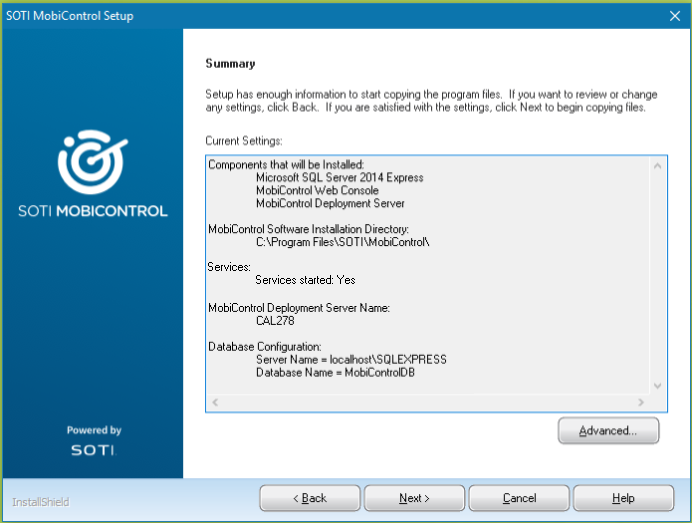
- Optional:
Modify the advanced settings for SOTI MobiControl. Select
Next to begin the installation or
Back to return to a previous wizard panel.
Note: Advanced settings configure automatically based on the options you chose throughout the installer. Be careful when modifying these options as some may change the default behavior of SOTI MobiControl. Additionally, make a note of any change that you do make for future reference.
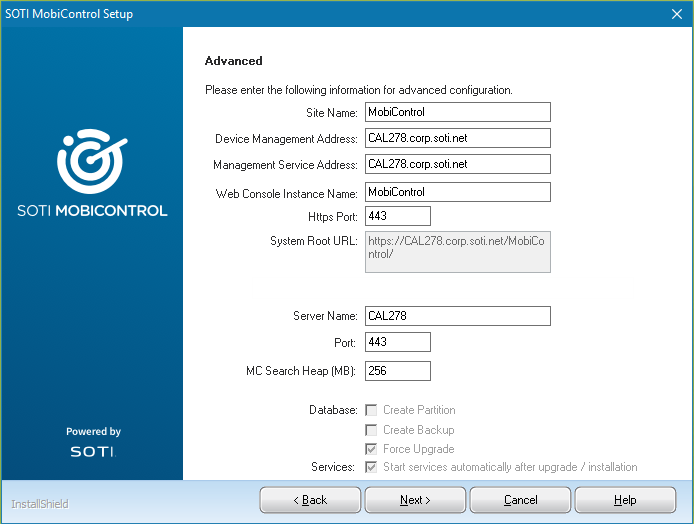
Site Name The automatically configured site name of the SOTI MobiControl deployment. Device Management Address This is the automatically configured address that Android and Apple devices use for connectivity. The address must be in either FQDN or IP format. Port Enter a port number for the connection to the deployment server. Management Service Address The automatically configured address of the SOTI MobiControl Management Service. This address must be in FQDN format. Web Console Instance Name Enter a name for your SOTI MobiControl console instance. Tip: If left blank, generate the System Root URL based on the Device Management Address.HTTPS Port Enter the port number of the HTTPS connection. System Root URL Displays the system root URL. Server Name Enter a name for your deployment server. SOTI Search Address The automatically configured address of the SOTI MobiControl Search Service. Restriction: This option is only available if you selected to install SOTI Search Service earlier.SOTI Search Port Enter a port number for the connection to the search server. Restriction: This option is only available if you selected to install SOTI Search Service earlier.SOTI Search Storage Directory Enter the directory where the SOTI Search Server saves its log files and configuration files. Restriction: This option is only available if you selected to install SOTI Search Service earlier.Database: Create Backup When enabled, creates a backup of the database. Configure the backup's location on the SQL Server instance. Database: Force Upgrade When enabled, the installer forces the database to upgrade. Database: Start services automatically after upgrade/ installation When enabled, services start immediately after the installation of SOTI MobiControl. Tip: Disable this setting when performing installations or upgrades across many servers since you need to stop services to perform each new installation. Start services after updating all servers.The installation should take approximately ten to fifteen minutes. If you chose to install Microsoft SQL Server 2016 Express, it will install as part of the main SOTI MobiControl installation and take an additional few minutes.
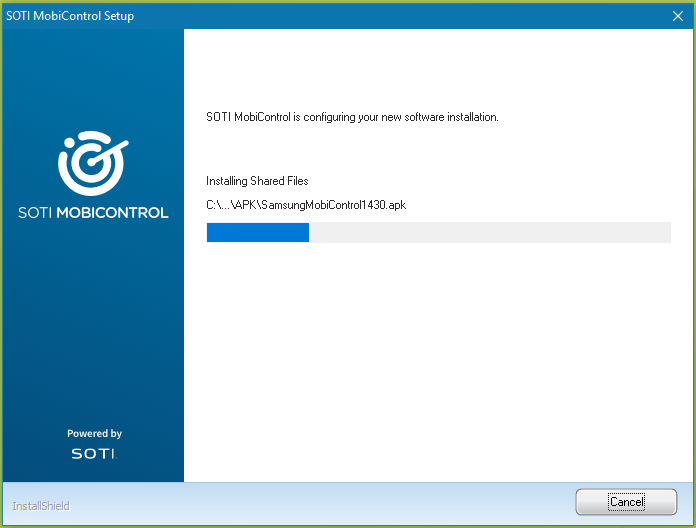
-
Select Finish to close the installer.
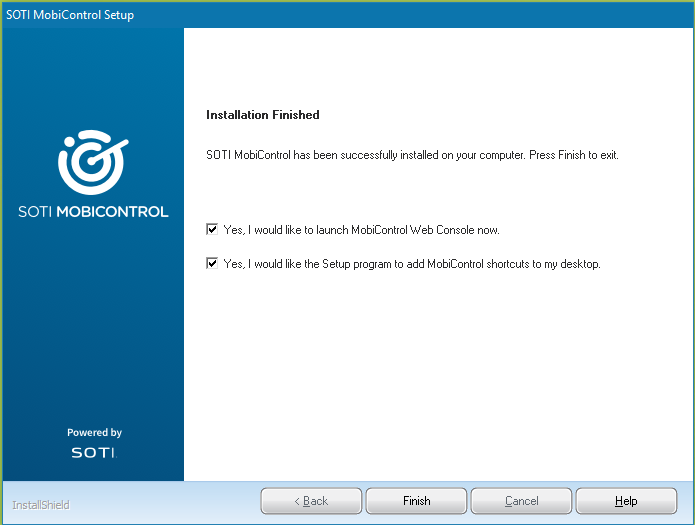 The SOTI MobiControl components that you selected are now installed on your server. You will need to repeat the installation on any other servers where you want to install SOTI MobiControl components.Important: Always use the same installer version on each server. Secondly, stop services on all existing SOTI MobiControl servers using either the SOTI MobiControl Administration Utility or Windows Services. Services are often configured to auto-start so confirm the shutdown of SOTI MobiControl services, even if you haven't yet launched SOTI MobiControl. Services are automatically restarted once the installer finishes.
The SOTI MobiControl components that you selected are now installed on your server. You will need to repeat the installation on any other servers where you want to install SOTI MobiControl components.Important: Always use the same installer version on each server. Secondly, stop services on all existing SOTI MobiControl servers using either the SOTI MobiControl Administration Utility or Windows Services. Services are often configured to auto-start so confirm the shutdown of SOTI MobiControl services, even if you haven't yet launched SOTI MobiControl. Services are automatically restarted once the installer finishes.
Results
Done! You have successfully installed SOTI MobiControl. Proceed to activation.
Note: If you encountered any issues during installation, see Common SOTI MobiControl Installation Errors.