Management Servers
Before you begin
- You must have Manage System Health and View System Health permissions to access the functionality described in this topic (see General Permissions).
- You must have a production license with SOTI Premium Plus Service, SOTI Enterprise Plus Service or a trial license.
Procedure
- From the SOTI MobiControl web console select .
-
The System Overview screen displays the status of
various SOTI MobiControl servers and system components. The
Management Servers panel displays the management
servers and their status. In this example, there is a single management
server.
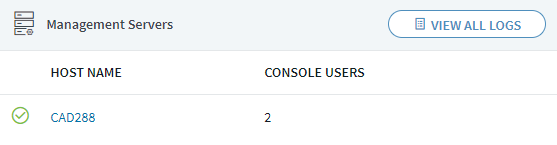
-
Hover over the Status icon to see the status of the
server.
 A server status icon indicates:
A server status icon indicates:- Green for Started
- Red for any of the following status (visible when hovering over the
icon):
- Unknown
- Stopped
- Disabled
- Unlicensed
- Deleted
- Not Registered
- Offline
-
To view the management server details, select the management server
Host Name in the Management
Servers panel.
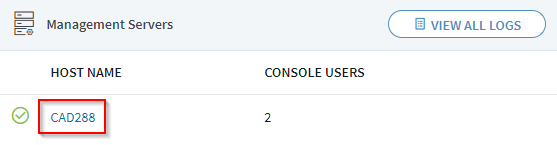 The management Server Details page displays information about the server.
The management Server Details page displays information about the server.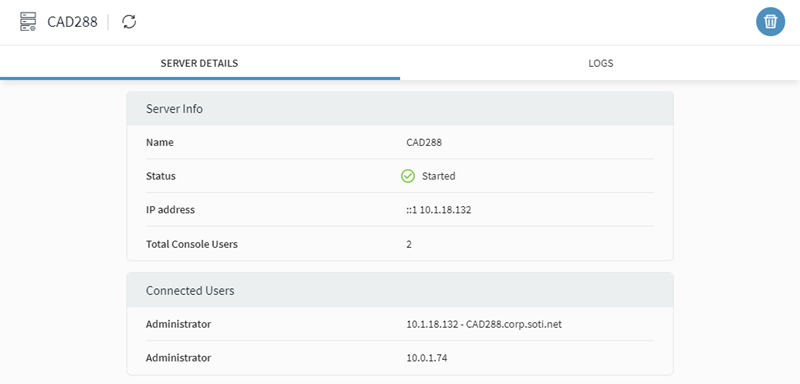
-
To view the management server logs, hover over the management server and select
the Logs icon in the Management
Servers panel.
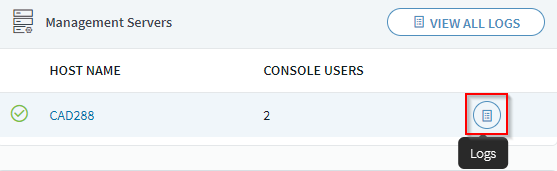 In the Logs tab, hover over any of the log entries to view the contents of the log.
In the Logs tab, hover over any of the log entries to view the contents of the log.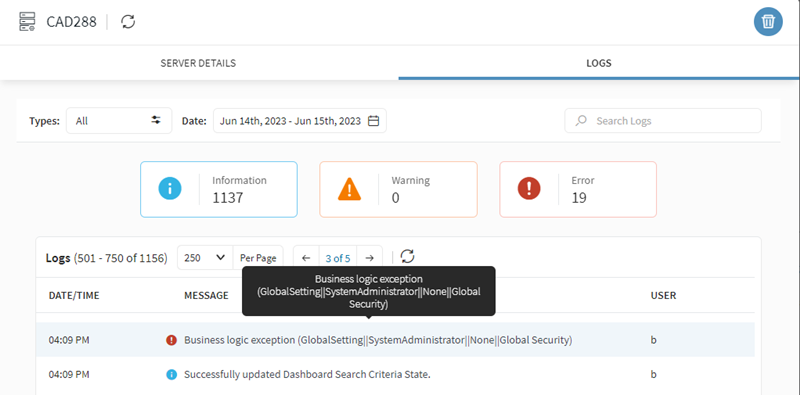 Note: This view of the logs is specific to the selected management server. When you have more than one management server, you can view the combined logs from all management servers by selecting View All Logs in the Management Servers panel.
Note: This view of the logs is specific to the selected management server. When you have more than one management server, you can view the combined logs from all management servers by selecting View All Logs in the Management Servers panel.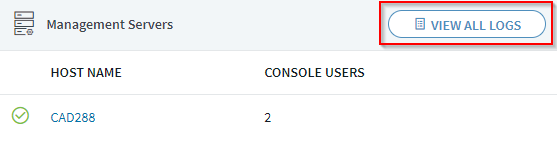
-
In the Logs tab, you can filter the logs using any
combination of log type, date interval or search term.
To filter by log type, select the Typesfield and choose the types of log files to filter.
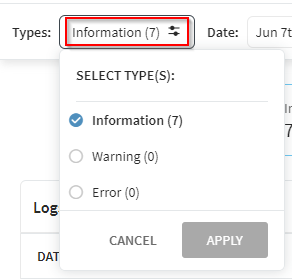 To filter by a date interval select the Date field then a search start and end date.
To filter by a date interval select the Date field then a search start and end date.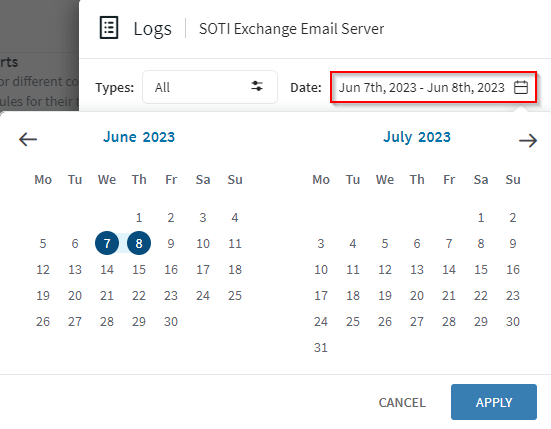 To filter by search term, enter a term in the search bar.
To filter by search term, enter a term in the search bar.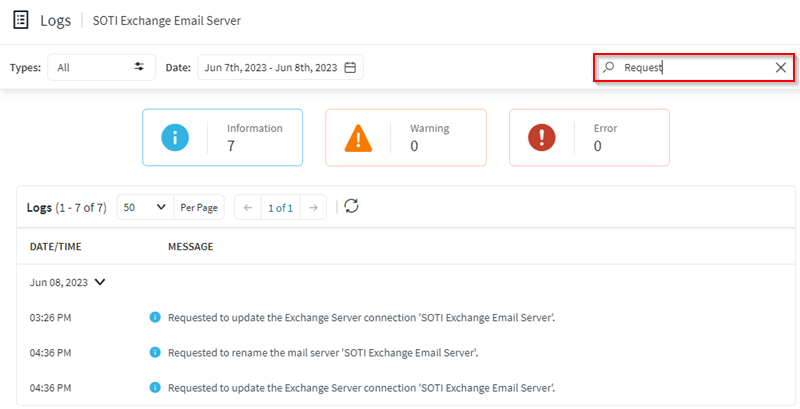
-
You can delete the management server by selecting the
Delete icon from either the Server
Details or Logs tab.
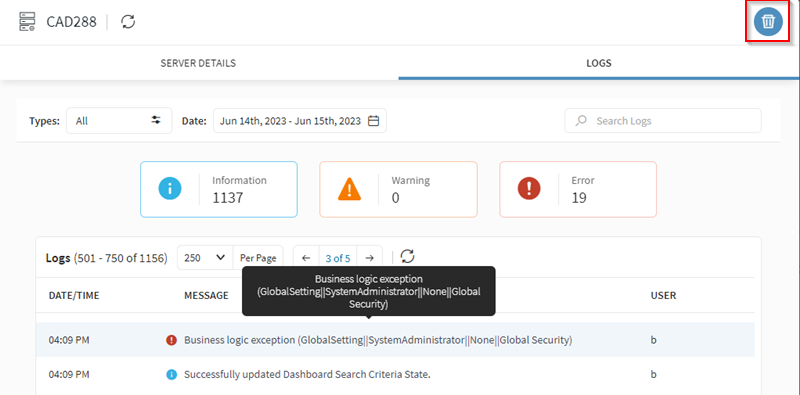 Note: You cannot delete a management server if there is a single management server in the configuration and you cannot delete a management server with a status of Started.
Note: You cannot delete a management server if there is a single management server in the configuration and you cannot delete a management server with a status of Started.