Deployment Servers
Before you begin
- You must have Manage System Health, View System Health and Configure Deployment Servers permissions to access the functionality described in this topic (see General Permissions).
- You must have a production license with SOTI Premium Plus Service, SOTI Enterprise Plus Service or a trial license.
About this task
Procedure
- From the SOTI MobiControl web console select .
-
The System Overview screen displays the status of
various SOTI MobiControl servers and system components. The
Deployment Servers panel displays the deployment
servers and their status. In this example, there is a single deployment
server.
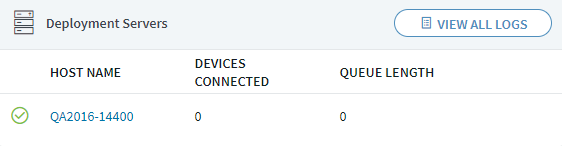
-
Hover over the Status icon to see the status of the
server.
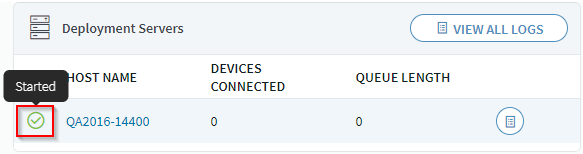 The server status icon indicates:
The server status icon indicates:- Green for Started
- Red for any of the following status (visible when hovering over the
icon):
- Unknown
- Stopped
- Disabled
- Unlicensed
- Deleted
- Not Registered
- Offline
-
To view the deployment server details, select the deployment server
Host Name in the Deployment
Servers panel.
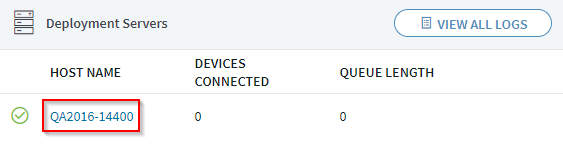 The deployment Server Details page displays information about the server.
The deployment Server Details page displays information about the server.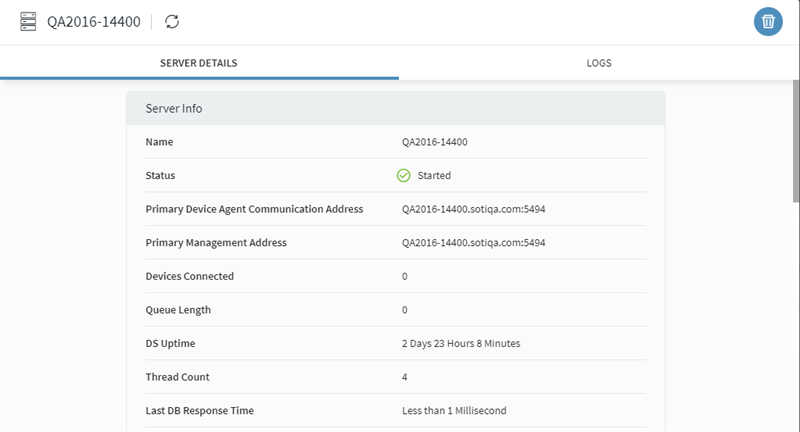
-
To view the deployment server logs, hover over the deployment server and select
the Logs icon in the Deployment
Servers panel.
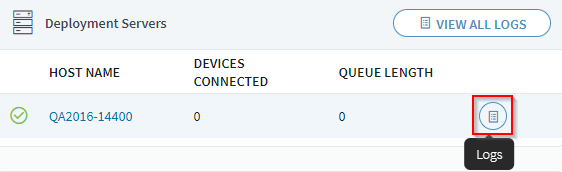 In the Logs tab, hover over any of the log entries to view the contents of the log.
In the Logs tab, hover over any of the log entries to view the contents of the log.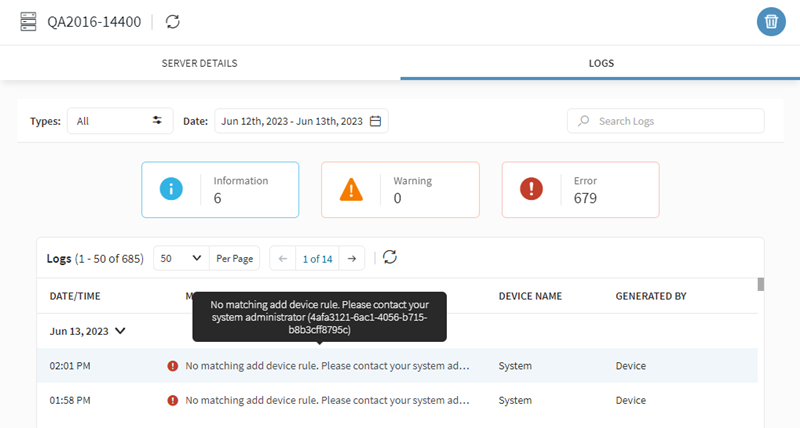 Note: This view of the logs is specific to the selected deployment server. When you have more than one deployment server, you can view the combined logs from all deployment servers by selecting View All Logs in the Deployment Servers panel.
Note: This view of the logs is specific to the selected deployment server. When you have more than one deployment server, you can view the combined logs from all deployment servers by selecting View All Logs in the Deployment Servers panel.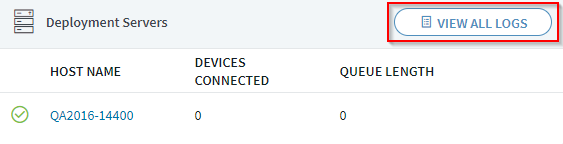
-
In the Logs tab, you can filter the logs using any
combination of log type, date interval or search term.
To filter by log type, select the Types field and choose the types of log files to filter.
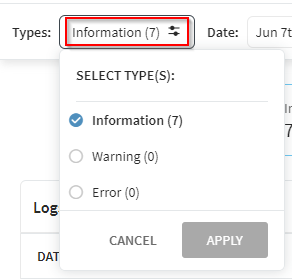 To filter by a date interval select the Date field then a start and end date.
To filter by a date interval select the Date field then a start and end date.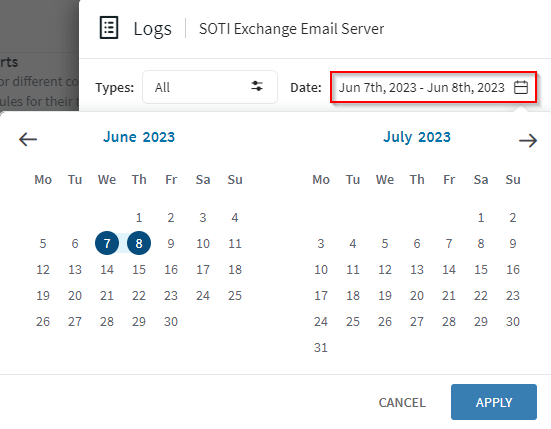 To filter by search term, enter a term in the search bar.
To filter by search term, enter a term in the search bar.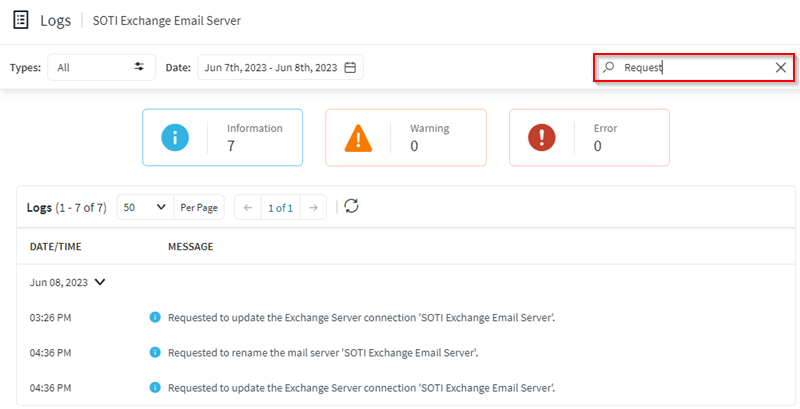
-
You can delete the deployment server by selecting the
Delete icon from either the Server
Details or Logs tab.
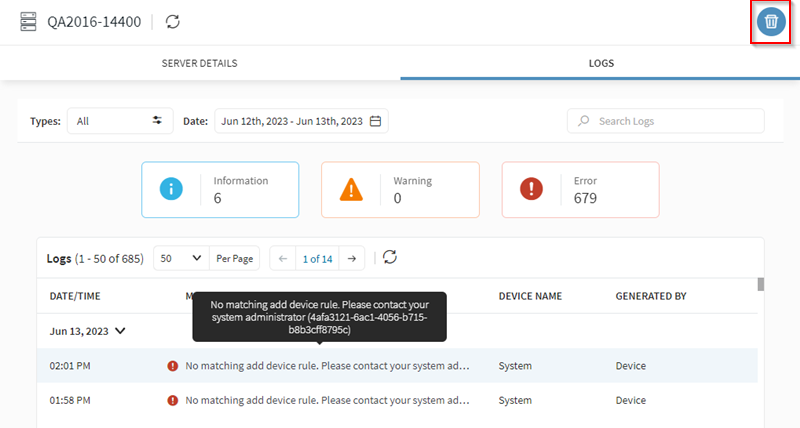 Note: You cannot delete a deployment server if there is a single deployment server in the configuration and you cannot delete a deployment server with a status of Started.
Note: You cannot delete a deployment server if there is a single deployment server in the configuration and you cannot delete a deployment server with a status of Started.