Wiping Devices
About this task
Note: Some restrictions apply:
- You cannot completely wipe devices when SOTI MobiControl manages only a part of the device (for example, Android devices with managed profiles).
- Supervised iOS devices must disable or bypass Activation Lock.
To remove data from your devices, do the following steps:
Procedure
- Select the devices you want to wipe.
- In the Device Actions menu bar, select .
-
In the Wipe dialog box, enable appropriate options. Pay
attention to warnings highlighted by the Wipe dialog
box.
Note: Only options compatible with the selected devices are available.
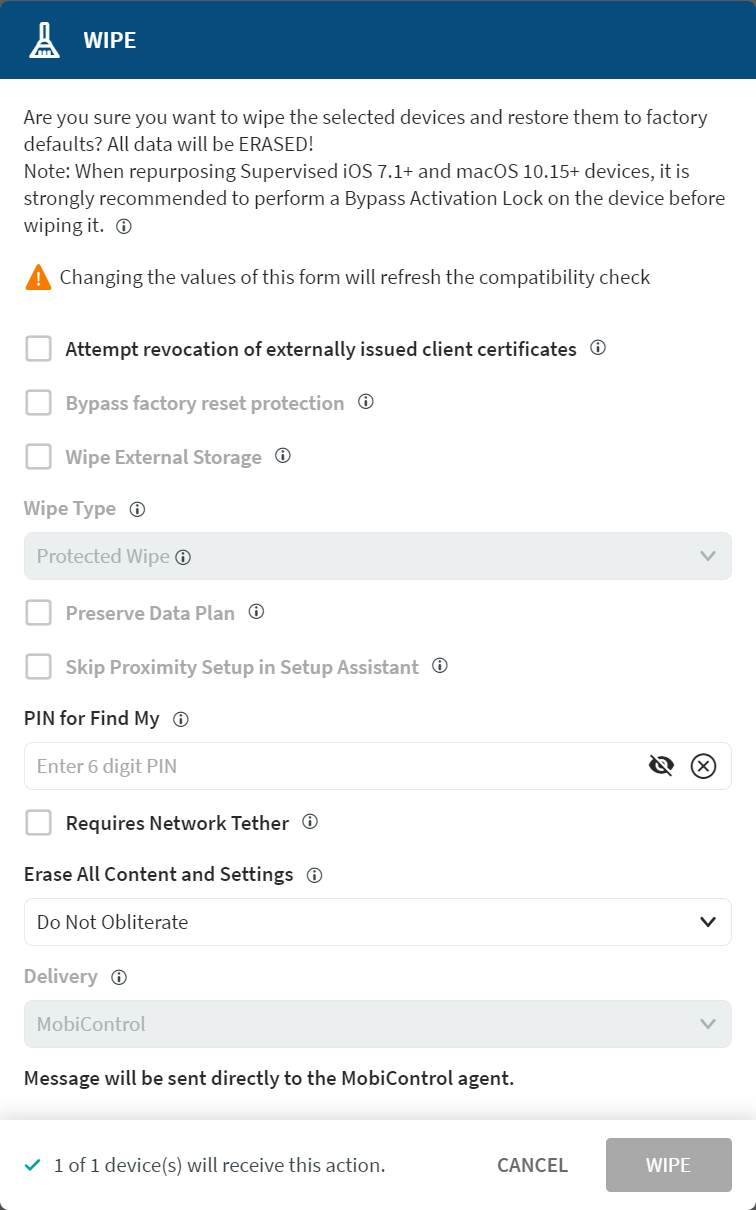
Attempt revocation of externally issued client certificates Select to invalidate externally issued client certificates. Bypass factory reset protection Select this option to suppress a requirement to enter a username and password after the wipe. Supports Android Enterprise.
Wipe External Storage Select to include external storage. Supports Samsung Knox, Android Enterprise and Android Plus.
Wipe Type Select the type of wipe to invoke:Supports Windows Desktop.- Protected Wipe—Returns to a factory default configuration, but retains all user data.
- Wipe—Returns to a factory default configuration, purging all data.
- Wipe and Persist Provisioned Data—Protects and restores provisioning data such as PPKGs after the wipe.
- Wipe and Persist User Data
Preserve Data Plan Keeps the device's data plan intact. Supports iOS enrolled devices.
Skip Proximity Setup in Setup Assistant This option disables and skips Proximity Setup in the Setup Assistant. Supports iOS enrolled devices.
PIN for Find My Required for macOS 10.8 or higher. Requires Network Tether Devices must connect to a device such as a tablet or a laptop for network access during this process. Supports macOS 10.8 or higher.
Erase All Content and Settings This option wipes devices using Erase All Content and Settings (EACS). Most options below invoke obliterate if EACS fails. Choose:- Default—Returns an error or no status before attempting an obliteration.
- Always Obliterate—Omits EACS and attempts an obliteration.
- Obliterate With Warning—Returns an acknowledgement or warning status before attempting an obliteration.
- Do Not Obliterate—(Default) Returns an error status and does not attempt an obliteration.
Supports macOS 12.0.1 or later computers with either:- Apple M1 chip
- Apple T2 security chip
Delivery Select how to deliver the wipe command to the device. Choose:- SOTI MobiControl Agent—sends the message directly to the SOTI MobiControl agent.
- Platform Notification Service—uses the device's native messaging service.
Supports Samsung Knox, Android Enterprise and Android Plus.
- If applicable, expand the warning message at the bottom of the dialog box to see which devices you cannot wipe and why.
- Select Wipe.
Results
Wiped devices remain enrolled in SOTI MobiControl.