Installing SOTI MobiControl
Before you begin
About this task
I\To install SOTI MobiControl components on your server:
Procedure
-
Decide where each component will be located.
It is possible to install all three components on a single server. However, with larger device deployments we recommend that you place the database on a separate server.
- Download the SOTI MobiControl installer from the SOTI Downloads page and save it to the server where you'll be installing SOTI MobiControl.
-
Run the SOTI MobiControl installer as an administrator to launch the installation wizard.
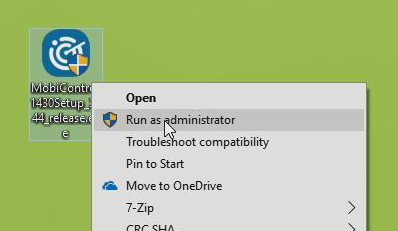
-
Choose a setup language, then click OK.
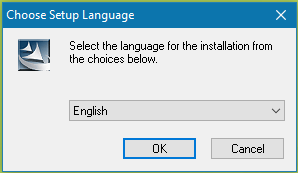
-
Read the introductory information in the first panel, then click Next.
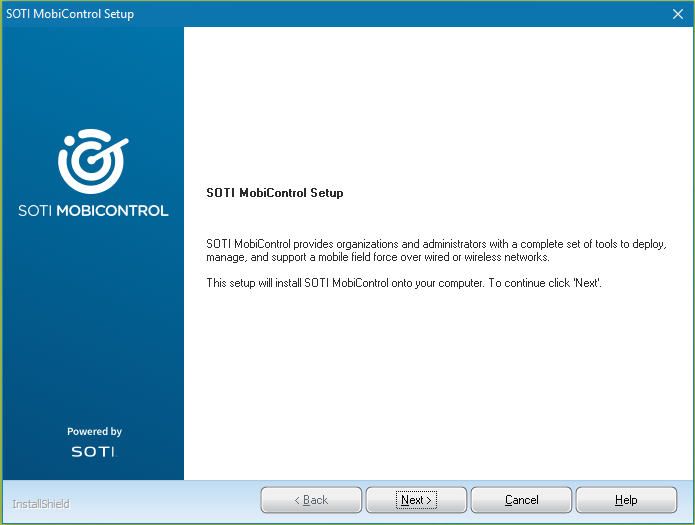
-
Read and accept the SOTI MobiControl license agreement. If desired, you can print the license agreement for future reference. Click Next.
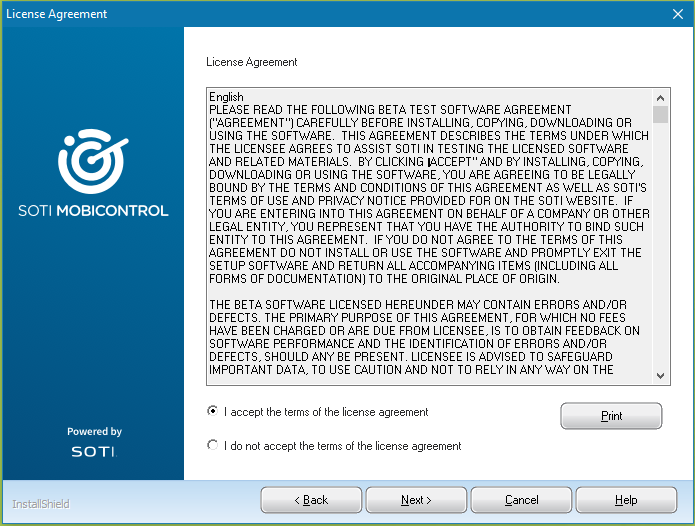
-
Make sure only the Features that you want installed on this server are selected. The SOTI MobiControl installer selects all components by default.
If the installer does not detect a database on the server, you will see an additional option to download Microsoft SQL Server 2016 Express. If you have an existing database that is not on this server, clear the Microsoft SQL Server 2016 Express option. You will have the opportunity to connect to your database later.
Click Browse if you want to to change the destination folder from the default C:\Program Files\SOTI\MobiControl. Click Next.
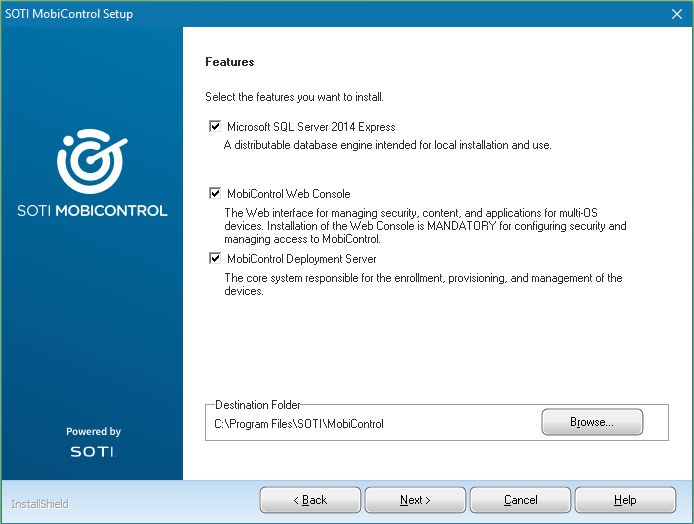
-
Enter the information you want to use to connect to the new Microsoft SQL Server 2016 Express database. Click Next.
Note: This panel appears only if you opted to download and install Microsoft SQL Server 2016 Express. Otherwise, skip ahead to step 9.
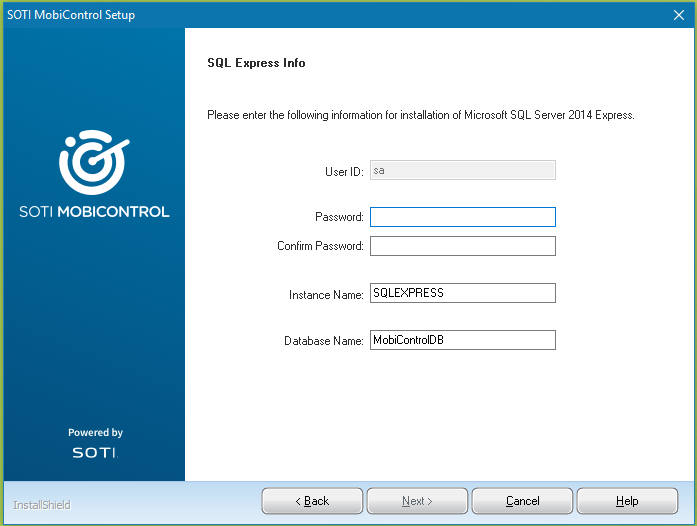
-
Enter the information required to connect to your database. Click Next.
Note: This panel appears only if you opted not to download and install Microsoft SQL Server 2016 Express. See Database Requirements for more information.
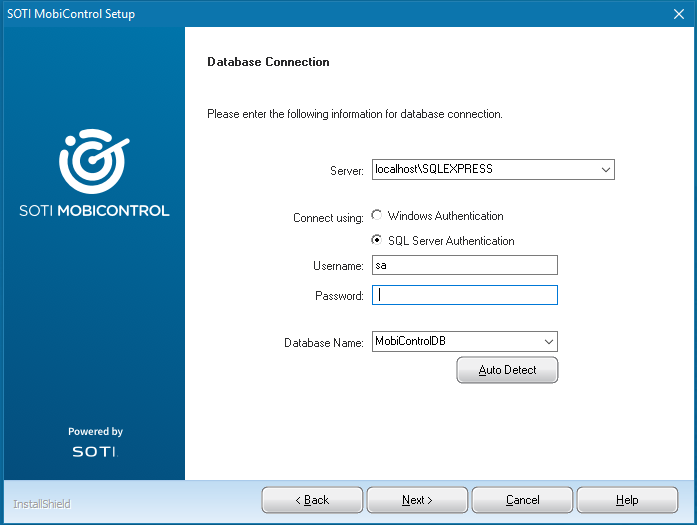
Server Use the drop-down to select the location of the database on a computer on the network. You can also type in the network location of the database. Note: If your server is configured to listen to a port other than the default (1433), include the port number. For example: SERVER,01234\SQLSERVER .Connect using Select your authentication method: - Windows Authentication
- SQL Server Authentication
Username Enter the username for the account that SOTI MobiControl will use to access the database. The account must have read/write permissions.
Password Enter the password for the account that SOTI MobiControl will use to access the database. Database Name Enter the name of the database. Auto Detect Click this button to retrieve the database name automatically using the provided information to attempt a connection. - Optional:
If the installer detects multiple IP addresses on the server, you are asked to choose which IP address to use for communications. Click Next.
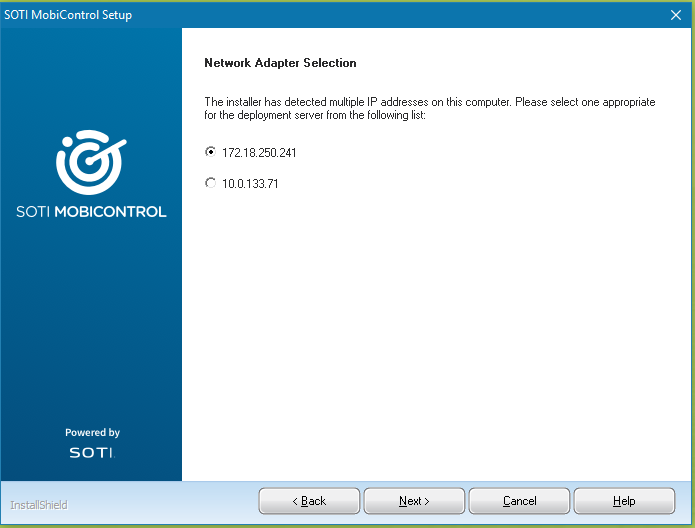
-
Review your installation settings. Click Next to start the installation, Back to return to a previous wizard panel, or Advanced to access advanced installation settings.
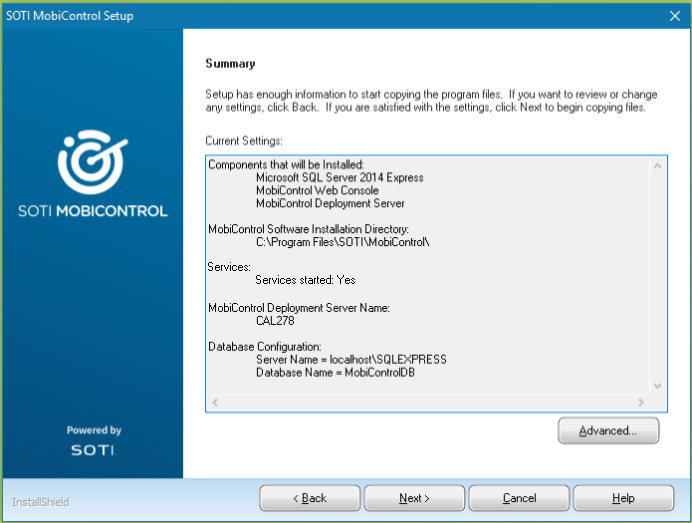
- Optional:
Modify the advanced settings for SOTI MobiControl. Click Next to begin the installation or Back to return to a previous wizard panel.
Note: Advanced settings are configured automatically based on the options you chose throughout the installer. Be careful when you modify these options; some may change the default behavior of SOTI MobiControl. Additionally, make a note of any change that you do make for future reference.
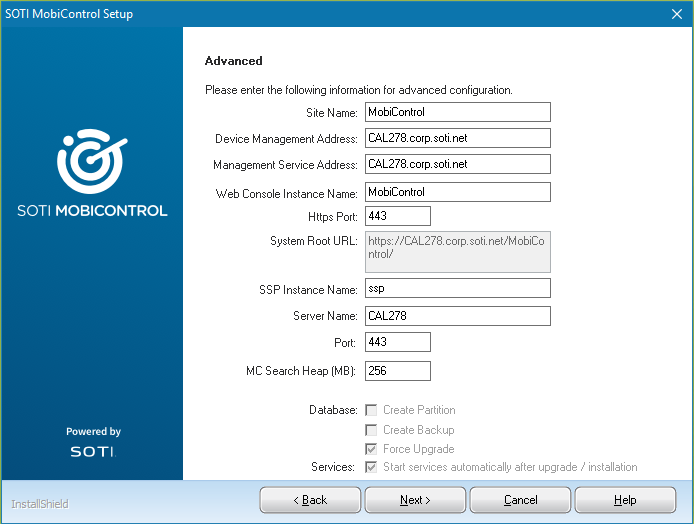
Site Name The automatically configured site name of the SOTI MobiControl deployment. Device Management Address The automatically configured address that Android and Apple devices use for connectivity. The address must be in either FQDN or IP format. Management Service Address The automatically configured address of the SOTI MobiControl Management Service. This address must be in FQDN format. Web Console Instance Name Enter a name for your SOTI MobiControl console instance. Note: If left blank, the System Root URL will be generated based on the Device Management Address.HTTPS Port Enter the port number of the HTTPS connection. System Root URL Displays the system root URL. SSP Instance Name Enter a name for your Self Service Portal instance. Server Name Enter a name for your deployment server. Port Enter a port number for the connection to the deployment server. MC Search Heap (MB) Enter the amount of memory in megabytes you want to be allocated for SOTI MobiControl searches. Database: Create Backup When enabled, creates a backup of the database. Configure the backup's location on the SQL Server instance. Database: Force Upgrade When enabled, forces the database to upgrade. Database: Start services automatically after upgrade / installation When enabled, services start immediately after SOTI MobiControl is installed. Tip: Disable this setting when performing installations or upgrades across multiple servers since you need to stop services to perform each new installation. Start services after all servers have been updated.The installation should take roughly ten to fifteen minutes. If you chose to install Microsoft SQL Server 2016 Express, it will install as part of the main SOTI MobiControl installation and take an additional few minutes.
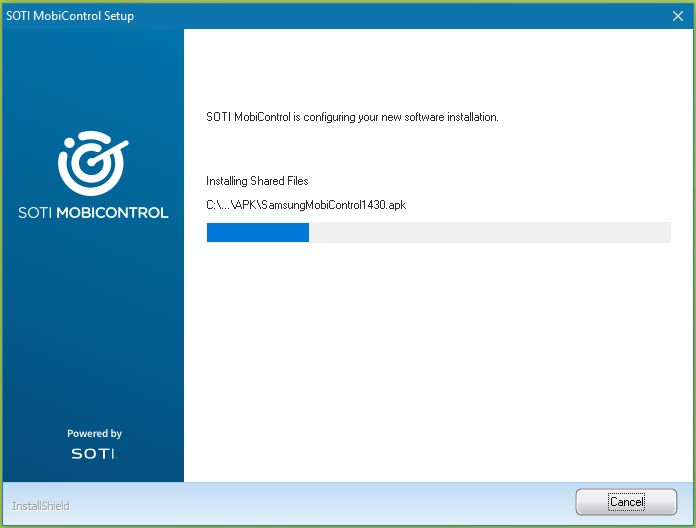
-
Click Finish to close the installer.
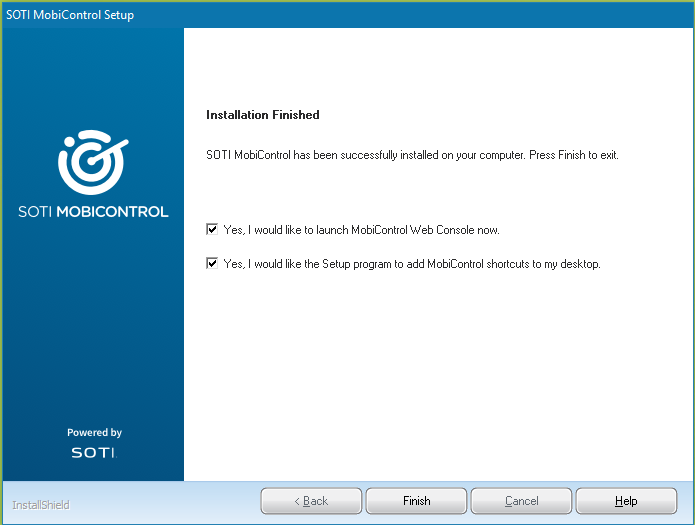 The SOTI MobiControl components that you selected are now installed on your server. You will need to repeat the installation on any other servers where you want to install SOTI MobiControl components.Important: Always use the same installer version on each server. Secondly, stop services on all existing SOTI MobiControl servers using either the SOTI MobiControl Administration Utility or Windows Services. Services are often configured to auto-start so confirm that SOTI MobiControl services are shut off even if you haven't yet launched SOTI MobiControl. Services are automatically restarted once the installer finishes.
The SOTI MobiControl components that you selected are now installed on your server. You will need to repeat the installation on any other servers where you want to install SOTI MobiControl components.Important: Always use the same installer version on each server. Secondly, stop services on all existing SOTI MobiControl servers using either the SOTI MobiControl Administration Utility or Windows Services. Services are often configured to auto-start so confirm that SOTI MobiControl services are shut off even if you haven't yet launched SOTI MobiControl. Services are automatically restarted once the installer finishes.
Results
Done! You have successfully installed SOTI MobiControl. Proceed to activation.
Note: If you encountered any issues during installation, see Common SOTI MobiControl Installation Errors.