Load Balanced Deployments
Increase the reliability and performance of SOTI XSight services by spreading traffic across multiple servers. If one server experiences difficulties, the next server is ready to pick up the slack with no interruption in service. Load balanced servers share the same database.
SOTI XSight has been tested with the following load balancing deployments.
Same Server
Every server in the load balanced environment has both SOTI XSight and SOTI MobiControl installed. Instances of SOTI XSight and SOTI MobiControl on the same server communicate directly with each other and communicate with the other servers through the load balancer.
During installation, you can use relative URLs to configure each SOTI XSight instance to connect directly to the SOTI MobiControl instance that shares its server.
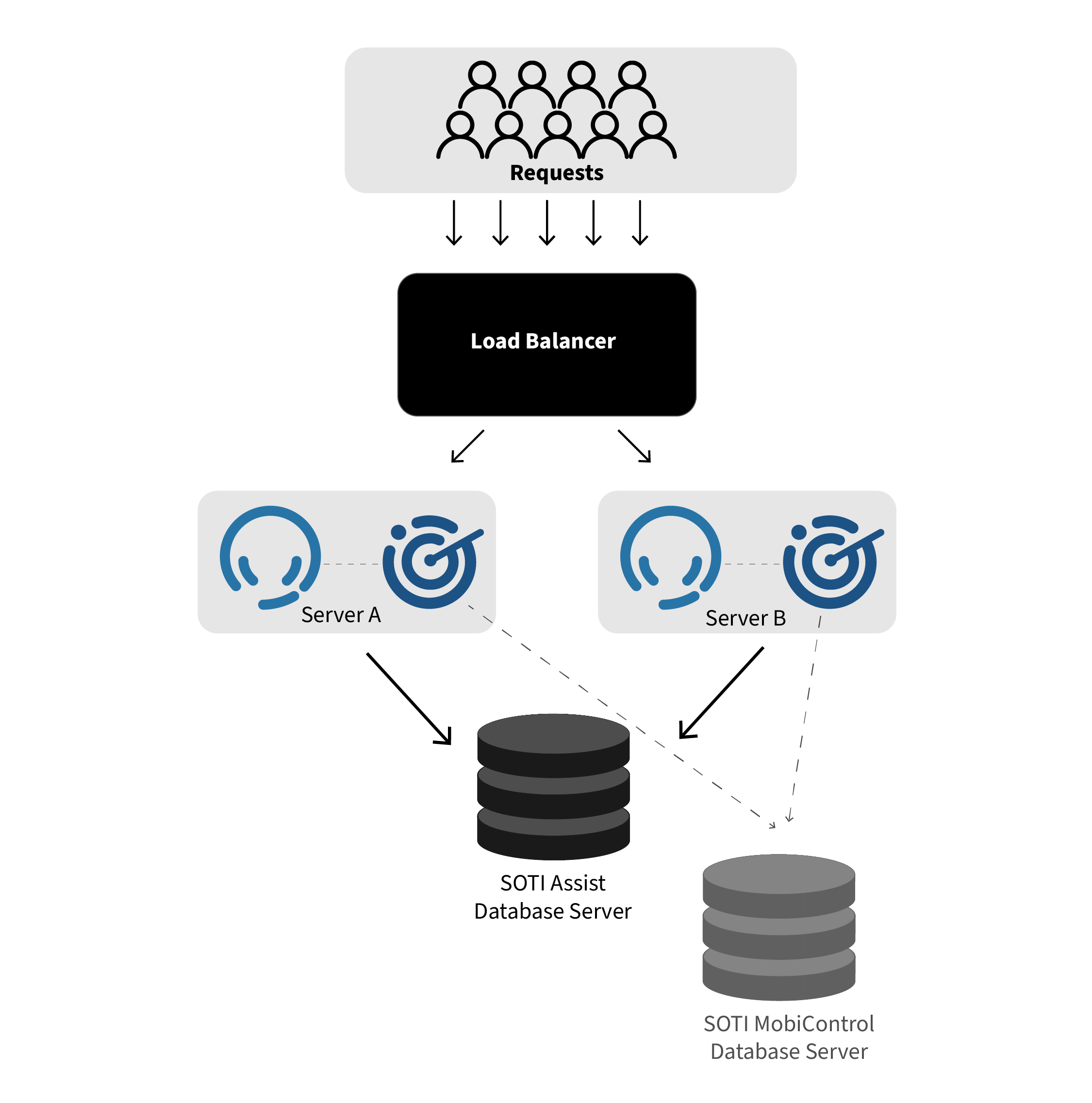
Separate Servers
Each instance of SOTI XSight and SOTI MobiControl is on a separate server. SOTI XSight instance 1 and 2 are on Server A and Server B, respectively while SOTI MobiControl instance 1 and 2 are on Server C and Server D. The servers communicate with each other through the load balancer.
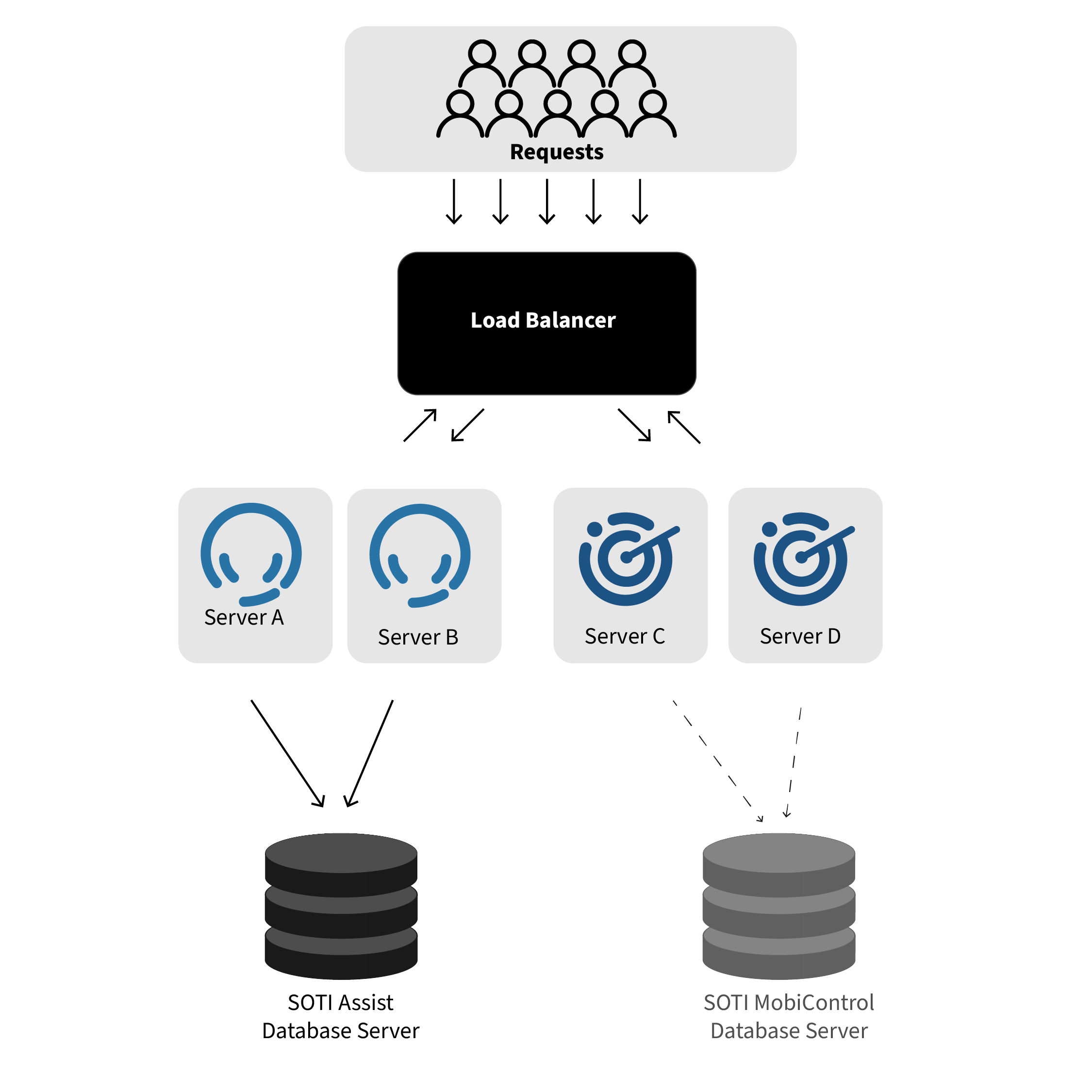
Setting Up Load Balanced SOTI XSight Servers
About this task
You can easily set up a load balanced SOTI XSight environment. Follow the general installation instructions at Installing SOTI XSight, making sure to configure the settings as mentioned here.
Procedure
- At step 10, choose the Public URL option and enter the load balancer's externally facing URL for SOTI XSight.
- At step 11, choose the Custom Storage Locations option and for the attachments, downloads, and videos fields, enter paths to shared network storage locations that are accessible by all SOTI XSight servers.
- At step 14, in the SOTI MobiControl URL field, enter the load balancer's externally facing URL for SOTI MobiControl.
-
For same server load balancing only: In the same step (14), enable the Local Access SOTI MobiControl URL option and enter the URL for the SOTI MobiControl instance on the same server.
The Local Access SOTI MobiControl URL will be the same for all SOTI XSight servers.
- Run the SOTI XSight installer and keep all settings the same as on the first server except for:
- Enable RSA key encryption. Follow the steps at Securing Load Balanced Servers.