Sending Scripts to Devices
About this task
The Remote Control page enables you to send a SOTI MobiControl script to a device. You can select one of the predefined scripts that come with SOTI MobiControl and send it as is or modify it before sending. Alternatively, you can write your own custom script from scratch.
For a full list of available script commands, see Using Script Commands in the SOTI MobiControl Help.
Procedure
To send a script to a device:
-
Start a remote control session for the device you want to send a script to.
The remote control page opens.
-
At the top of the remote control page, click the Menu button located to the
right of the device name and select Send Script.
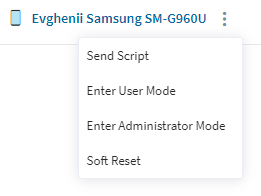 The Send Script dialog box opens.
The Send Script dialog box opens. -
On the left side of the Send Script dialog box, select one
of the predefined scripts or, if you want to create a new script from scratch,
select One-Time Script.
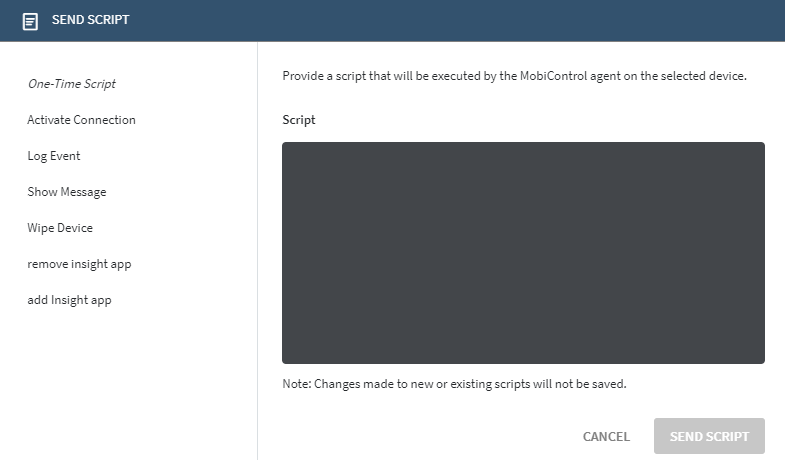 If you select a predefined script, the script appears in the Script editing field where, if required, you can modify it.
If you select a predefined script, the script appears in the Script editing field where, if required, you can modify it. -
In the Script field, enter or modify the script commands
as required.
For information about the syntax of each script command, see Using Script Commands in the SOTI MobiControl Help.
-
When you are finished editing the script, click the Send Script button.
The Send Script dialog box closes and the script is sent to the device.
Results
Once the script has finished running on the device, you can check the results on the Remote Control page.