SOTI Connect System Requirements
To install and operate SOTI Connect, your system must meet the following minimum hardware, software, and network requirements.
On-Premise Installation (Complete System)
This section outlines the essential requirements for deploying SOTI Connect in an on-premises environment.
| Component | Requirements |
|---|---|
| Operating Systems |
Note: SOTI recommends
using Windows 10 for testing and non-production
environments.
|
| Hardware Requirements |
|
| User Privileges | Administrator privileges are required for installation. |
| Required Software |
|
| Installer Dependencies |
|
| SQL Server |
Note:
|
| SQL Permissions | A SQL Server user must have permissions to create, modify, and
drop databases. Required permissions vary by installation type:
Tip: Install databases on a
separate machine (server or VM) for optimal
performance. |
| SOTI Connect Installer | Download the SOTI Connect Installer. |
| Firewall and Port Requirements | Your IT policies should allow a local administrator to open
required ports. If using the MQTT protocol, use a commercial-grade MQTT broker such as HiveMQ. SOTI recommends installing HiveMQ on a separate machine for optimal performance. |
| Required Network Ports | A full installation of SOTI Connect uses
many communication ports. The installer automatically adds Windows
Firewall rules for required ports. You may need to manually open the
following ports:
For more information on SOTI Connect network port requirements, see Network Ports. |
| SOTI Services |
SOTI Services includes the Activation
Service, Notification Service, and Location Service. These
services provide your SOTI Connect
deployment with:
Access all SOTI Services using HTTPS on port 443. Whitelist the following fully qualified domain names and IP addresses with your firewall to enable unrestricted communication between your SOTI Connect installation and the SOTI data center. Note: To download or update device type
definitions, the SOTI Connect management
service requires access to the following URL endpoints:
notificationservice.soti.net and
downloads.soti.net.
|
| IP Addresses to Whitelist | SOTI Services are load-balanced across
the following IP
addresses:13.248.157.19 54.208.149.103 54.208.194.169 54.209.62.205 54.209.186.178 54.209.186.251 54.209.207.237 75.2.25.8 76.223.23.230 99.83.149.241 |
| Browser Support | SOTI recommends using the latest version of
the browser. Use one of the following supported browsers to access
the SOTI Connect Console:
Note: SOTI Connect
supports resolutions up to 960 x 720. Although the supported
browsers support the use of tablets and smart phones, The
SOTI Connect UI is not optimized for
these devices. |
| Certified Device List |
To view supported devices, see the Certified Device List for SOTI Connect. If your device is not listed, contact your SOTI Account Manager or SOTI Support. |
Optimizing Your SOTI Connect Environment
SOTI recommends the following practices to make sure your SOTI Connect environment is optimally configured:
- Schedule antivirus and malware scans on the virtual machine (VM) during periods of low system load to minimize performance impact.
- For deployments managing over 10,000 devices, SOTI
recommends upgrading to an environment equivalent to an Azure B4MS
instance.
All-in-One Configuration Reference
Use the table below as a reference to configure your All-in-One SOTI Connect 2025.0 deployment:
Devices Azure Instance Type SQL Edition Data Truncation HiveMQ Heap Size Queue Size Up to 10K B2MS SQL Server 2019 Express Default 4 GB 80K max 10K—50K B4MS SQL Server 2019 Enterprise or Developer 2x default 8 GB 200K max Note: When device check-in and file download occur simultaneously, the system must handle no more than 10,000 devices and perform no more than 2,500 downloads concurrently. The file size is not relevant.HiveMQ Configuration for SOTI Connect 2025.0- HiveMQ Version: 2023.8
- Java Version: JDK 21.0.1
- Heap Size Allocation: 50% of available RAM
- Add the following to run.bat file under
C:\hivemq
JAVA_OPTS=-Xmx4g %JAVA_OPTS% - Set
<max-queue-size>to 4 times the number of devices supported on HiveMQ.
SQL Server Configuration for SOTI Connect 2025.0- Data, Log, and TempDB files on separate drives
- All drives must use Premium SSD storage
- TempDB: On ephemeral storage
- Data Disk: Enable read caching
- Log Files: Disable caching
- No compression on SQL drives
- Dedicated drive for OS
- Max memory: 50% of VM RAM
- Min memory: 25% of VM RAM
- Recovery Model: Simple
- Cost Threshold for Parallelism: 50
- Max Degree of Parallelism: 2
Data Truncation and Archival Settings
- For B2MS instance (default) SQL disk size recommended: 16 GB
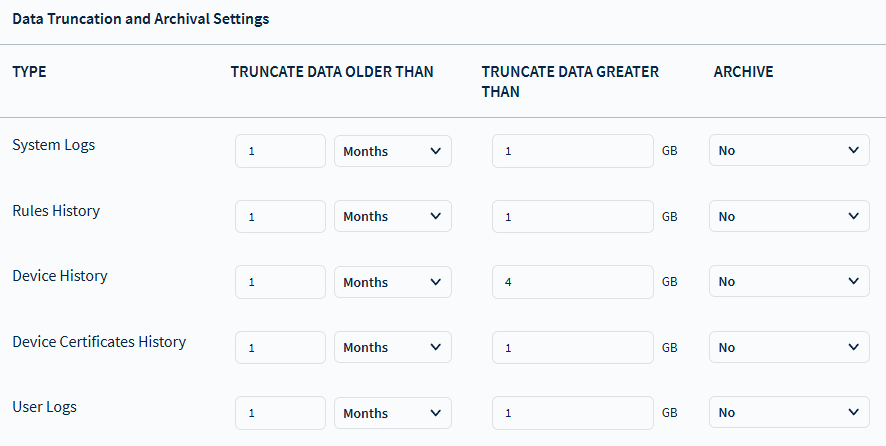
- For B4MS (2x default) SQL disk size recommended: 32 GB
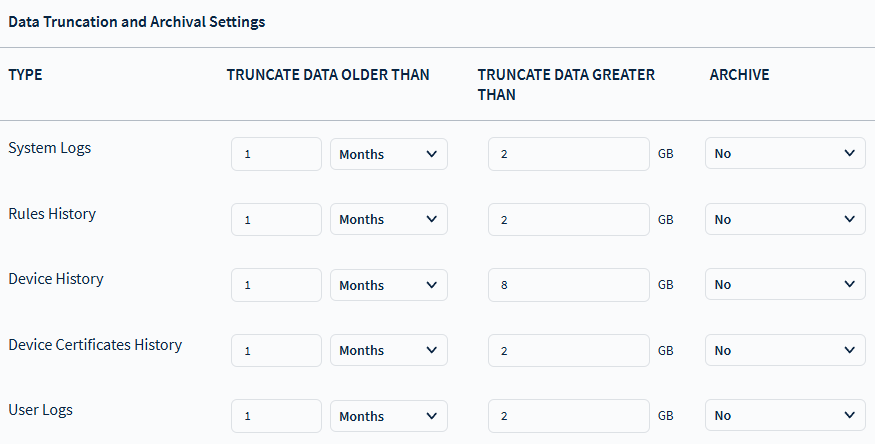
- For distributed instance (4x default) SQL disk size recommended: 126 GB
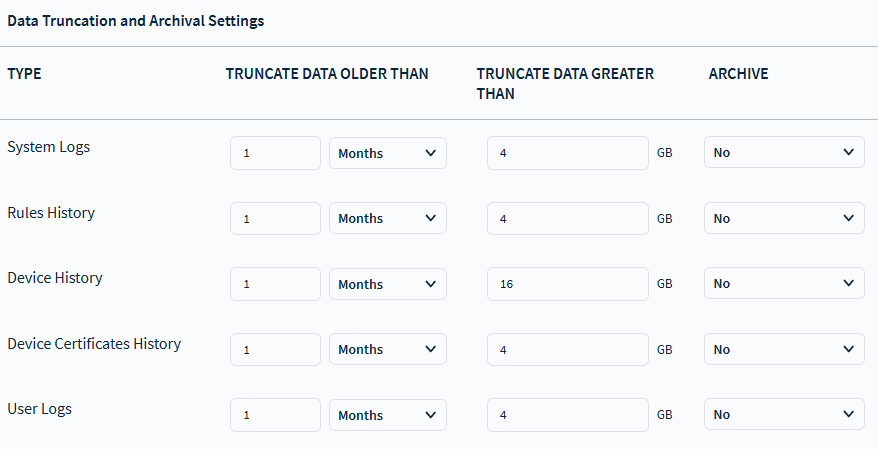
MS App Configuration Recommendation
- For B2MS and B4MS set
capacityThresholdValue: 100,detachMinAmountValue: 50andDbSyncRetriesCount: 0 - For distributed instance set
capacityThresholdValue: 800,detachMinAmountValue: 400andDbSyncRetriesCount: 0
Database Size and Disk Space Requirements
| Topology | Rule History DB Size | Rule History MDF File Size | Device History DB Size | Device History MDF File Size | Total Disk Space Used |
|---|---|---|---|---|---|
| B2MS | 2 GB | 2.5 GB | 8GB | 8.5 GB | 18.1 GB |
| B4MS | 4 GB | 7 GB | 9GB | 9.3 GB | 42 GB |
| Distributed | 10 GB | 14.6 GB | 24GB | 25 GB | 50 GB for data and 6 GB for logs |