Bulk Import of Custom Attributes
About this task
SOTI Connect supports the ability to bulk import a set of custom attribute values for a range of devices.
Procedure
- From the SOTI Connect web console, select .
-
Select the Import icon.
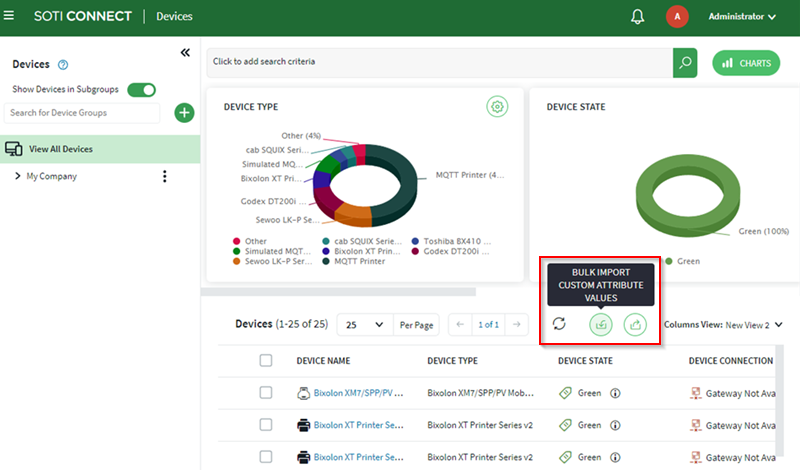
-
In the Bulk Import Custom Attribute Values panel, select
the bulk custom attribute import file to import (see File Format for
the Bulk Custom Attribute Values Import File).

-
Select Submit to upload the bulk import custom attribute
values file.
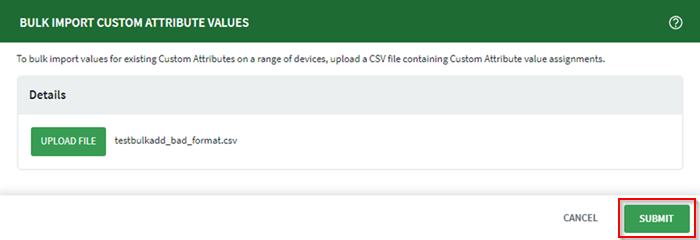
-
Review the file. The status of the bulk import displays, including the number
of successful assignments and a table containing diagnostic information about
any custom attribute value assignments that were not processed. One column per
failed row in the bulk import custom attribute values file displays in red and
includes an Information
icon. Select the information icon in each row
to view diagnostic details. Selecting the Information
icon opens a pop-up display with diagnostic information on why this row was not
processed.
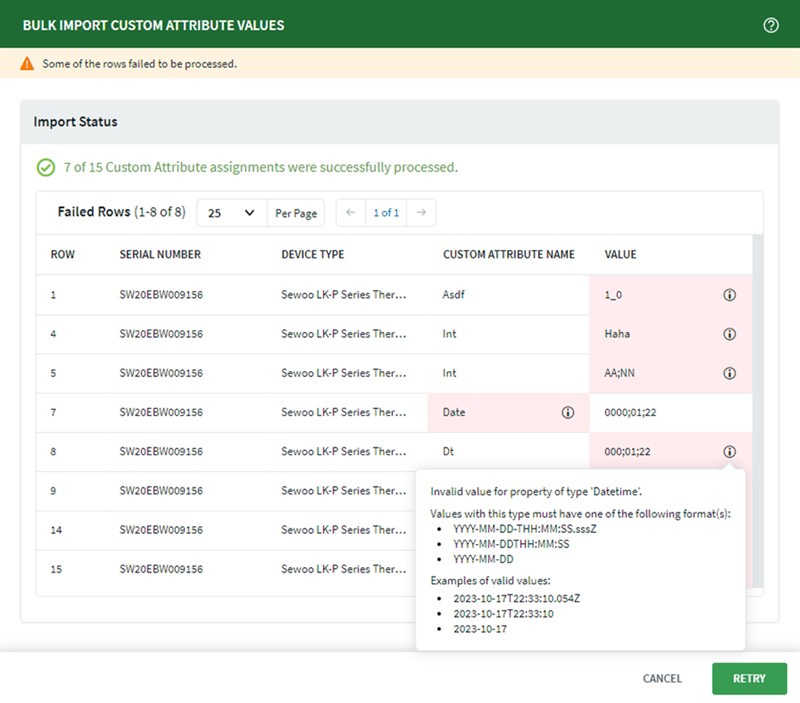
-
Resolve the errors in the bulk import custom attribute values file using the
diagnostic information to correct errors. Select the
Retry button to return to the file selection step.
When the bulk import custom attribute values file is free of errors, the
following screen indicates the import process was successful.
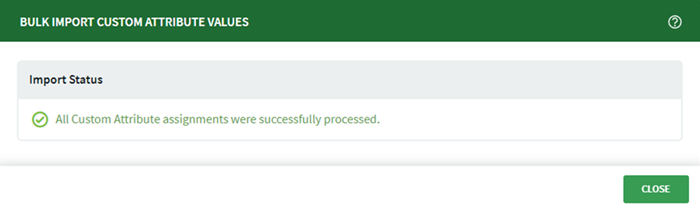
- Select Close.
Results
Important Considerations
Procedure
- If a value is already in the field, it is over-written based on the bulk import.
- If there are duplicate entries in the bulk import custom attribute values file, the last one processed is the final value.
- Rules trigger once, at the end of the upload, for all applicable devices.
- This feature does not automatically create custom attributes. It assigns imported values to respective existing custom attributes.
File Format of the Bulk Custom Attribute Values Import File
Procedure
-
The bulk import custom attribute values file must be in
*.csvformat. - You must have administrator permissions to perform the bulk custom attribute values import operation.
-
The bulk import custom attribute values file should have the following
format: serial number, device type name, property name, property
value.
Note: Headers are optional in the bulk import custom attribute values file but the values must be in this order.
- Ensure that the device type Name is the same as the one associated with the entered serial number.
- The bulk import custom attribute values file can contain a maximum of 100,000 rows.
- The property value can be text, int, float, boolean, datetime or geolocation (based on the type of the property).
- If using datetime it must be of type: YYYY-MM-DDTHH:MM:SS.sssZ or YYYY-MM-DDTHH:MM:SS or YYYY-MM-DD a. For example, 2023-10-17T22:33:10.054Z or 2023-10-17T22:33:10 or 2023-10-17.
-
If using Geolocation, it must be of type: A;B;C (only use ';' for
separation of values) where A is latitude, B is longitude and C is altitude
(strictly this order), for example, 27.2;35.6;40 9.
Note: Use American numeric style for decimal values. For example, use 25.5 not 25,5.