Viewing Audit Logs
Before you begin
To use audit log features:
- You must have access to a SOTI Connect instance.
- You must sign in as an administrator.
- The Enable Audit Logs setting must be on.
About this task
This section describes how to view, filter and export the audit logs.
Procedure
To explore the SOTI Connect audit log
feature:
-
Verify the Enable Audit Logs setting is on. The setting
is in

- Select .
-
In the left pane, select Users.
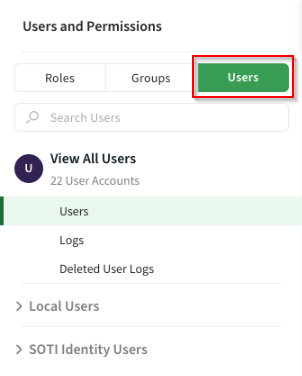
-
To view user logs for all users, under View All Users
select Logs.
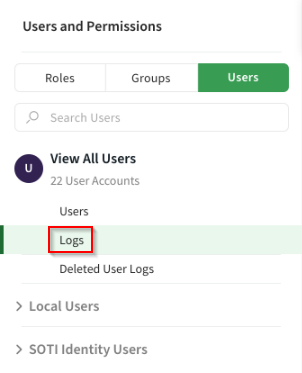
-
User logs for all users appear in the right panel. Filter the results by
selecting the log type from the Filter drop-down list. In
this example, select Security to filter security
logs.
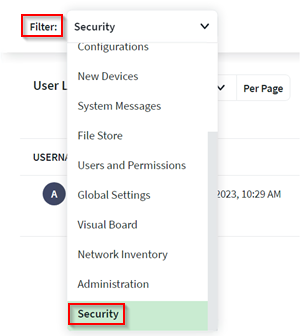 Note: You can only select one filter at a time. The filter stays in effect until you select log type None.
Note: You can only select one filter at a time. The filter stays in effect until you select log type None. -
To filter logs based on a time interval, select the calendar icon, define the
time range and select Apply.
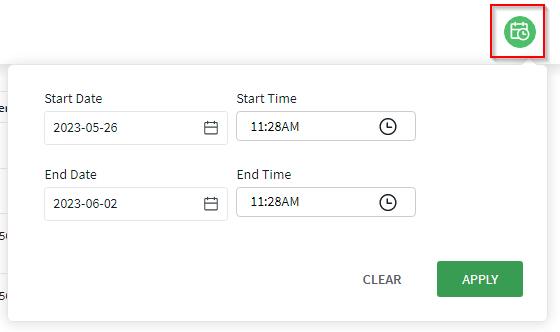 Note: You can use the time interval filter in combination with the log type filter. The time interval filter stays in effect until you select Clear.
Note: You can use the time interval filter in combination with the log type filter. The time interval filter stays in effect until you select Clear. -
To export audit logs, select the Export icon and choose
either the CSV or PDF export format.
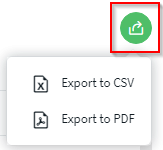 Note: Exported logs download to your browser's default download location with the name AuditReport.zip when exporting to CSV, or AuditReport.pdf for PDF.
Note: Exported logs download to your browser's default download location with the name AuditReport.zip when exporting to CSV, or AuditReport.pdf for PDF. -
For a SOTI Connect instance associated with a SOTI Identity instance, the SOTI Connect
users are Local Users and the SOTI Identity users are SOTI Identity
Users.
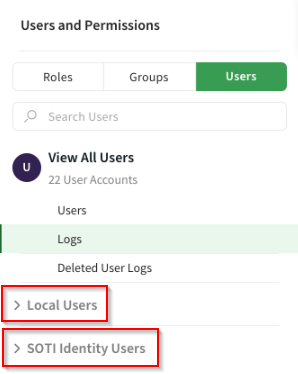 Note: For SOTI Connect instances that are not associated with a SOTI Identity instance, local users appear individually below View All Users.
Note: For SOTI Connect instances that are not associated with a SOTI Identity instance, local users appear individually below View All Users. -
To view the logs of an individual user, select the user in the left panel. Logs
associated with the user appear in the right panel. The same filter and export
functionality discussed above are also available when viewing an individual
user's logs.
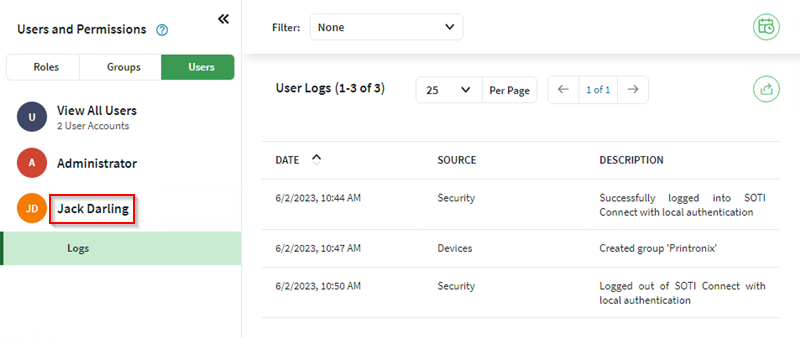
-
To view logs of deleted users, select Deleted User
Logs.
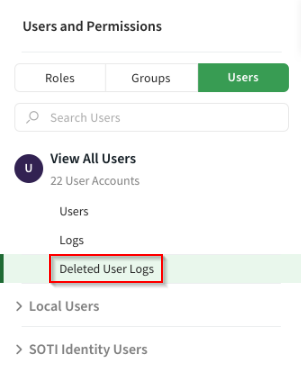 Note: The logs from deleted users show only the user ID and not the username to ensure General Data Protection Regulation (GDPR) compliance.
Note: The logs from deleted users show only the user ID and not the username to ensure General Data Protection Regulation (GDPR) compliance.
Results
You can now:
- View, filter, and export logs for all users, specific users and deleted users.
- Filter logs by log type and time interval.
- Export logs to CSV or PDF.
- View logs for SOTI Connect and SOTI Identity users.