Add a New Group Mapping
About this task
To add a new automatic group mapping:
Procedure
- From the main menu select Administration.
- In the left pane, select Automatic Group Mappings.
-
Select the New Mapping
icon and then select New
Mapping
.
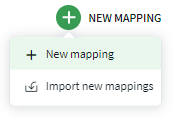
-
Select a method for determining automatic group mappings using the radio
buttons in the Property section. You can choose from FQDN
(Fully Qualified Domain Name) or IP Address.
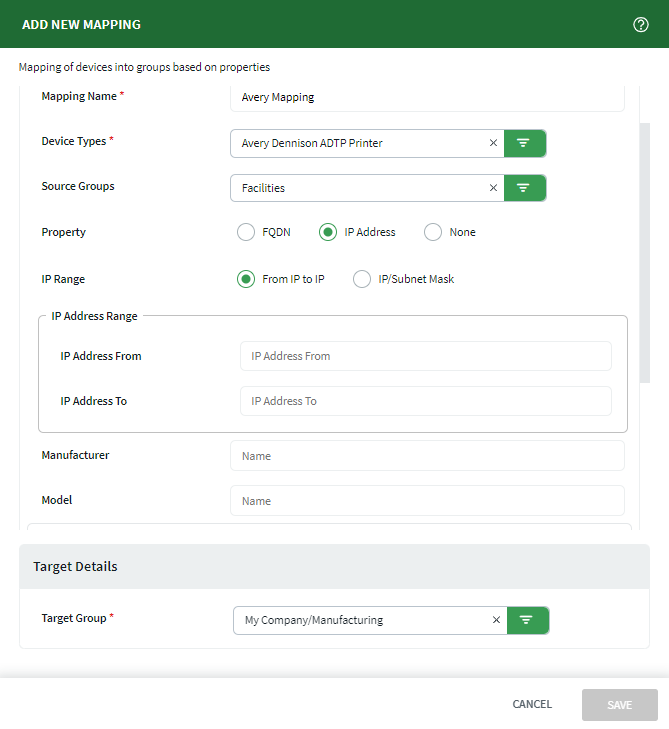
- When using a wildcard (*) character for FQDN Match, make sure to end the string with .com. For example, ab*.com is valid, but ab* is not.
- If you selected IP Address, you can further define the mapping by IP range by selecting the From IP to IP radio button, or a certain IP/Subnet Mask.
- Select the Target Group where the devices that match your mappings will move to. As an optional step, you can also isolate the scope of the mappings by selecting Source Groups . Only devices from your selected Source Groups will be moved.
- In the Device Types section, turn on the Select all current and future device types toggle if this mapping should be applied to all of the devices registered in SOTI Connect. If you do not turn on this toggle, choose the specific Device Types that the mapping applies to.
-
You can optionally enter Manufacturer and
Model information as further criteria for the
mapping.
Note: Manufacturer and Model use string-based comparisons and are case-sensitive.
-
Select up to eight custom attributes in the Custom
Attributes section.
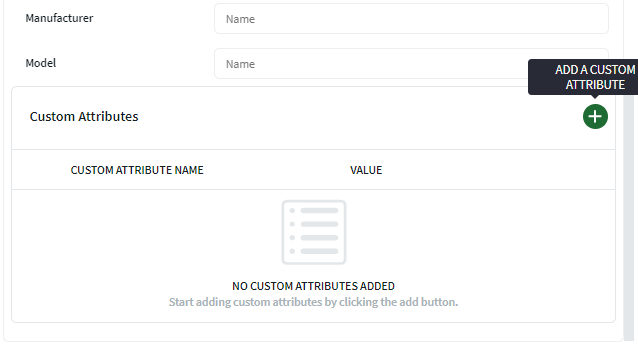 Note: You must first create custom attributes for a device. Once created, custom attributes that apply to the device are selectable in the Custom Attributes panel. To create custom attributes from the main menu select . See Adding a Custom Attribute.Note: Custom Attributes are case-sensitive.
Note: You must first create custom attributes for a device. Once created, custom attributes that apply to the device are selectable in the Custom Attributes panel. To create custom attributes from the main menu select . See Adding a Custom Attribute.Note: Custom Attributes are case-sensitive. - Select Save.