Installing SOTI Assist
Before you begin
About this task
Use the following steps to install SOTI Assist.
Procedure
- On https://docs.soti.net/soti-assist/downloads, download the SOTI Assist installer and copy it to the server on which you want to install SOTI Assist.
-
Double-click the installer to start it.
Note: SOTI MobiControl must be running during SOTI Assist installation.
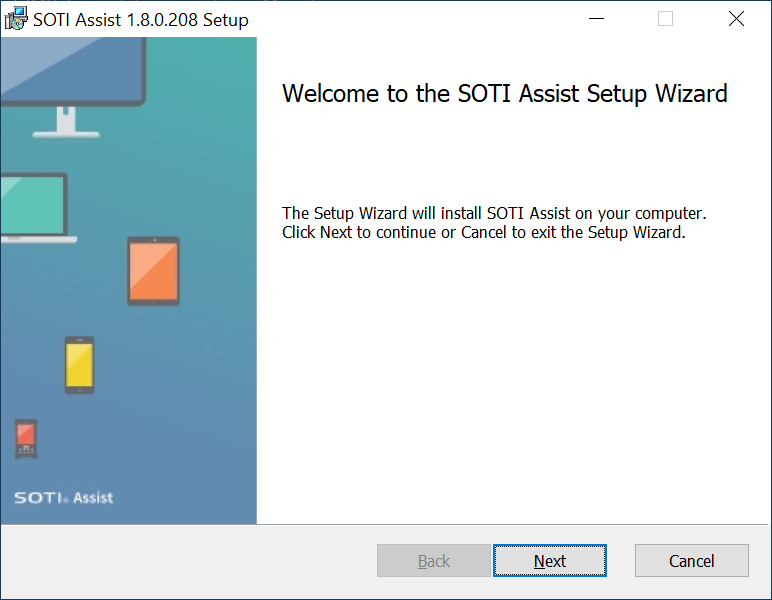
Click Next.
-
Read the SOTI Assist license agreement and accept the terms to continue with the installation.
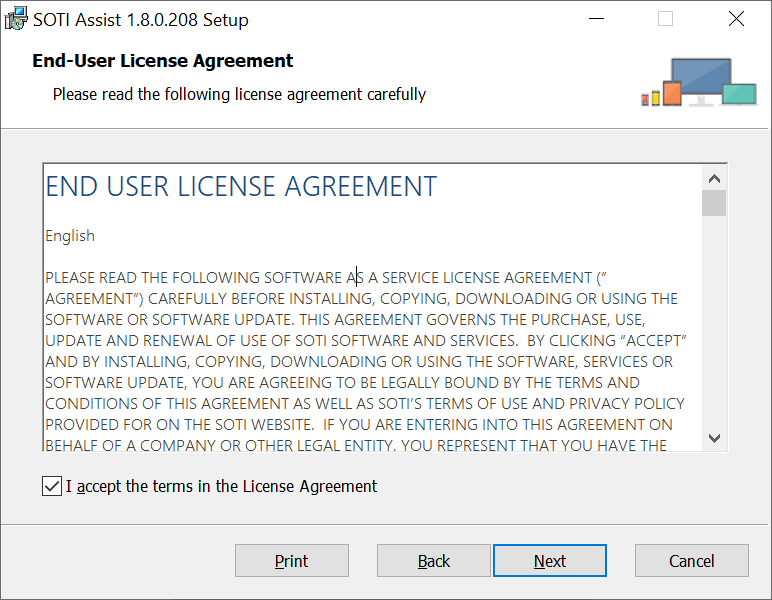
Click Next.
-
Review the SOTI Assist system requirements and ensure that your system is compliant.
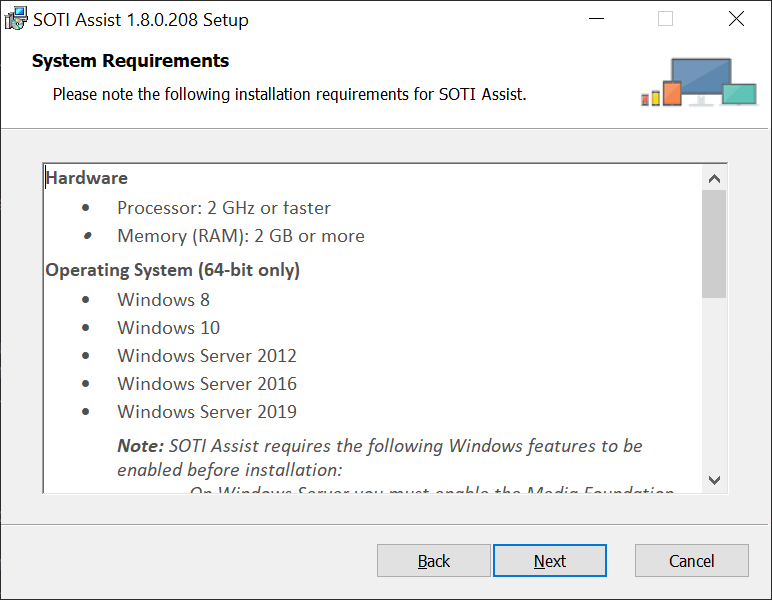
Click Next.
-
Select the features you want to be installed with SOTI Assist.
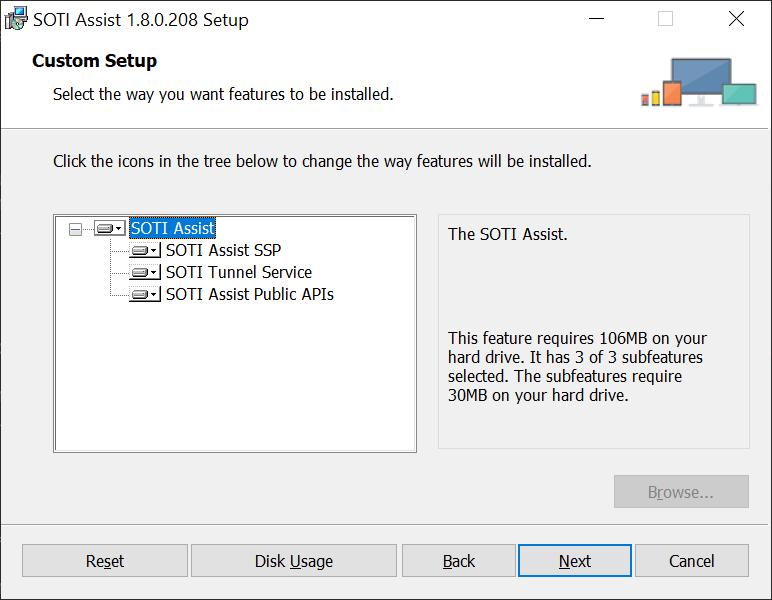
Click Next.
-
Select the destination folder where you want to install SOTI Assist.
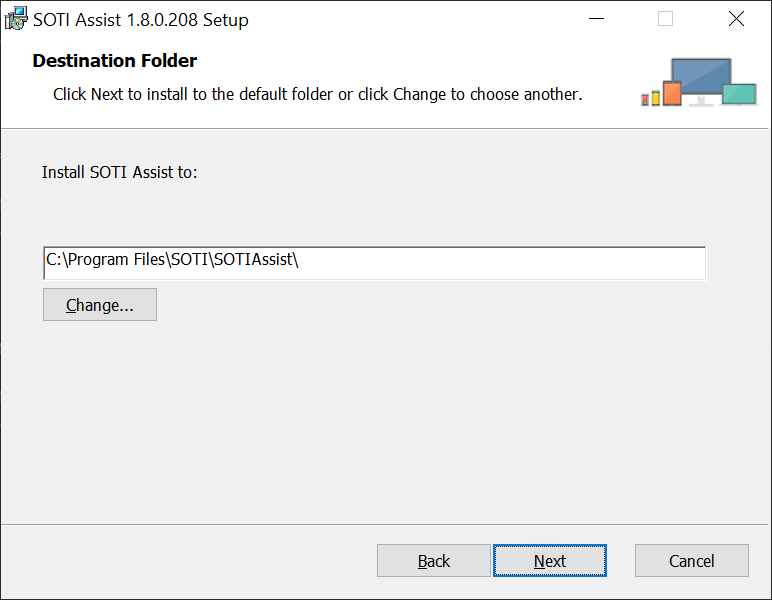
Click Next.
-
Enter information about the SOTI Assist database server.
Note: The database connection is based on the login properties you provide. Ensure that the login is configured on the database server to include the 'dbcreator' role (or higher).
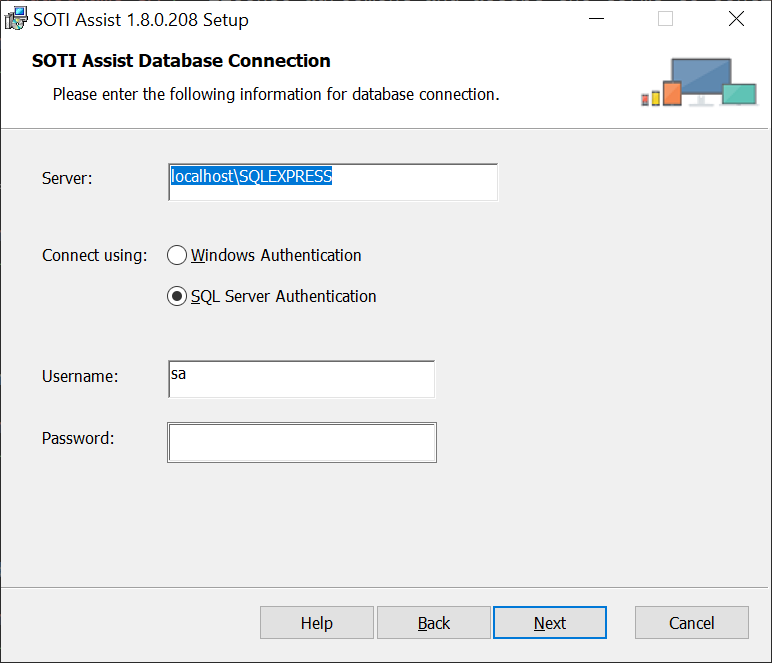
Server Enter the database server. Connect Using Select whether to connect to the database using Windows authentication or SQL Server authentication. If you select SQL Server authentication, enter the corresponding username and password below. Selecting SQL Server authentication enables the SOTI Assist service to be installed under Local System. Username Enter the username used to connect to the database when SQL Server authentication is used. Password Enter the password used to connect to the database when SQL Server authentication is used. Click Next.
-
Specify whether you want SOTI Assist to use a single database or multiple databases, and provide an optional database name prefix.

Deployment Method Select whether you want one database or multiple databases to be created for SOTI Assist. By default, one SOTI Assist database will be created. If you select the option for multiple databases, one database will be created for each SOTI Assist microservice.
Database Name Prefix [Optional] Enter a prefix for the default database name or names. This enables you to have multiple SOTI Assist instances use a single instance of SQL Server. If you leave this field empty, each database will be given a default name. If you enter a value in this field, the value is prefixed to the default database name.
Click Next.
-
Select the network account under which you want to run the SOTI Assist service.
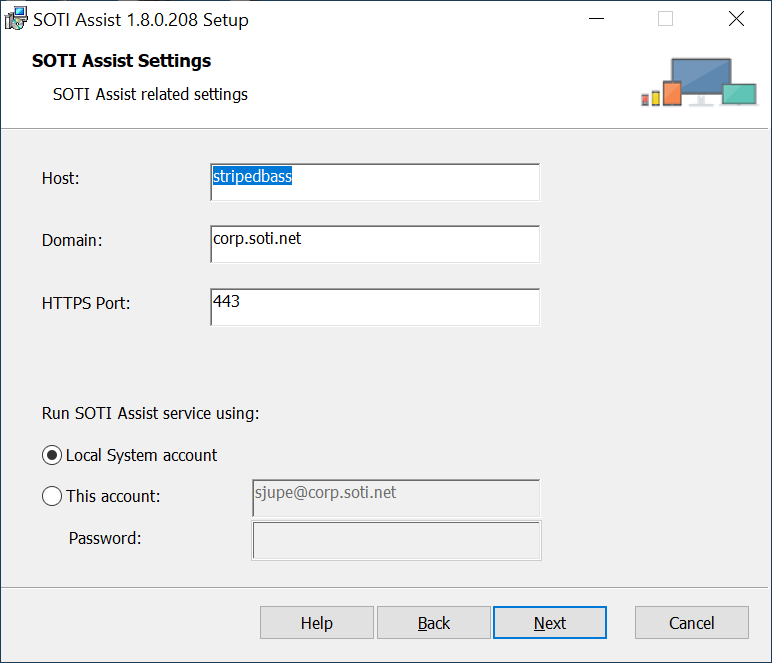
Host Enter the hostname of the SOTI Assist instance. Domain Enter the domain of the SOTI Assist instance. HTTPS Port Enter the HTTPS port of the SOTI Assist instance. Local System Account Select this option to run the SOTI Assist service under the Local System account. To enable this option, you must select SQL Server authentication in the SOTI Assist Database Connection panel. This Account Select this option to run the SOTI Assist service under the currently logged-in account. The installer will automatically grant the current user the required 'Log on as a service' right when this option is selected. Password Enter the password required for the above account. Click Next.
-
Enter information about the SOTI MobiControl instance with which you are integrating SOTI Assist.
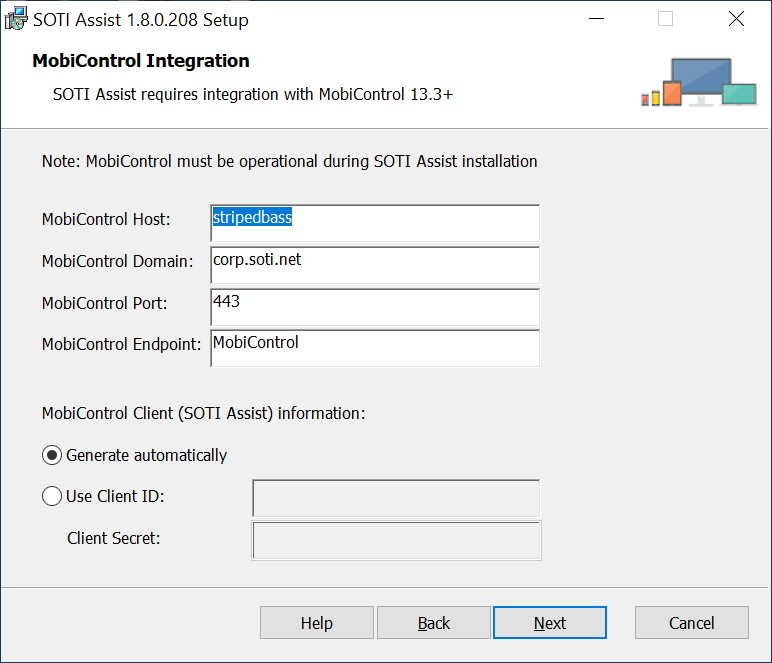
SOTI MobiControl Host Enter the hostname of the SOTI MobiControl instance. SOTI MobiControl Domain Enter the domain of the SOTI MobiControl instance. SOTI MobiControl Port Enter the HTTPS port of the SOTI MobiControl instance. SOTI MobiControl Endpoint Enter the SOTI MobiControl endpoint. For example, if the SOTI MobiControl console URL is https://myMChost.corp.soti.net/myMCendpoint, the endpoint is myMCendpoint.
The default SOTI MobiControl endpoint is mobicontrol.
SOTI MobiControl Client (SOTI Assist) Information
Generate Automatically Select this option to generate new values for the client ID and client secret. Use Client ID Select this option to reuse the existing values for client ID and client secret that are configured in SOTI MobiControl, and enter the client ID value in this field. Client Secret Enter the existing client secret value configured in SOTI MobiControl. Click Next.
-
Enter information about the SOTI MobiControl database server.
Note: The SOTI MobiControl database must be accessible to the SOTI Assist installer.

Copy Values from SOTI Assist Panel Click this button to copy the corresponding entries from the SOTI Assist Database Connection panel. SOTI MobiControl Database Server Enter the SOTI MobiControl database server. Connect Using Select whether to connect to the database using Windows authentication or SQL Server authentication. If you select SQL Server authentication, enter the corresponding username and password below. SOTI MobiControl Database Username Enter the username used to connect to the SOTI MobiControl database when SQL Server authentication is used. SOTI MobiControl Database Password Enter the password used to connect to the SOTI MobiControl database when SQL Server authentication is used. Click Next.
-
Select the database being used by SOTI MobiControl.
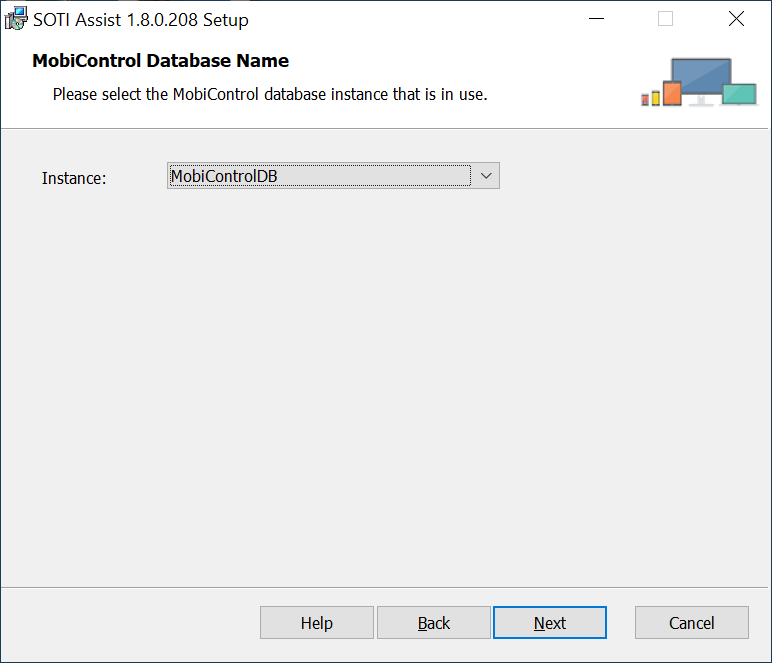
Instance Select the name of the active SOTI MobiControl database from the list. Click Next.
-
This panel reminds you that you will need to manually restart SOTI MobiControl after you have finished installing SOTI Assist.
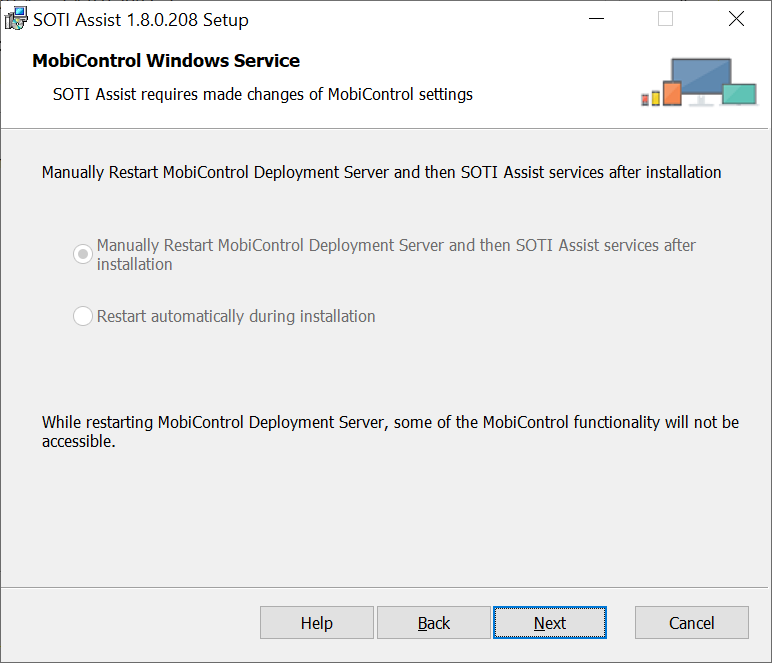
Click Next.
-
Click Install to begin installing SOTI Assist.
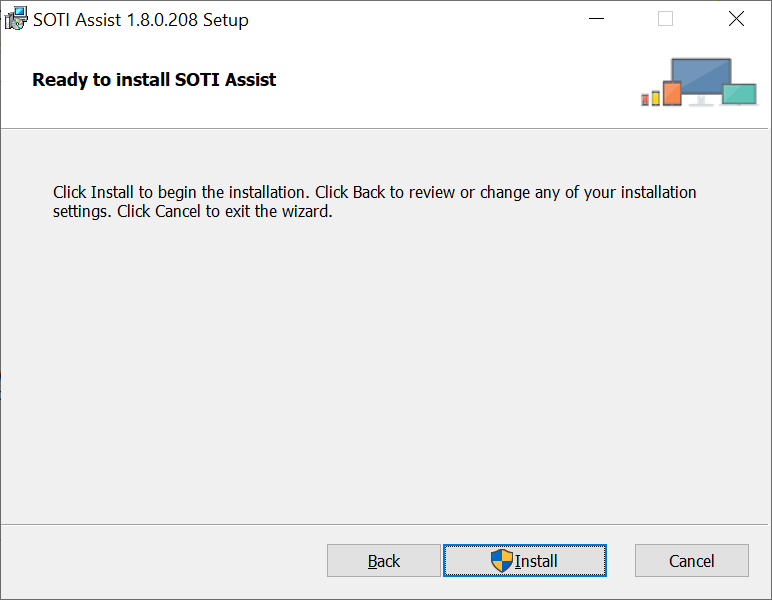
Results
During installation, the SOTI Assist installer automatically communicates the SOTI Assist server URL to SOTI MobiControl. If you need to change the SOTI Assist server URL, see Updating the SOTI Assist Server URL.
After installation, you can use the SOTI Assist Administration Utility to administer SOTI Assist. See Using the SOTI Assist Administration Utility for more information.