|
|
Sending Messages and Scripts |
Select this option to send a message or script to one or more mobile devices. These can be sent using MobiControl or SMS (Short Message Service) from any online device or device connected via ActiveSync device. This feature can be used to keep users informed or updated remotely.
In the MobiControl Manager, right-click on a device, select Send and click Message or Script to start sending messages to the mobile devices. You can also choose to soft rest or turn off or suspend the device.
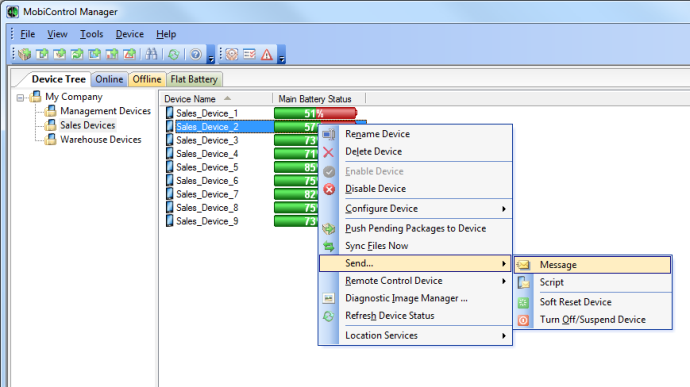
Send Message via MobiControl
If your mobile device can receive SMS messages, you have the option to send one and have the SMS show up as a text message. You can also initiate a connection to MobiControl or run a script on the mobile device.
Send Message dialog box displaying the different
message types and durations
The table below describes each individual field of the Send Message dialog box:
| Field Name | Description |
|---|---|
| Message Type | From the drop-down box, select the type of message you wish to send (information, exclamation, question, or error). |
| Message | A brief note to the recipient |
| Display the message on the device(s) | Select a time intervals for which the message can be displayed on the device. |
| MobiControl | Sends the messages via MobiControl. There is no character limit with this option. |
| Queue message for delivery to offline devices | Sends the message to devices that are offline and will receive the message when they come online. The message will be stamped with the date and time it was sent. |
| SMS (Short Message Service) | Send the message via SMS text message. You may use a device that is connected via ActiveSync, or you may select a device that is online. |
| Send Using | Send a message from a device connected via ActiveSync or select an online device. |
| Destination Phone Number(s) | This is where the message will be delivered. This area is populated
with the phone number(s) of the device you selected. Multiple phone numbers need
to be separated by a semi-colon ";". |
Sending Scripts to the Device
If you want to run a custom script on a mobile device, you can do so with MobiControl. In the Script box, you can enter the script commands and instructions that you want to run on the device. When the instructions are received by the mobile device, the script commands will be executed on the mobile device. These instructions can be sent using SMS or through MobiControl.
Send Script dialog box
A Script or Message can be sent to the mobile device by specifying the
Destination Phone Number(s). When this option is selected the Phone List dialog
box will be displayed that shows the Device Name, Device Location and Phone
Number(s).
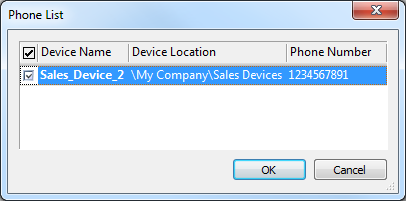
Phone List dialog box
The table below describes each individual field of the Send Script dialog box:
| Field Name | Description |
|---|---|
| Scripts | Select a pre-built script from the drop-down menu. Clicking the Scripts button opens the Manage Scripts dialog box where you can manage scripts. Please see the Script Manager page for more information. |
| Queue message for delivery to offline devices | Sends the message to devices that are offline and will receive the message when they come online. The message will be stamped with the date and time it was sent. |
| SMS (Short Message Service) | Send the message via SMS text message. You may use a device that is connected via ActiveSync, or you may select a device that is online. |
| Send Using | Send a message from a device connected via ActiveSync or select an online device. |
| Destination Phone Number(s) | This is where the message will be delivered. This area is populated
with the phone number(s) of the device you selected. Multiple phone numbers need
to be separated by a semi-colon ";." |
Tip:
When sending the script via SMS, hold down the CTRL key on your keyboard when clicking OK to view the raw text message that will be sent. You can copy this raw message into any other application or web form that facilitates SMS message delivery, for example, the website of a cellular carrier.